Configuring the harassment filter, Configuring the call ringtone, Configuring voicemail – Huawei Mate 9 User Manual
Page 109: Configuring tty mode
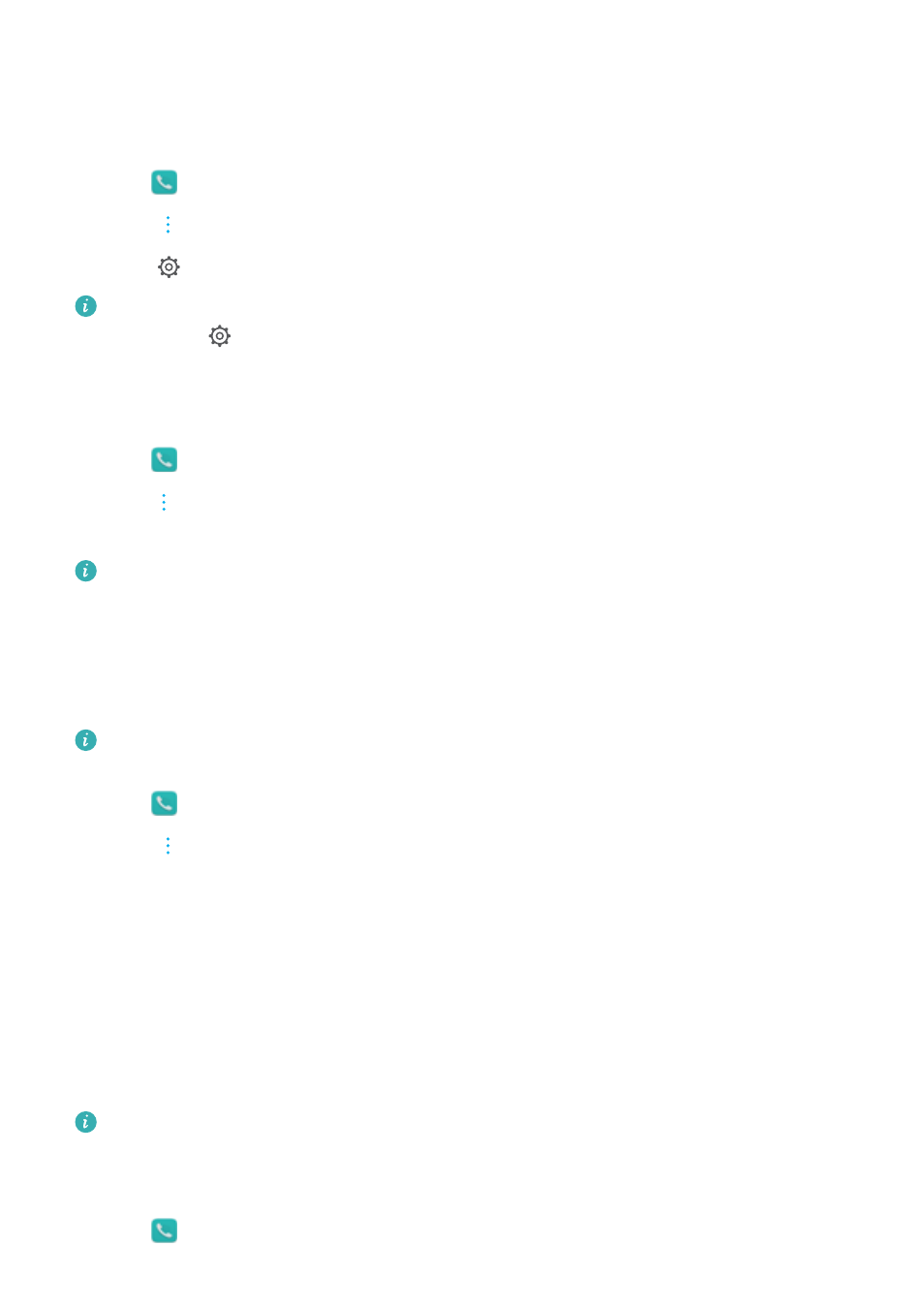
Configuring the harassment filter
The harassment filter automatically blocks calls and messages from unknown or blacklisted
numbers.
1
Open
Dialer.
2
Touch
> Harassment filter.
3
Touch
to configure the harassment filter settings and the blacklist.
You can also configure the harassment filter settings and the blacklist in Phone Manager >
Blocklist >
.
Configuring the call ringtone
Choose from a selection of system ringtones or pick a song from your music library.
1
Open
Dialer.
2
Go to
> Settings > Phone ringtone. Choose a system ringtone or select a song from
your music library.
Alternatively, go to Settings > Sound, touch Call ringtone & vibration, and then configure
the ringtone settings.
Configuring voicemail
Divert calls to your voicemail when your phone is switched off or when there is no cellular
coverage. Callers can leave a voice message which you can listen to later.
Voicemail must be supported by your carrier. Please ensure that you have subscribed to this
service. Contact your carrier for information about their voicemail service.
1
Open
Dialer.
2
Touch
> Settings.
3
Touch Additional settings. If your phone has dual SIM support, touch SIM 1 or SIM 2, and
then touch Additional settings.
4
Touch Voicemail > Voicemail number and enter your voicemail number.
Configuring TTY mode
Connect your phone to a TTY (teletypewriter) device and enable TTY mode to send and receive
written messages during a call. A TTY is a special device that enables hearing and speech-
impaired users to communicate over the phone.
l
Before enabling TTY mode, use a suitable cable to connect a TTY device to your phone's
headphone socket.
l
This feature may not be supported by all carriers.
1
Open
Dialer.
Calls and Contacts
103