Messaging and email, Sending a message – Huawei Mate 9 User Manual
Page 120
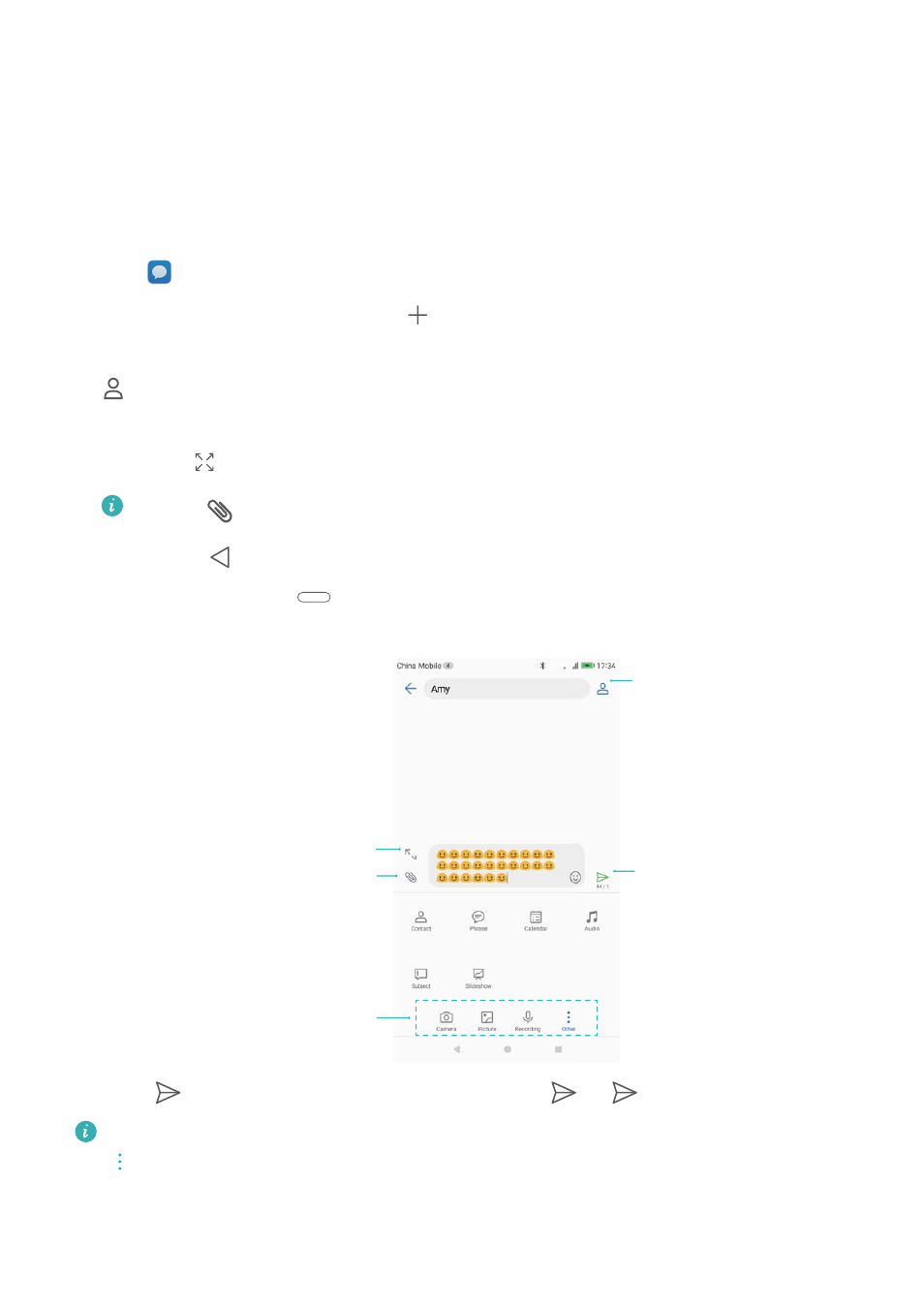
Messaging and Email
Sending a message
You can add a range of different content to messages, such as emoticons, images, and
recordings.
1
Open
Messaging.
2
In the list of message threads, touch
.
3
Select the recipient box and enter the contact name or phone number. You can also touch
to open your contact list and choose a contact or contact group.
4
Select the text field to begin composing your message. If you enter more than two lines of
text, touch
to switch to full screen mode.
l
Touch
to add an attachment to your message.
l
Touch
Back to save the message as a draft. You can also touch the front-facing
fingerprint sensor
, if it is available on your phone.
Touch to change
attachment type
Switch to full
screen text entry
Send a message
Choose recipients
Add attachment
5
Touch
. If your phone has dual SIM support, touch
11
or
22
.
Cancel a message: You can cancel a message up to six seconds after it was sent. Touch
> Settings and switch on Cancel send. To cancel sending, double touch the message.
114