Using the google input method, Input method settings, Adding a keyboard – Huawei Mate 9 User Manual
Page 178
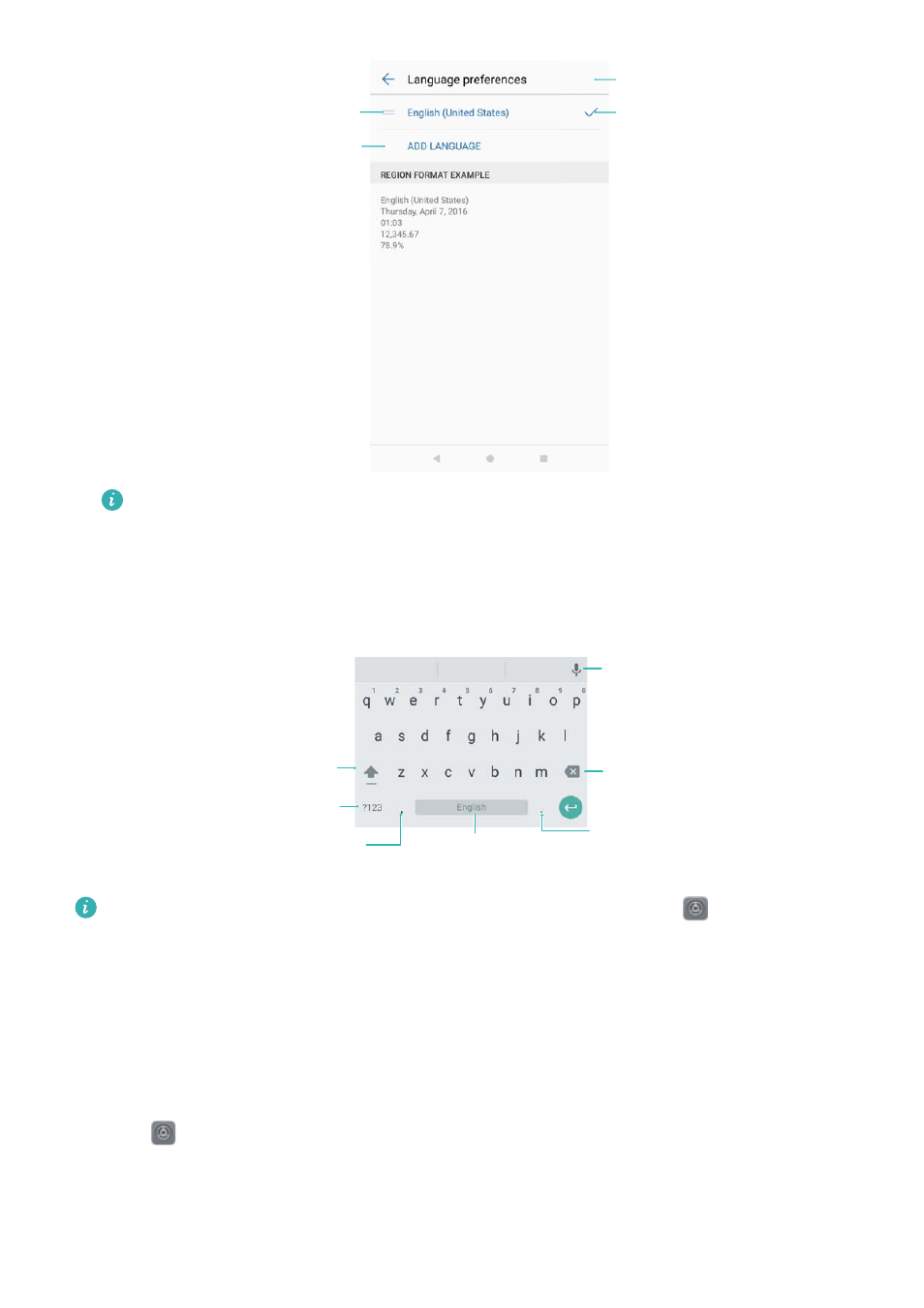
Touch or drag to choose
system language
Touch to remove
preferred language
System language
Touch to add language
Search for more languages: If the language you are looking for is not listed, touch Add
language to search for a language and add it to the list.
Using the Google input method
Enter numbers
and symbols
Touch to enter comma or
touch and hold to open
input method settings
Touch to enter space
or touch and hold to
select input method
Backspace
Switch between upper
and lower case
Toggle upper
and lower case
Touch to enter period
or touch and hold to
select other symbols
The Google input method supports a wide range of languages. Touch
> Advanced
settings > Language & input > Google Keyboard > Input languages and switch off Use
system language.
Input method settings
Adding a keyboard
1
Open
Settings.
2
Touch Advanced settings > Language & input and select Virtual keyboard under
Keyboard & input methods.
3
Touch Add virtual keyboard and switch on the keyboard that you want to add.
System Features and Settings
172