Selecting the default input method, Editing text, Selecting text – Huawei Mate 9 User Manual
Page 179: Copying text, Cutting text
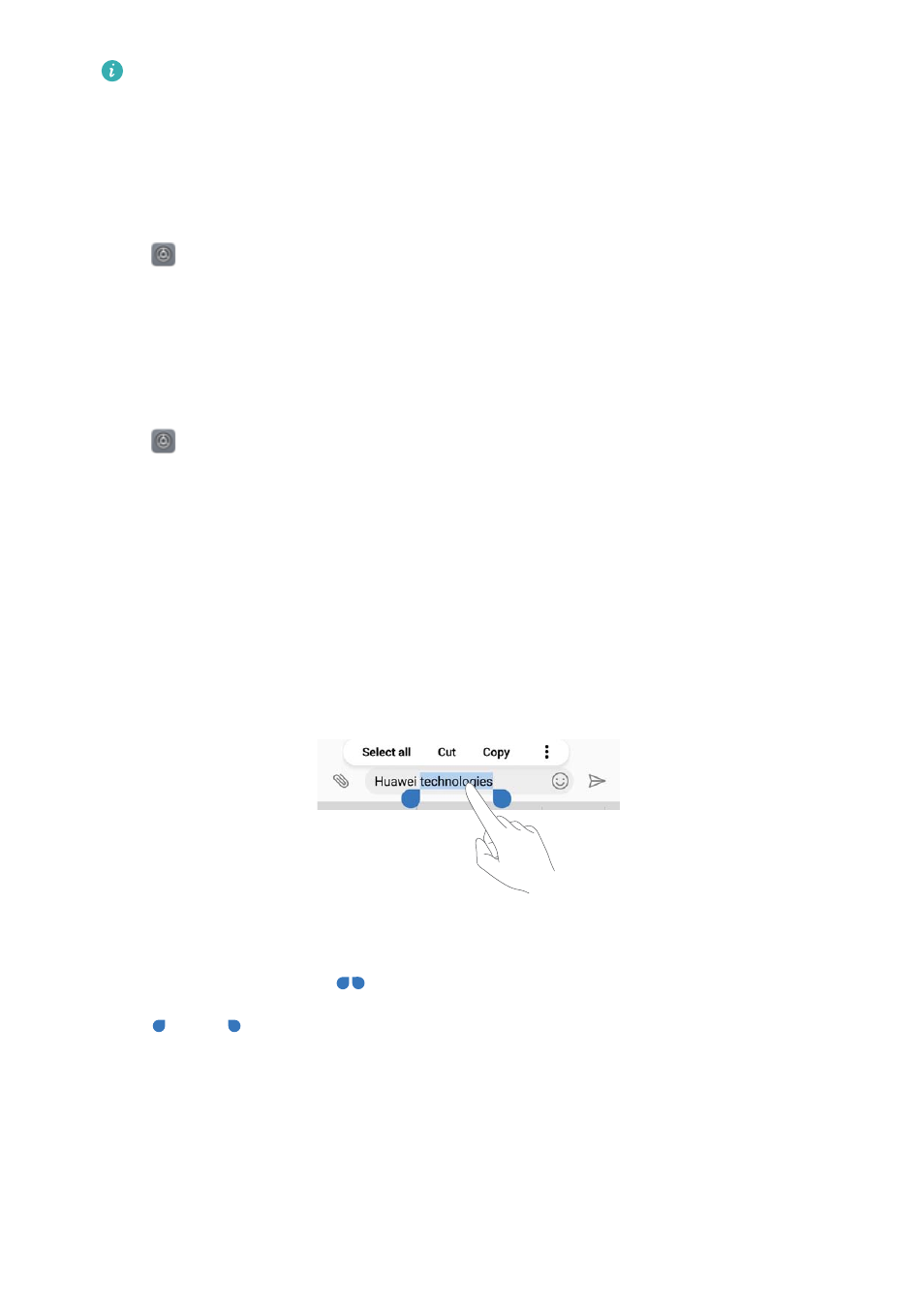
After adding a keyboard, you can configure the keyboard settings to suit your needs.
Displaying the onscreen keyboard when your phone is connected to a
physical keyboard
When your phone is connected to a physical keyboard, you can choose whether to disable the
onscreen keyboard.
1
Open
Settings.
2
Touch Advanced settings > Language & input and select Physical keyboard under
Keyboard & input methods.
3
Switch on Show virtual keyboard.
Selecting the default input method
1
Open
Settings.
2
Touch Advanced settings > Language & input. Under Keyboard & input methods, touch
Default keyboard and select the desired input method. Your phone will automatically enable
the default input method when you enter text.
Editing text
Select, cut, copy, paste, and share text.
Selecting text
1
Touch and hold the text until
appears.
2
Drag
and
to select a section of text, or touch Select all to select all text.
Copying text
Select the text you want to copy and touch Copy to copy it to the clipboard.
Cutting text
Select the text you want to cut and touch Cut to move it to the clipboard.
System Features and Settings
173