Encrypting apps – Huawei Mate 9 User Manual
Page 163
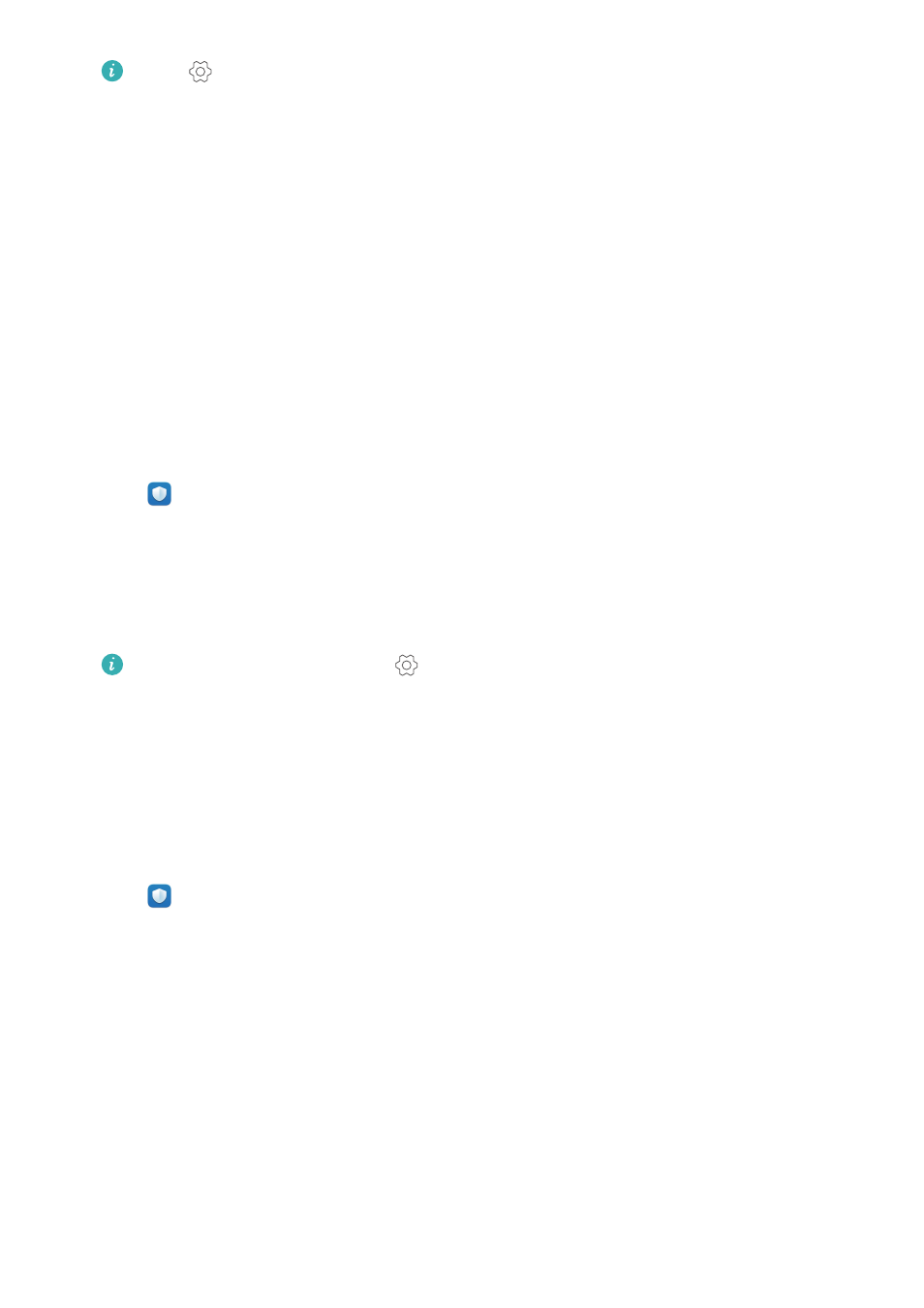
Touch
. You can:
l
Enable Cloud scan to scan your phone using the latest antivirus database. An Internet
connection is required to access the online database.
l
Enable Scan reminder to receive a notification when you have not conducted a virus
scan for 30 days.
l
Select a scan mode. The Full scan takes longer and scans for malicious files, whereas
the Quick scan only scans important files and installed apps.
l
Configure the update settings for the antivirus database.
l
Switch on Only update over Wi-Fi to reduce mobile data usage.
Encrypting apps
Use App Lock to encrypt apps and prevent unauthorized access.
1
Open
Phone Manager.
2
Touch App lock. When you access App Lock for the first time, follow the onscreen
instructions to set a four-digit PIN and password reminder.
3
Turn on the switch next to the apps that you want to encrypt. You will need to enter the PIN
each time you open an encrypted app.
On the App Lock screen, touch
to change the PIN or disable App Lock.
Setting apps to close automatically when the screen
is locked
Choose which apps you want to close when the screen is locked to reduce power consumption
and mobile data usage.
1
Open
Phone Manager.
2
Touch Lock screen cleanup.
3
Turn on the switch next to the apps that you want to close.
Phone Manager
157