Using a qr code to share a wi-fi network, Transferring data using wi-fi direct, Connecting two devices using wi-fi direct – Huawei Mate 9 User Manual
Page 70: Using wi-fi direct to send and receive files
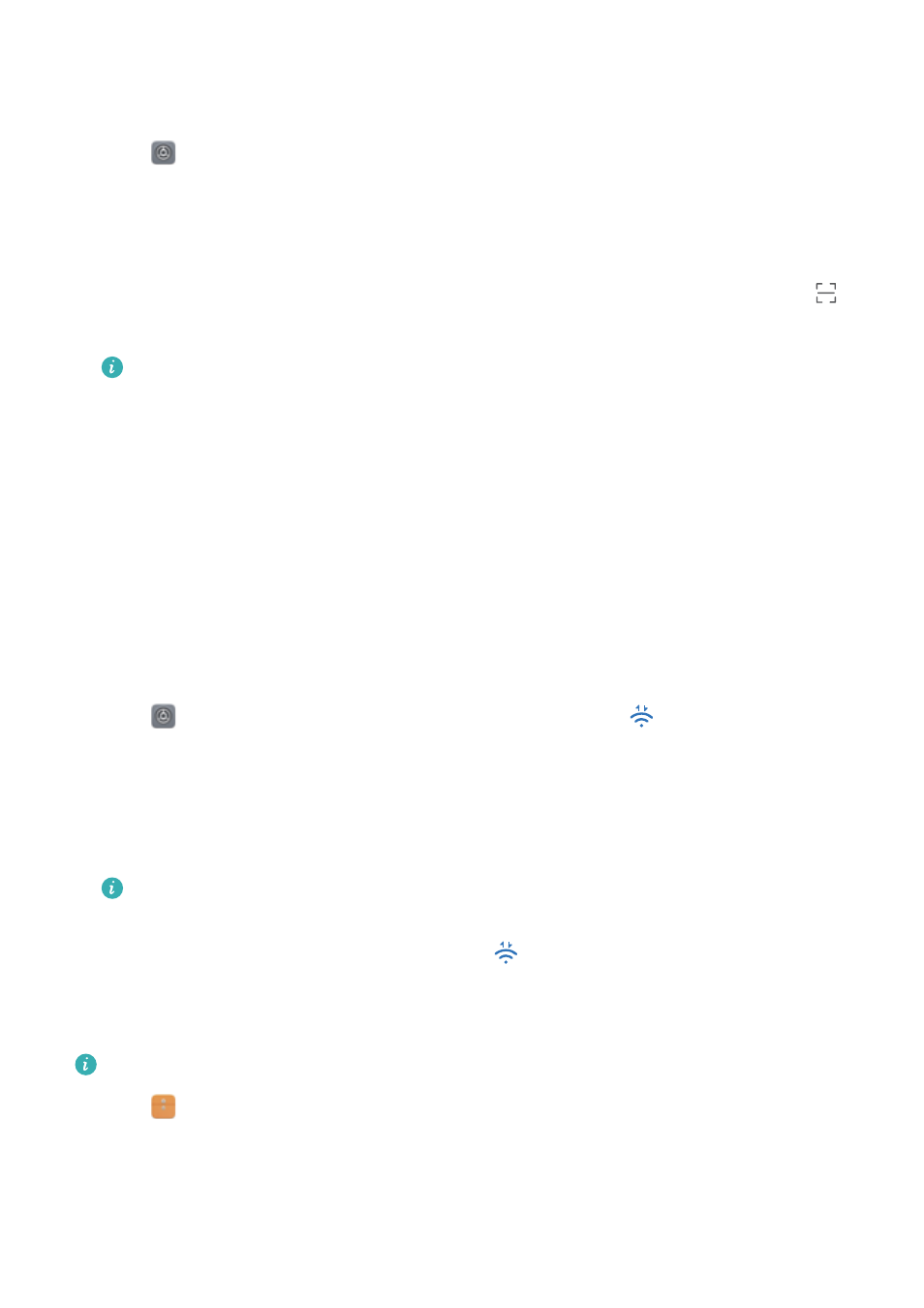
Using a QR code to share a Wi-Fi network
Use a QR code to share a Wi-Fi password with other devices.
1
Open
Settings.
2
Touch Wi-Fi and then turn on the Wi-Fi switch. Connect to the Wi-Fi network you want to
share.
3
Touch the network to generate a QR code.
4
On the other device, swipe down on the home screen to access the search bar. Touch
to
scan the QR code and follow the onscreen instructions to connect to the network.
l
QR codes can be generated for the following wireless encryption methods: WPA,
WPA2, WEP, WPA-PSK, and WPA2-PSK. You cannot use a QR code to connect to Wi-
Fi networks that are encrypted using the EAP protocol.
l
This feature is currently only supported on Huawei phones and in some third-party
apps.
Transferring data using Wi-Fi Direct
Use Wi-Fi Direct to transfer photos and files between your phone and another device without
connecting to a Wi-Fi network. Wi-Fi Direct is similar to Bluetooth but offers faster transfer
speeds, making it suitable for the transfer of larger files such as videos.
Connecting two devices using Wi-Fi Direct
1
Open
Settings and touch Wi-Fi. Switch on Wi-Fi and touch
.
2
Repeat the above steps on the other device and keep the Wi-Fi Direct search screen open on
both devices.
3
When your phone detects the other device, select it. Follow the onscreen instructions to
establish a Wi-Fi Direct connection between the two devices.
Wi-Fi Direct can only be used to transfer data between two Huawei devices. Check that
both devices support Wi-Fi Direct.
To terminate the Wi-Fi Direct connection, touch
to open the Wi-Fi Direct screen. Select
the device you want to disconnect from and touch OK to confirm.
Using Wi-Fi Direct to send and receive files
Ensure Wi-Fi is enabled on both devices before using this feature.
1
Open
Files. Touch and hold to select the files you want to send.
2
Touch More > Share > Wi-Fi Direct. Select the device that you want to connect to.
3
On the receiving device, touch Accept to accept the file transfer request.
Open the notification panel to monitor the file transfer progress.
By default, received files are saved to the Wi-Fi Direct folder in Files.
Network and Sharing
64