Audio notes, Document correction, Managing shooting modes – Huawei Mate 9 User Manual
Page 145: Rearranging the shooting mode list, Updating shooting modes
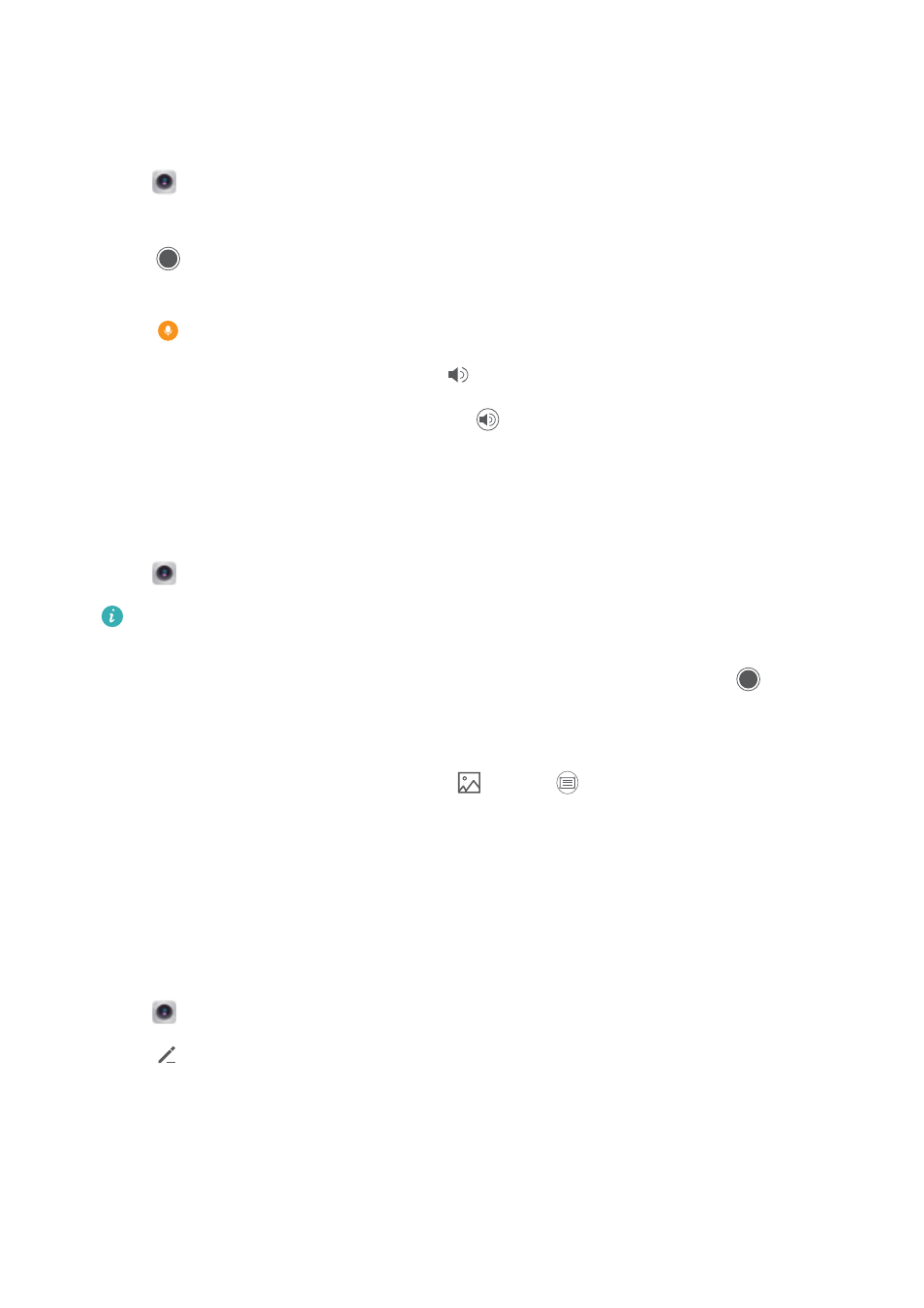
Audio notes
Add audio notes to bring your photos to life.
1
Open
Camera. Swipe right and touch Audio note.
2
Frame the scene you want to capture.
3
Touch
to take a photo with an audio note. The camera will record a short audio clip of up
to 10 seconds to add to your photo.
4
Touch
to stop recording.
Photos with audio notes are indicated by the
icon in Gallery.
When viewing a photo with an audio note, touch
to play the audio note.
Document correction
Automatically straighten out images of text taken from an angle to make them easier to read.
1
Open
Camera. Swipe right and touch Document scan.
Touch AUTO to turn off automatic shooting mode and take a photo manually. If you take a
photo manually, you will need to select the part of the image containing text.
2
Focus on the subject (for example, a PPT, poster, or screen), and then touch
to take a
photo. Your phone will automatically identify the part of the image containing text and adjust
its orientation so that it is easier to read.
To adjust the size of the corrected area, touch
, select
, and then drag the four dots to
the desired position.
Managing shooting modes
Rearranging the shooting mode list
Move your favorite shooting modes to the top of the list to make them easier to find.
1
Open
Camera. Swipe right to display the list of shooting modes.
2
Touch
.
3
Drag mode icons to the desired position.
Updating shooting modes
Update your camera's shooting modes to the latest version for enhanced features and better
image quality.
Camera and Gallery
139