Managing vip contacts, Managing email accounts, Adding an email account – Huawei Mate 9 User Manual
Page 128: Switching between email accounts, Configuring an email account
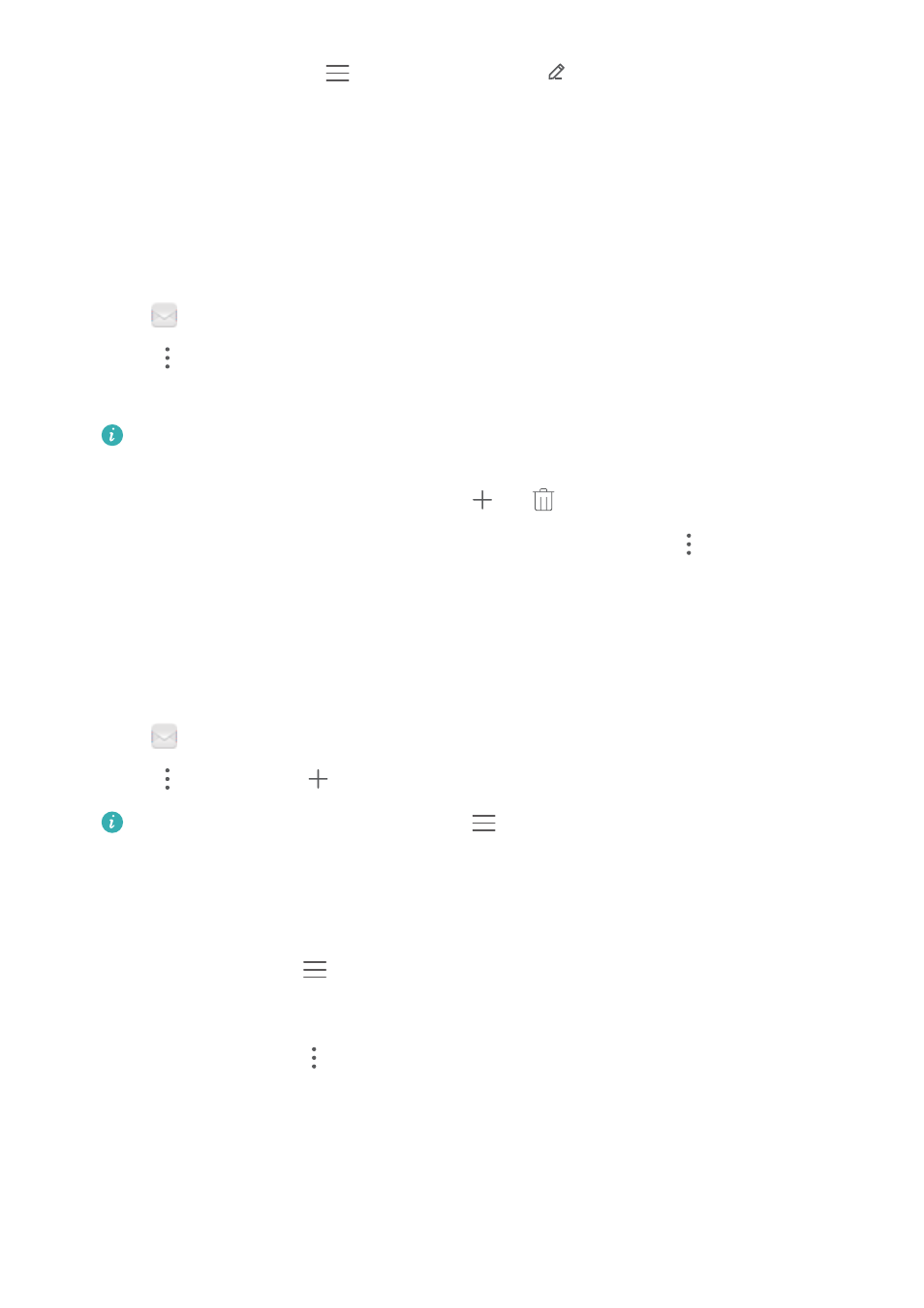
Show or hide folders: Touch
> Show all folders >
. Select the folders you want to
display. Folders that are not selected will be hidden.
Managing VIP contacts
If you want to make sure you never miss messages from important contacts, you can add them
to your VIP contact list. Your phone will automatically place emails from these contacts in your
VIP inbox.
1
Open
Email.
2
Touch
> Settings > VIP contacts.
3
From VIP list, touch Add > Create or Add from contacts.
You can also open an email, touch the sender's profile picture, and then touch Add to
VIP list from the popup menu.
Add or delete VIP contacts: On VIP list touch
or
to manage your VIP contacts.
Configure VIP contact email notifications: On the inbox screen, touch
> Settings > VIP
notifications.
Managing email accounts
Adding an email account
1
Open
Email.
2
Touch
> Settings >
.
Alternatively, On the inbox screen, touch
. Touch add account.
3
Select a service provider and enter your details to add an account. For more information on
how to add an account, see
Switching between email accounts
On the inbox screen, touch
. Touch the account image to switch to that account.
Configuring an email account
On the inbox screen, touch
> Settings and select an account. You can perform the
following operations:
l
Rename the account: Touch Account name and enter an account name in the popup dialog
box.
l
Set as default: Switch on Default account to make the account the default account.
l
Delete the account: Touch Remove account to delete the account.
Messaging and Email
122