About notification and status icons, Status icons, Notification icons – Huawei Mate 9 User Manual
Page 39
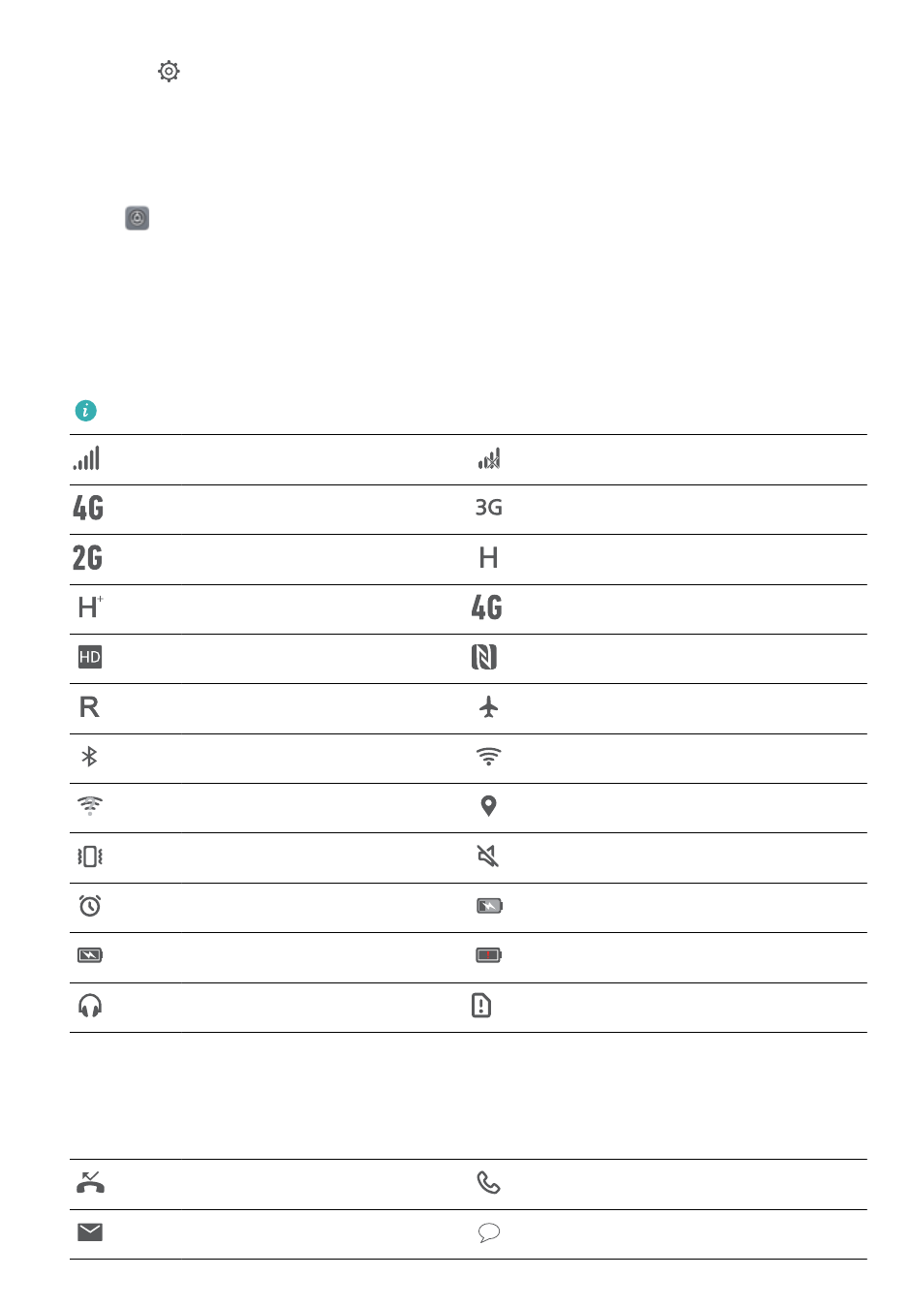
2
Touch
.
3
Enter the screen lock password and touch Notification & status bar to configure the
settings.
Configuring the notification panel when the screen is unlocked
Open
Settings and touch Notification & status bar to configure the settings.
About notification and status icons
Status icons
Status icons are displayed on the right-hand side of the notification bar and tell you about your
phone's status, including network connections, signal strength, battery, and time.
Status icons may vary according to your region or carrier.
Signal strength
No signal
Connected over 4G
Connected over 3G
Connected over 2G
Connected over HSPA
Connected over HSPA+
Connected over LTE
VoLTE enabled
NFC enabled
Roaming
Airplane mode enabled
Bluetooth enabled
Connected over Wi-Fi
Wi-Fi network available
Receiving location data from GPS
Vibration mode enabled
Silent mode enabled
Alarm enabled
Charging
Battery full
Battery low
Headset inserted
No SIM card found
Notification icons
Notification icons are displayed on the left-hand side of the status bar when you receive a new
message, notification, or reminder.
Missed calls
Call in progress
New emails
New messages
Screen and Display
33