Wi-fi, About wi-fi, Connecting to the internet using wi-fi – Huawei Mate 9 User Manual
Page 68: Connecting to a wi-fi network
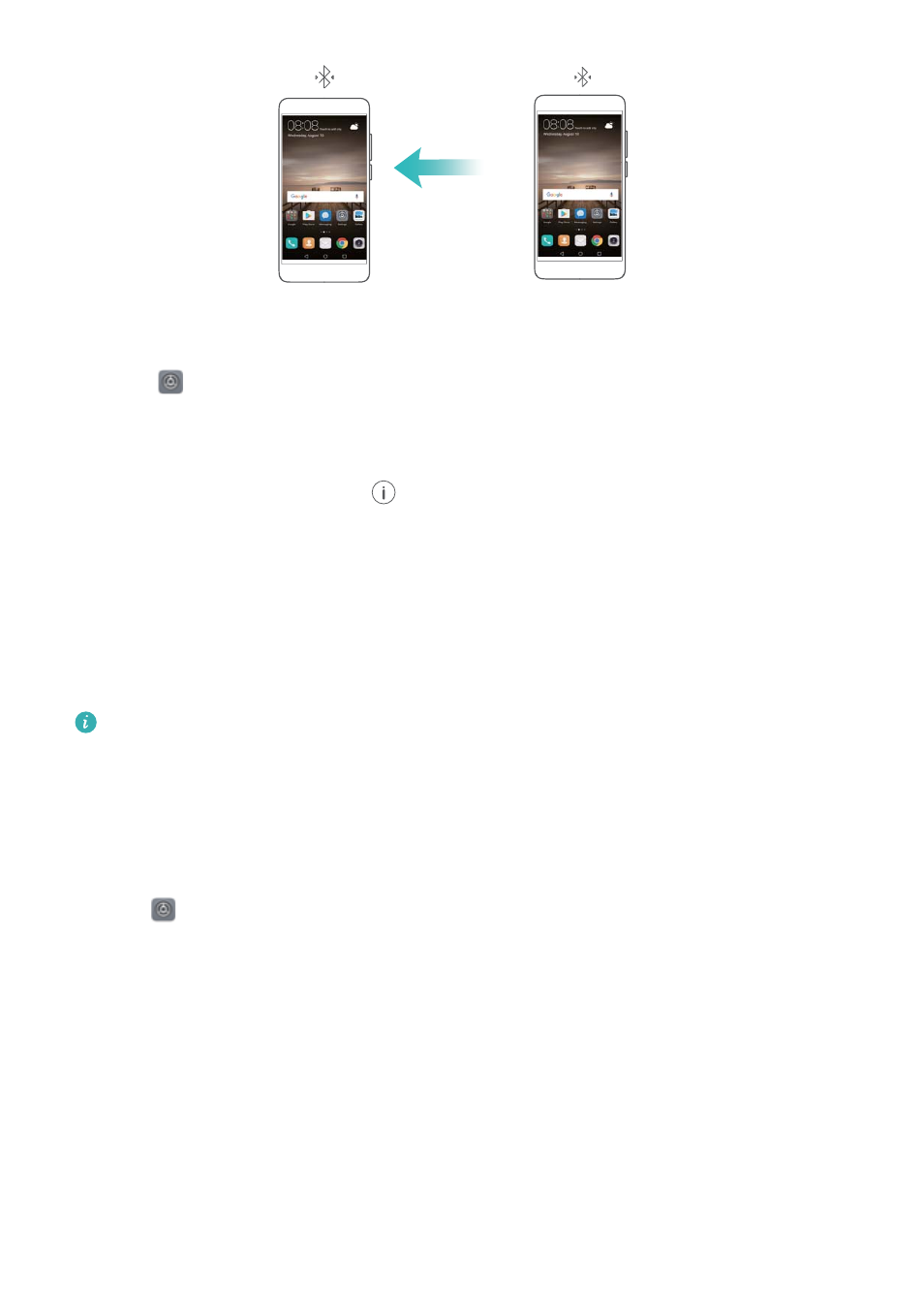
Before using Bluetooth tethering, pair your phone with the device that wants to use your mobile
Internet. For more information, refer to
Using Bluetooth to connect your phone to other devices
.
1
Enable
Settings.
2
Touch More > Tethering & portable hotspot.
3
Switch on Bluetooth tethering to share your mobile Internet.
4
On the Bluetooth screen, touch
next to the paired device,and then switch on Internet
access to share your mobile Internet.
Wi-Fi
About Wi-Fi
Connect to a Wi-Fi network to access the Internet and reduce mobile data usage.
Your personal data and financial information may be at risk if you connect to insecure public
Wi-Fi networks.
Connecting to the Internet using Wi-Fi
Enable Wi-Fi to connect to the Internet using a Wi-Fi access point or hotspot.
Connecting to a Wi-Fi network
1
Open
Settings.
2
Touch Wi-Fi and switch on Wi-Fi. Your phone will list available Wi-Fi networks.
l
Search manually for Wi-Fi networks: Touch Scan. Your phone will search for available
Wi-Fi networks.
l
Add a WLAN network that is not shown in the list: Touch Add network…. Follow the
onscreen instructions to configure the Wi-Fi settings and password.
3
Select the Wi-Fi network you want to connect to:
l
If the Wi-Fi network does not require a password, your phone will connect automatically.
l
If the network is protected, enter the password when prompted and touch Connect.
Network and Sharing
62