Cropping slow-motion videos, Configuring gallery, Displaying the photo date and location – Huawei Mate 9 User Manual
Page 153
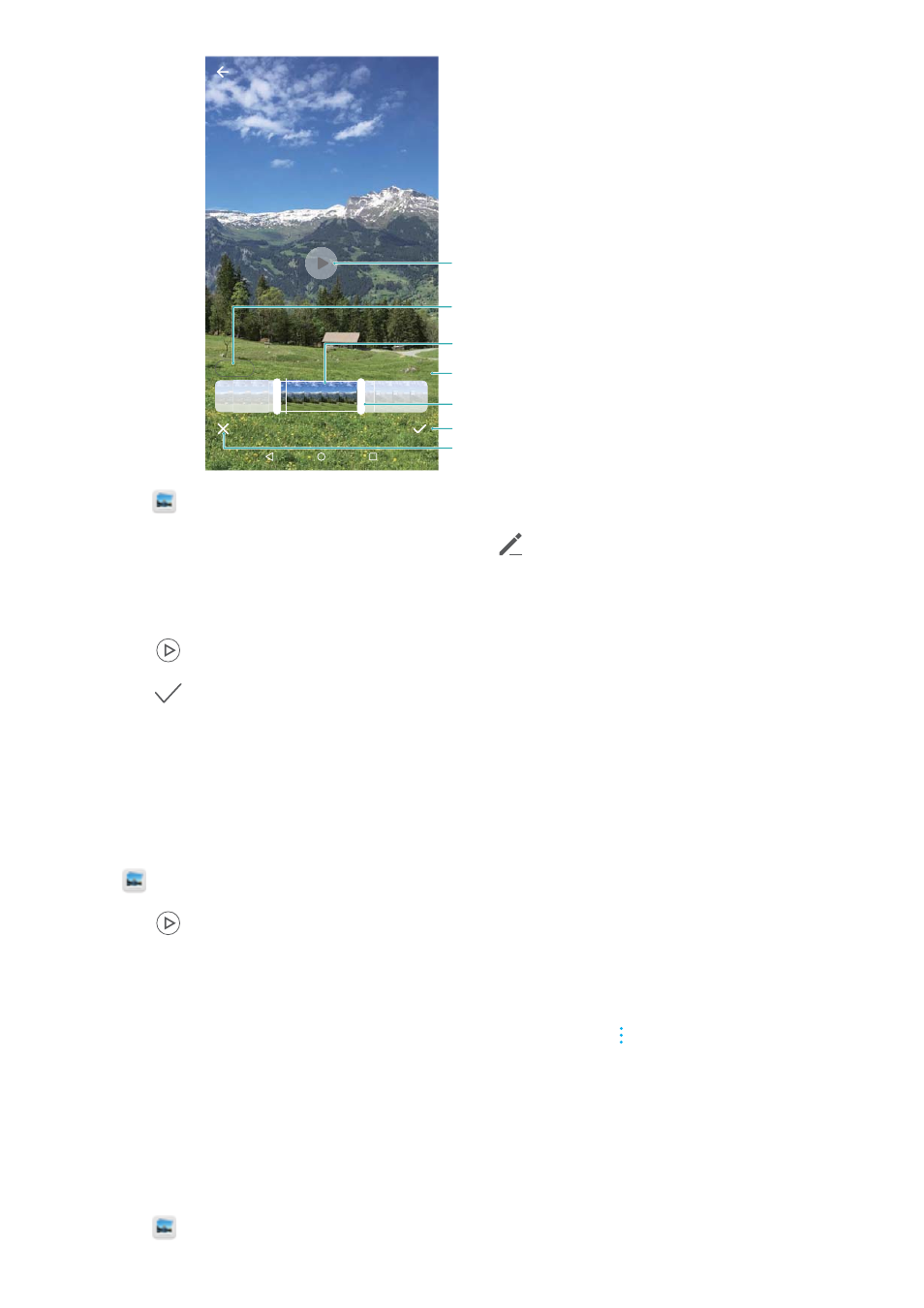
VID_20160919_200603.mp4
HD
00:02
Length of trimmed video
Abandon changes
Save changes
Play/pause key
Resolution settings
Trimmed video
Video trim slider
1
Open
Gallery.
2
Select the video that you want to edit and touch
.
3
On the video editing screen, drag the sliders to select the portion of the video that you want to
keep.
4
Touch
to preview the video.
5
Touch
to crop and save the video.
To change the resolution, select a resolution on the video editing screen. The resolution cannot
be changed if the original resolution is already low.
Cropping slow-motion videos
Use the video editing tool in Gallery to crop slow-motion videos.
1
In
Gallery, touch the slow-motion video that you want to edit to start playback.
2
Touch
to preview the video.
3
Touch the screen to display the slow-motion editing sliders.
4
Drag the sliders to select the portion you want to view in slow motion.
To save the edited slow-motion video as a separate video, touch
> Save slow-mo file on
the editing interface.
Configuring Gallery
Displaying the photo date and location
1
Open
Gallery.
Camera and Gallery
147