Ch2. start to configure sippbx 6200a, 1 connection sippbx 6200a, Start to configure sippbx 6200a – Welltech SIPPBX 6200A User Manual
Page 10
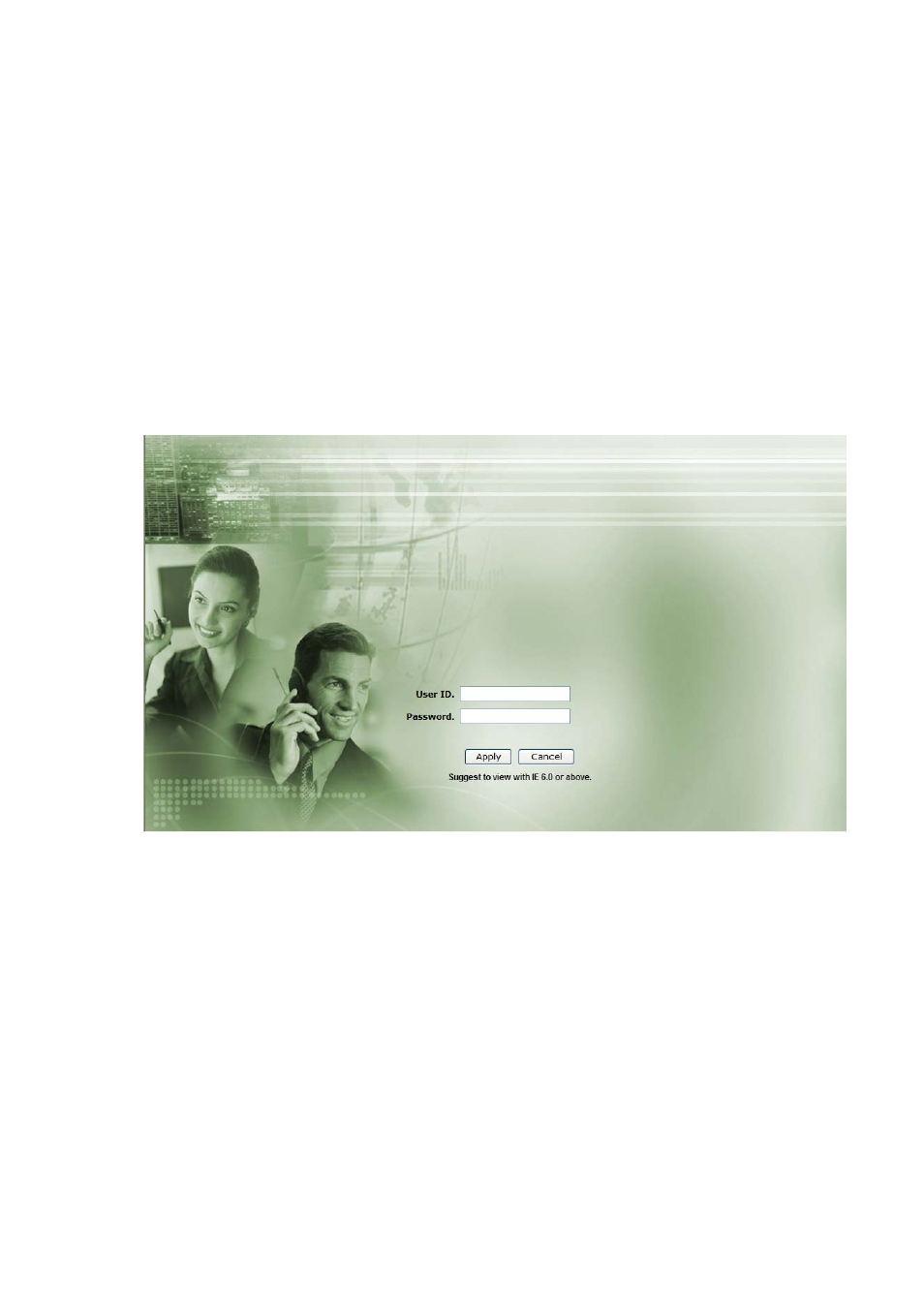
CH2. Start to configure SIPPBX 6200A
2.1 Connection SIPPBX 6200A
Step 1: Connect LAN port of SIPPBX 6200A with PC via crossover cable or connect with
Switch/ Hub via straight through cable.
Step 2: Prepare one computer, and change the IP address to be 192.168.123.12x with
subnet mask 255.255.255.0.
Step 3: Open browser and link to default LAN IP address of SIPPBX 6200A
“192.168.123.123” with default port number 10087, i.e.
http://192.168.123.123:10087
Step 4: Login SIPPBX 6200A with default user ID/Password: “root/root”. After login
SIPPBX 6200A, user can start to configure basic and essential configurations.
Step 5: To configure basic and essential configurations
To make SIPPBX 6200A work has to set some basic and essential configurations,
those include Network, Extension (FXS and IP Phone devices), and Trunk (FXO
devices).
- 10 -