Welltech SIPPBX 6200A User Manual
Page 18
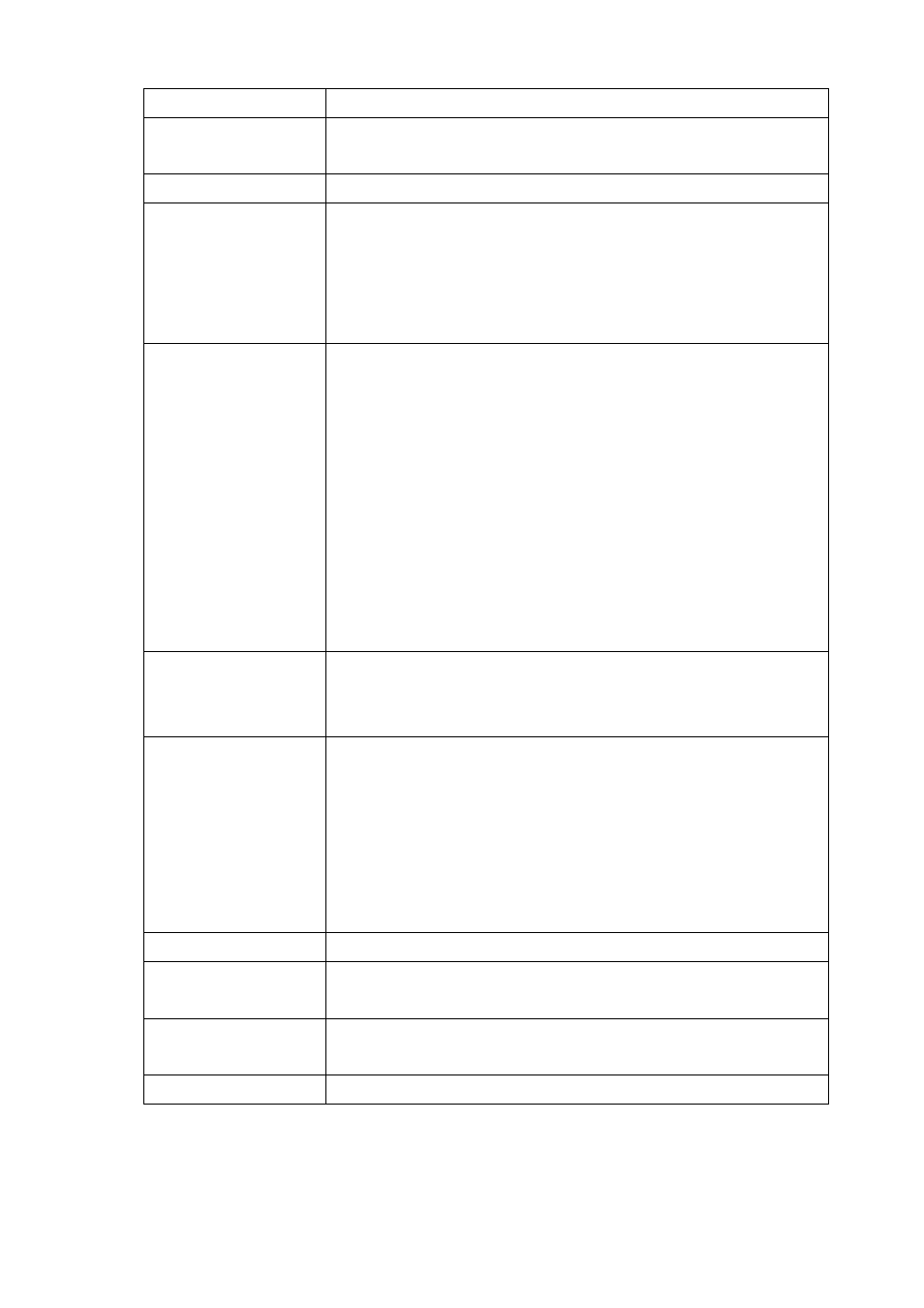
- 18 -
Busy FWD
Enable Busy forward function by adding forwarding number.
Unavailable FWD
Enable Unavailable forward function by adding forwarding
number.
Comment
You can input a 20 bytes note for each extension here.
Mail Box
User can select to disable or enable voice mail box function. If
this function is enabled, user could input e-mail address for the
Extension. When having voice mail of incoming call left, system
will send this voice mail to the specified e-mail address. You can
also login the mail box system by dialing to *98.
E-Mail Address
This field will appear when you enable Mail Box function and
you can input the E-Mail Address here for voice mail to E-mail.
Note:
Please remember to set the SMTP in the page of Management
Web, and then click SMTP Setting to activate the Voice Mail to
E-mail.
If the SIPPBX 6200A got a new message left at one subscriber,
it sends the message to the user by email immediately. If you
are using SIPPBX 6200A and you want the SIPPBX 6200A to
save voice mail to it and not send to email. You just need to
input “x” to E-Mail Address.
Save VM to Local
If you select Enable to Save VM To Local when you have Voice
Mail message, this message will be saved at Local fresh
memory folder.
VM Login Password
SIPPBX 6200A has a built-in voice mail system. And user can
login voice mail system by dialing to *98, then input the
mailbox number and password to retrieve voice mail. User can
define the Voice Mail box login password here. Another way to
login the voice mail system is to dial *98+extension number.
For example, dial *98101 can login extension 101 voice mail
box, and caller can enter password to access voice mail.
Voice Mail Count
Display the exact count of New Messages and Old Messages.
Delete MailBox
Content
User can delete all of the voice mails and personal greeting by
marking the “Delete MailBox Content” and then press Apply.
Apply
Click on the Apply button to save your customized settings and
exit this screen.
Cancel
Click on the Cancel button to begin configuration of this screen.