5 firmware upload – Welltech SIPPBX 6200A User Manual
Page 94
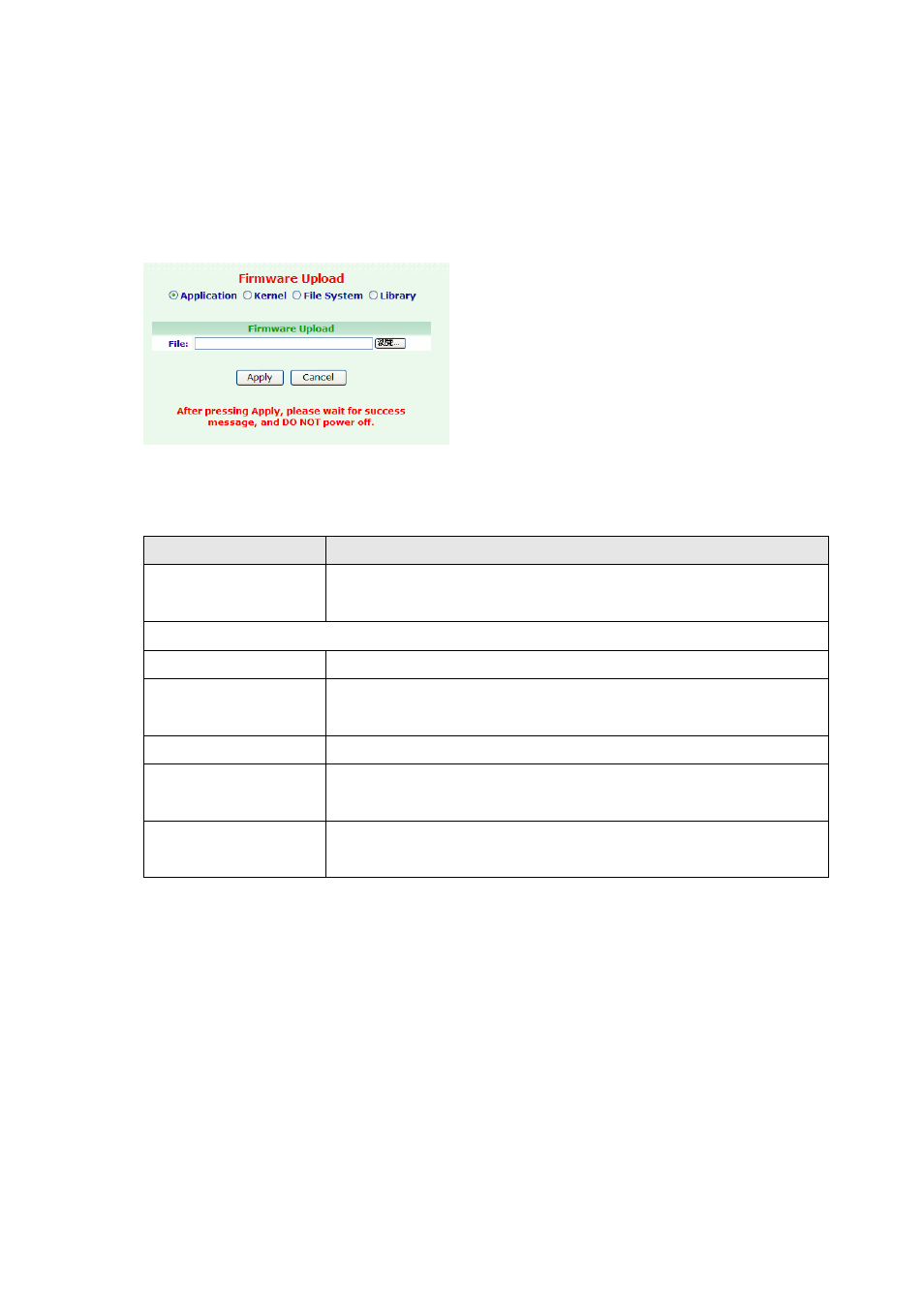
3.4.5 Firmware Upload
Click Management, and then click the Firmware Upload table. The screen appears as
shown.
Figure Management: Firmware Upload
The following table describes the table in this screen
Table Management: Firmware Upload
Label
Description
Application, Kernel,
File System, Library
Select one option to upload SIPPBX 6200A Firmware from your
computer. The default is Application.
Firmware Upload
File Name
Choose the file name of your IVR file (wave).
File
Type in the location of the file you want to upload in this field or
click on the Browser button to find it.
Browse Click
Browser to find the file you want to upload.
Apply
Click on the Apply button to begin the upload process. This
process may take up to two minutes.
Cancel
Click on the Cancel button to begin configuration this screen
afresh.
Note:
z
Normally, you only need to upgrade the Application but in some situation you may
need to upgrade the Kernel or File System. For more information, please refer to the
released note of SIPPBX 6200A.
z
After pressing Apply, please wait for successful message appeared, and DO NOT
power off.
z
After upload successfully, on screen will show success message. Please reboot system
to renew system firmware.
- 94 -