5 auto config (ipv4) – Welltech SIPPBX 6200A User Manual
Page 45
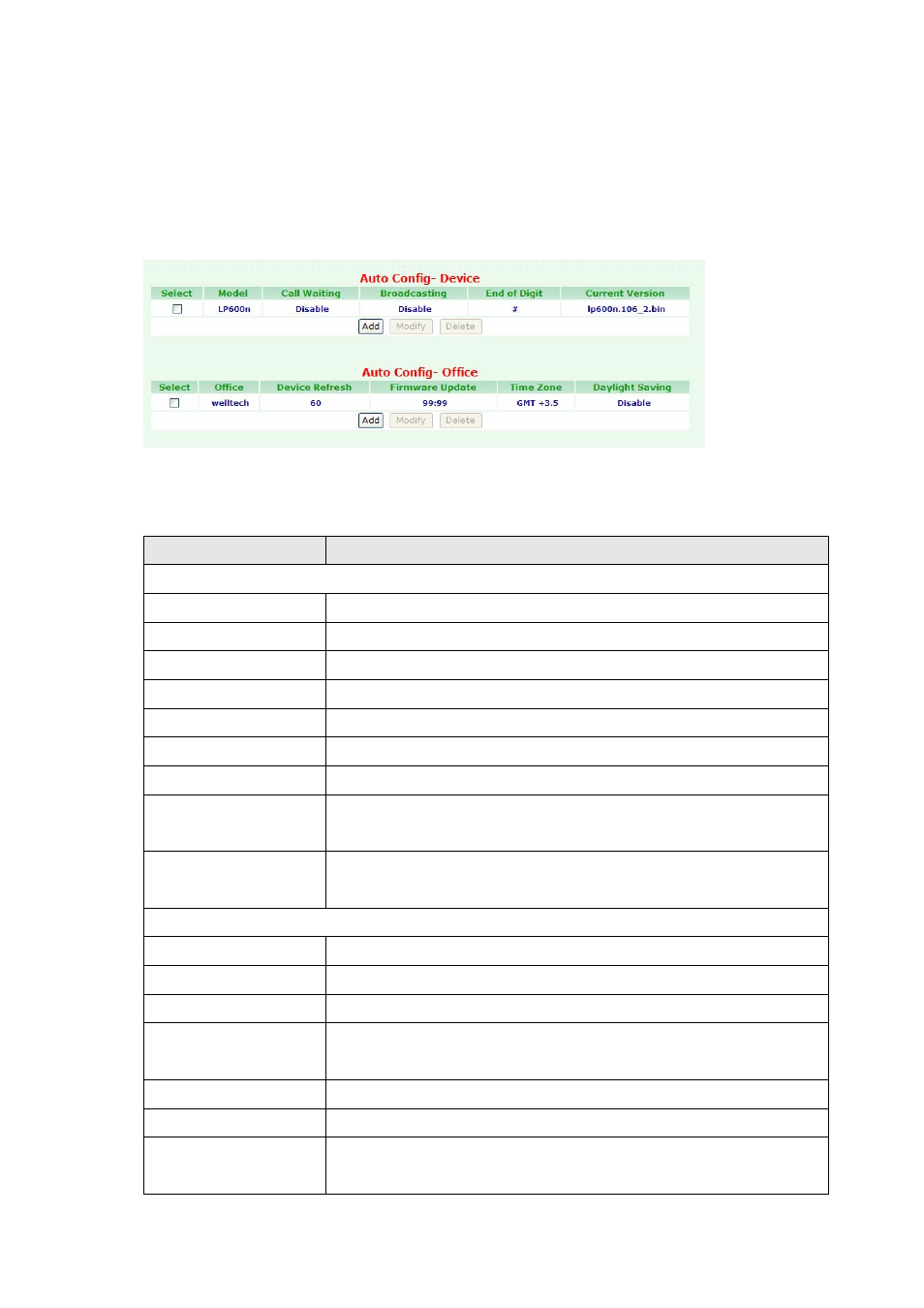
3.1.5 Auto Config (IPv4)
To change your Auto Config (IPV4), click Configuration, and then click the Auto Config
(IPV4) table. The screen appears as shown below.
Figure Configuration: Auto Config-Device
The following table describes the table in this screen
Table Configuration:
Auto
Config-Device
Label
Description
Auto Config-Device
Select
Select this check box, then modify or delete it.
Model
This field shows the Model information
Call Waiting
This field shows the Call Waiting information
Broadcasting
This field shows the Broadcasting information
End of Digit
This field shows the End of Digit information
Current Version
This field shows the Current Version information
Add
Click on the Add button, then display Config-Device screen.
Modify
A Model can be modified by clicking on the checkbox next to the
Model and click on the Modify button.
Delete
A Model can be deleted by clicking on the checkbox next to the
Model and click on the Delete button.
Auto Config-Office
Select
Select this check box, then modify or delete it.
Office
This field shows the Office information ( i.e. SIPPBX 6200A )
Device Refresh
This field shows the Device Refresh information
Firmware Update
Time
This field shows the Firmware Update Time information
Time Zone
This field shows the Time Zone information
Daylight Saving
This field shows the Daylight Saving information
Add
Click on the Add button, then display Config-Office Setting
screen.
- 45 -