8 export setting – Welltech SIPPBX 6200A User Manual
Page 97
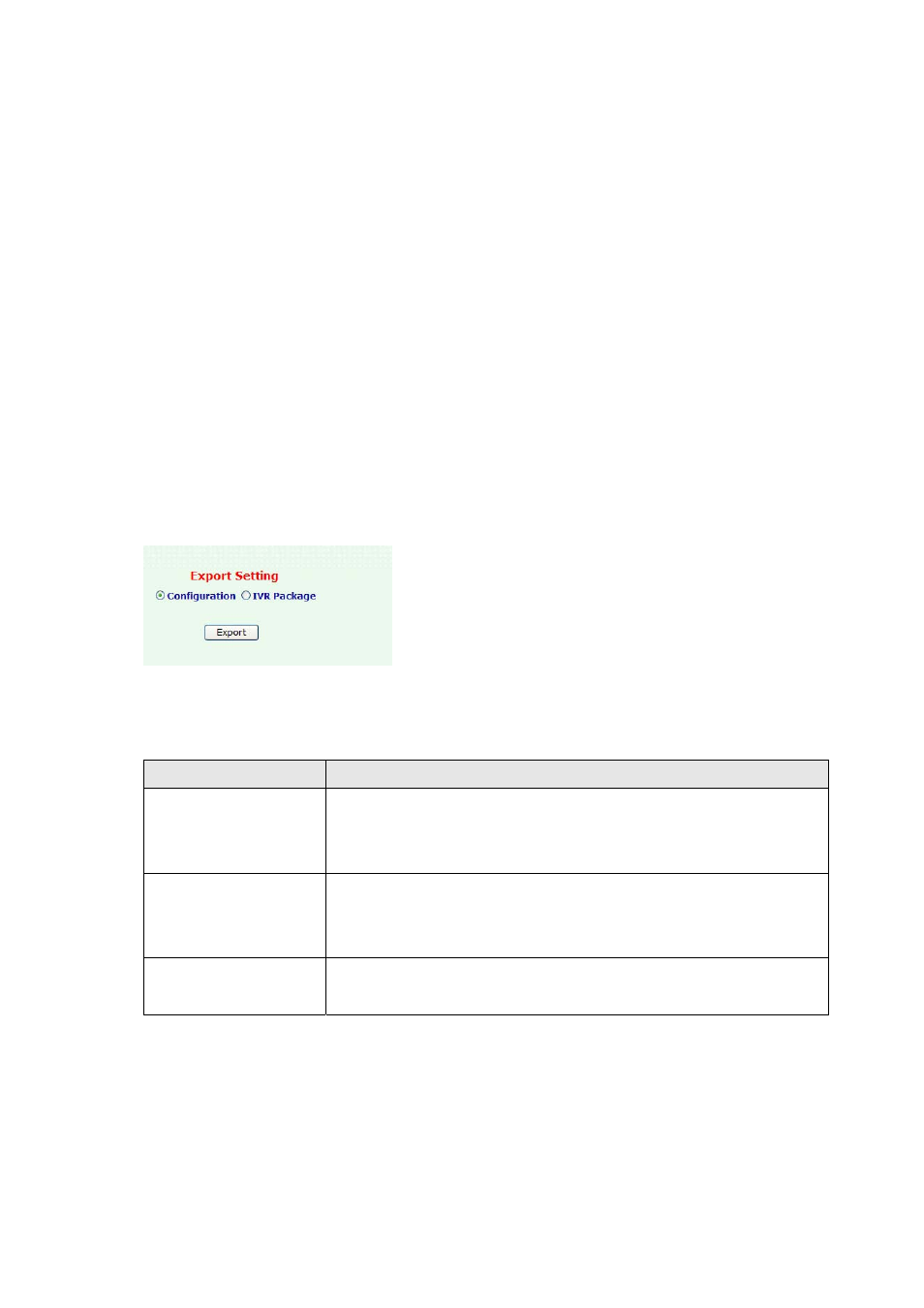
specific IVR files to SIPPBX 6200A.
z
If you choose the option to IVR File (WAV). Before importing the IVR File to SIPPBX
6200A, you should prepare the wav file by yourself first. You should choose the Group
and select file name, then you can import a specific file with wav format to SIPPBX
6200A to replace the old one.
z
For more information about the detail IVR files, please refer to user manual: CH4.1.3
How to record the other system prompts
3.4.8 Export Setting
You can export configuration and voice wave files. If there is more than one SIPPBX 6200A
need to be configured, you can export configuration of one SIPPBX 6200A, and then
import this setting file for the other SIPPBX 6200A, so that user doesn’t need to
re-configure to each SIPPBX 6200A.
Click Management, and then the Export Setting table. The screen appears as shown.
Figure Management: Export Setting
The following table describes the table in this screen
Table Management:
Export Setting
Label
Description
Configuration
Select one option to save SIPPBX 6200A current configuration
to your computer. The default is Configuration.
Default file Name: configuration.cfg
IVR Package
Select this option to save SIPPBX 6200A IVR voice wave file to
your computer.
Default file Name: sounds.pak
Export
Click Export to export to save your customized settings and exit
this screen.
- 97 -