Yaskawa SmartTrac AC1 User Manual
Page 52
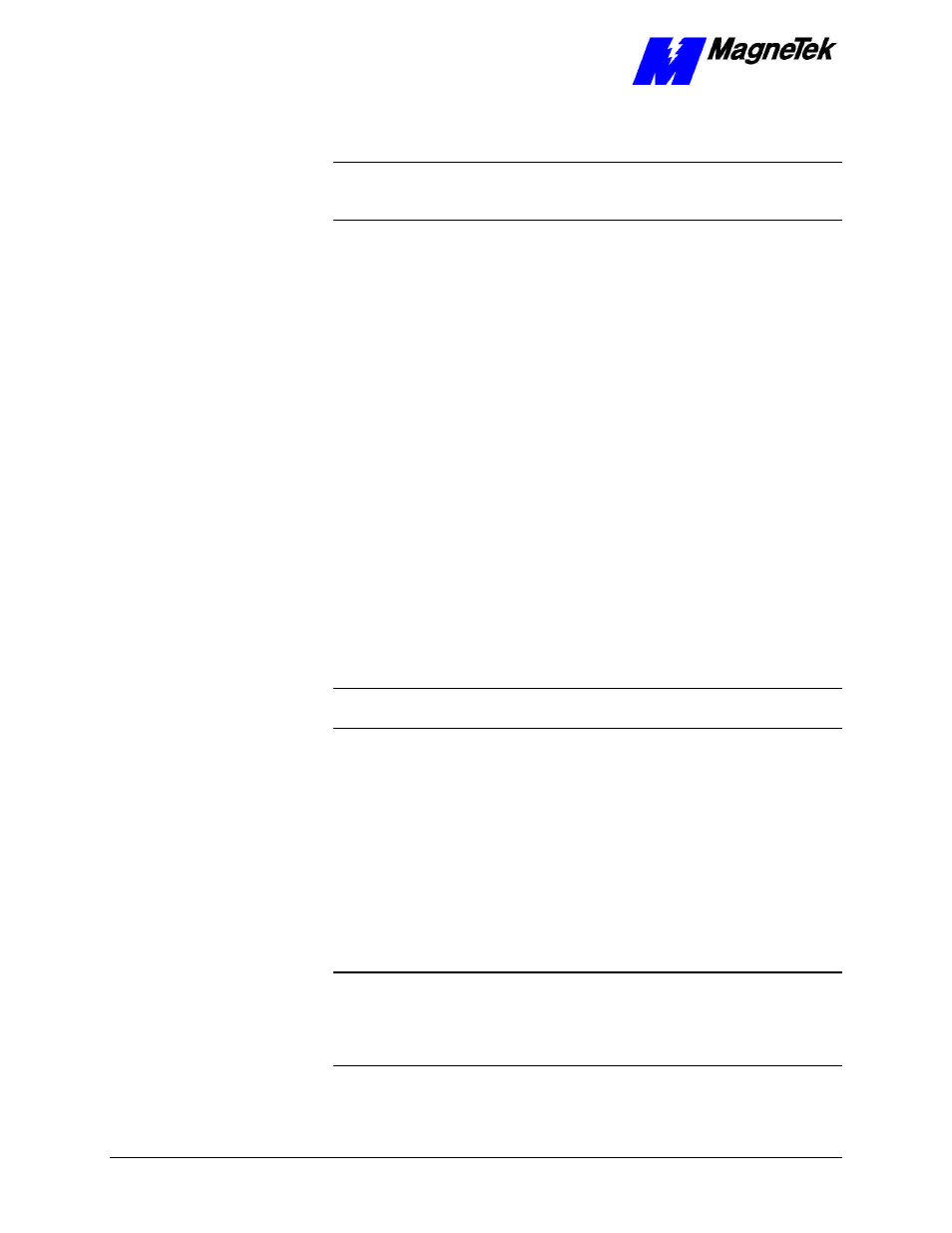
SMART TRAC AC1
5-6
••
Networking the Smart Trac AC1 Technical Manual TM 3554-000
Smart Trac AC1s, the desktop PC running Smart Trac Workstation
software and any other devices on your LAN.
NOTE: For most applications, you may set the subnet mask and gateway
address as described.
The information in the balance of this chapter supplies
details needed only in unusual situations.
You configure each Smart Trac TCP/IP address on your network using the
digital operator. You configure the TCP/IP address, on a PC running Smart Trac
Workstation, in Windows NT.
To enter the TCP/IP address, Subnet Mask, and Gateway Address into the
Digital Operator:
1. Press MENU on the digital operator within 2 seconds of bootup. The
message "TCP/IP Config" screen should appear.
2. Press DATA/ENTER. You are prompted with the message "IP
Address" and below it 0.0.0.0. or another IP address.
3. Press DATA/ENTER. The first digit of the first octet will flash,
indicating it is ready to accept new data. Enter the values of each octet,
in succession, pressing the right arrow key (>RESET) to move one
octet to the right if all three digits of an octet are not required entries.
4. Once all octets are entered, press DATA/ENTER to accept the new IP
Address.
5. Press the UP arrow key to the message "Subnet Mask". Enter it as you
did the IP Address in step 3.
6. In a similar manner, enter the desired Gateway Address and DNS
Server Address, should they be required.
NOTE: For most networks, the default of no gateway address and no DNS
Server address should be accepted.
7. Press MENU when completed.
Smart Trac AC1s may be connected, in certain situations, to an enterprise-wide
LAN. In such cases, your LAN Administrator will need to be involved to supply
certain required addresses.
While you may be able to determine the TCP/IP address as described in "Using
Ethernet for PC-based Operation", you may require the more detailed
information below:
The easiest way to obtain a TCP/IP address for your Smart Trac AC1 host or
computer is to request one from your LAN Administrator. This is especially
true if the device will be on an enterprise-wide LAN.
NOTE: If your internal network is to be used on a self-contained network and
not connecting directly to the public internet or a larger enterprise-wide LAN,
you may use any valid TCP/IP address except for certain reserved addresses
(0.0.0.0, 127.0.0.1, 224.0.0.0 and 255.255.255.255). Most industrial devices fall
into this category.
Configuration for PC-
Based Operation
Entering addresses and
subnet mask
Configuration for an
enterprise-wide LAN
Obtaining TCP/IP
addresses