Troublingshooting, Troubleshooting your smart trac ac1, Reporting of faults and errors – Yaskawa SmartTrac AC1 User Manual
Page 57
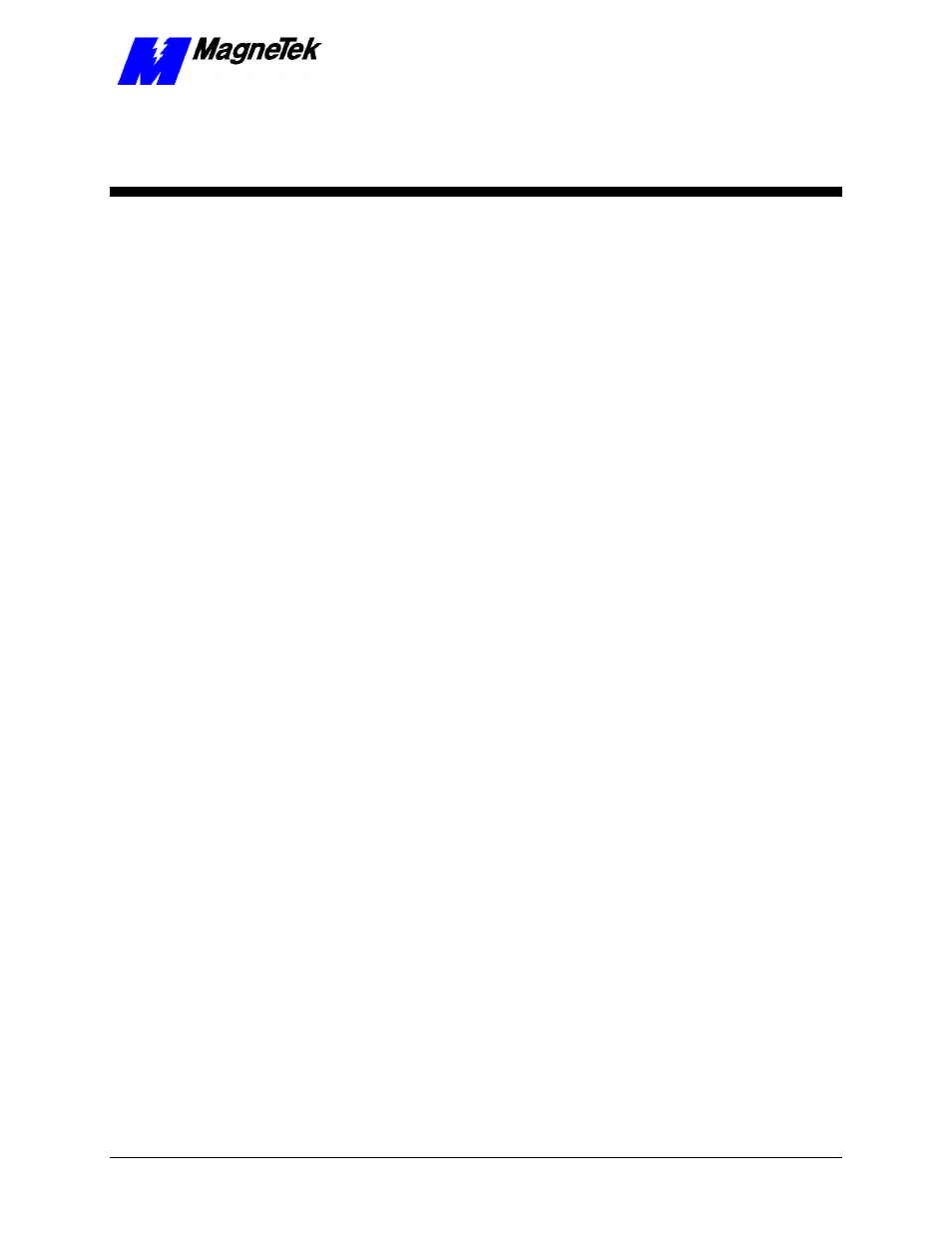
SMART TRAC AC1
Technical Manual TM 3554-000 Troubleshooting Your Smart Trac AC1
••
6-1
Troubleshooting Your Smart
Trac AC1
This Chapter will enable you to:
q
Understand the types of fault histories available with your
Smart Trac AC1.
q
Clear and Reset Faults.
q
Troubleshoot motor symptoms and fault conditions.
Reporting of Faults and Errors
Faults result from a failure of system hardware or firmware, or from a program
failure. You may obtain fault information by reviewing information on the
digital operator. See the publication "Smart Trac Digital Operator" for more
information. The Smart Trac AC1 maintains two fault histories: Oldest Faults
and Newest Faults. Each history lists up to twenty faults.
When a fault is detected by the Smart Trac AC1, it is considered active and is
displayed on the Smart Trac AC1 digital operator.
You reset a fault by pushing the >RESET key on the digital operator while a
fault is displayed on the digital operator. Once reset, another fault may appear
on the digital operator and the process may be repeated.
A fault is considered active until it is reset. A queue of active faults is
maintained by the Smart Trac AC1. The condition causing the fault must be
determined and resolved. If all faults have been resolved and reset, and until a
new fault is detected, the display will read "No Active Faults."
The digital operator displays the most recent fault detected by the Smart Trac
AC1. If you are using the digital operator when a priority fault occurs, you may
clear it. Clearing a fault means to acknowledge it and remove it from the
display. It remains in the active fault list.
To clear a fault, simply press any key on the digital operator. The fault message
is removed from the display and you are returned to your original position in the
digital operator menu.
Fault Histories
Resetting Faults
Clearing Faults