Yaskawa SmartTrac AC1 User Manual
Page 89
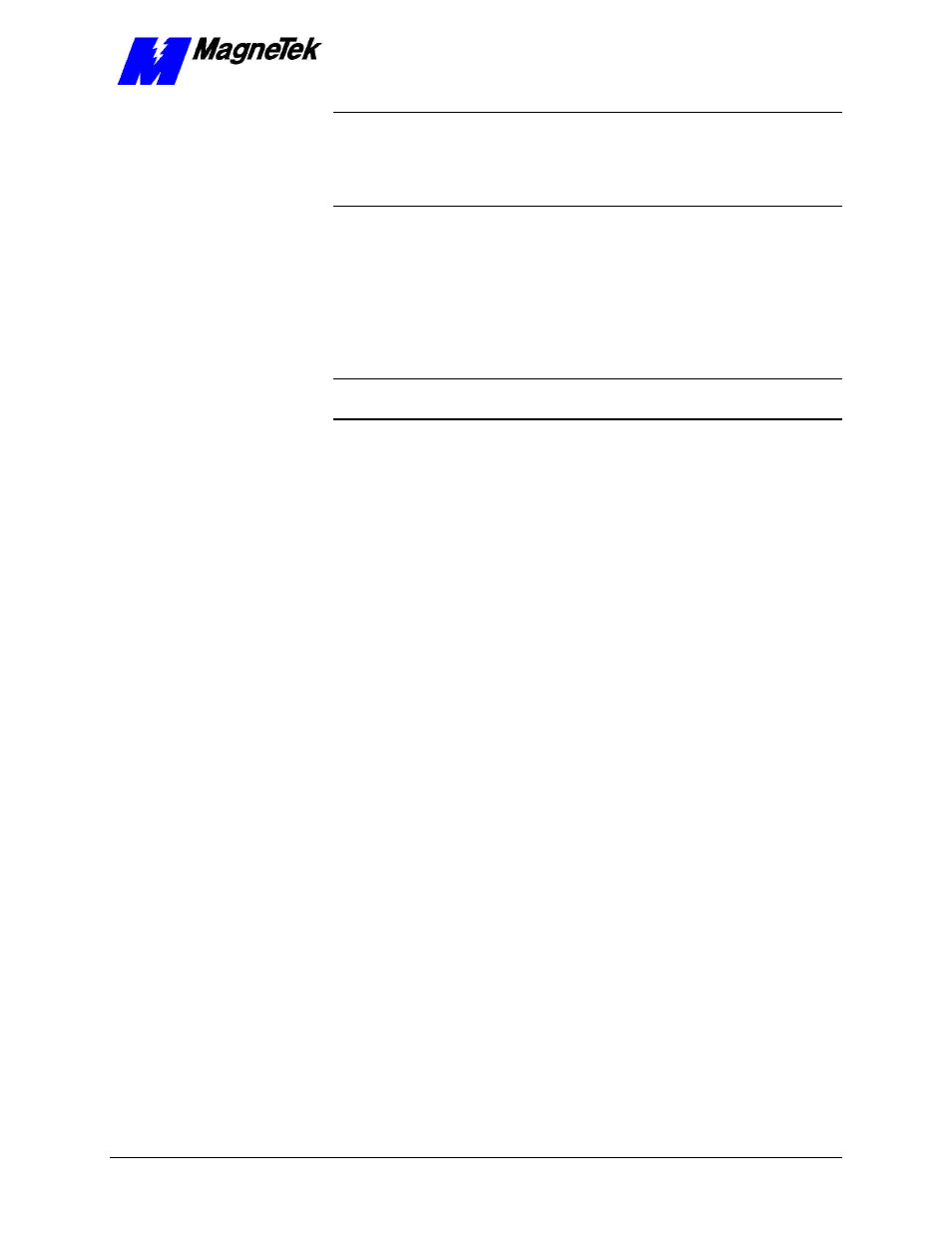
SMART TRAC AC1
Technical Manual TM 3554-000 Appendix E – Installing System Software
••
8-19
NOTE: To set the baud rate of the Smart Trac CPU card, power-up and within 2
seconds of bootup, press the MENU key on the Digital Operator. Using the up
and down arrows, scroll to COM1 Config. Press the ENTER key. The BAUD
rate entry appears. Enter the BAUD rate. (Pressing >RESET moves one digit to
the right). Press DATA/ENTER.
3. Connect an RS-232, 9-pin straight through cable from your PC (laptop)
to the RS-232 port located on the front of the Smart Trac
AC1
.
4. Click Download Operations tab. The Download Operations screen
appears. You may change the Download File Name, if necessary, by
clicking on the box with the three dots and browsing through to the
complete path of the file. Normally, the correct path will already be
displayed.
NOTE: Magne2k.bin is the Kernel firmware, Monitor.bin the monitor firmware,
and Smrtbios.bin the Boot firmware.
5. Click one of the three Download Commands to select it: Kernel,
Monitor, or Boot. Each is downloaded in a separate operation.
6. Click Download. A message appears in the rectangular area near the
bottom of the Kernel Download window, indicating the download in
progress and the remaining time to download. When complete, the
message "Download successfully completed" appears.
7. Reboot your drive to recognize the new Kernel, Monitor and/or Boot
software.