Canon i-SENSYS MF244dw User Manual
Page 136
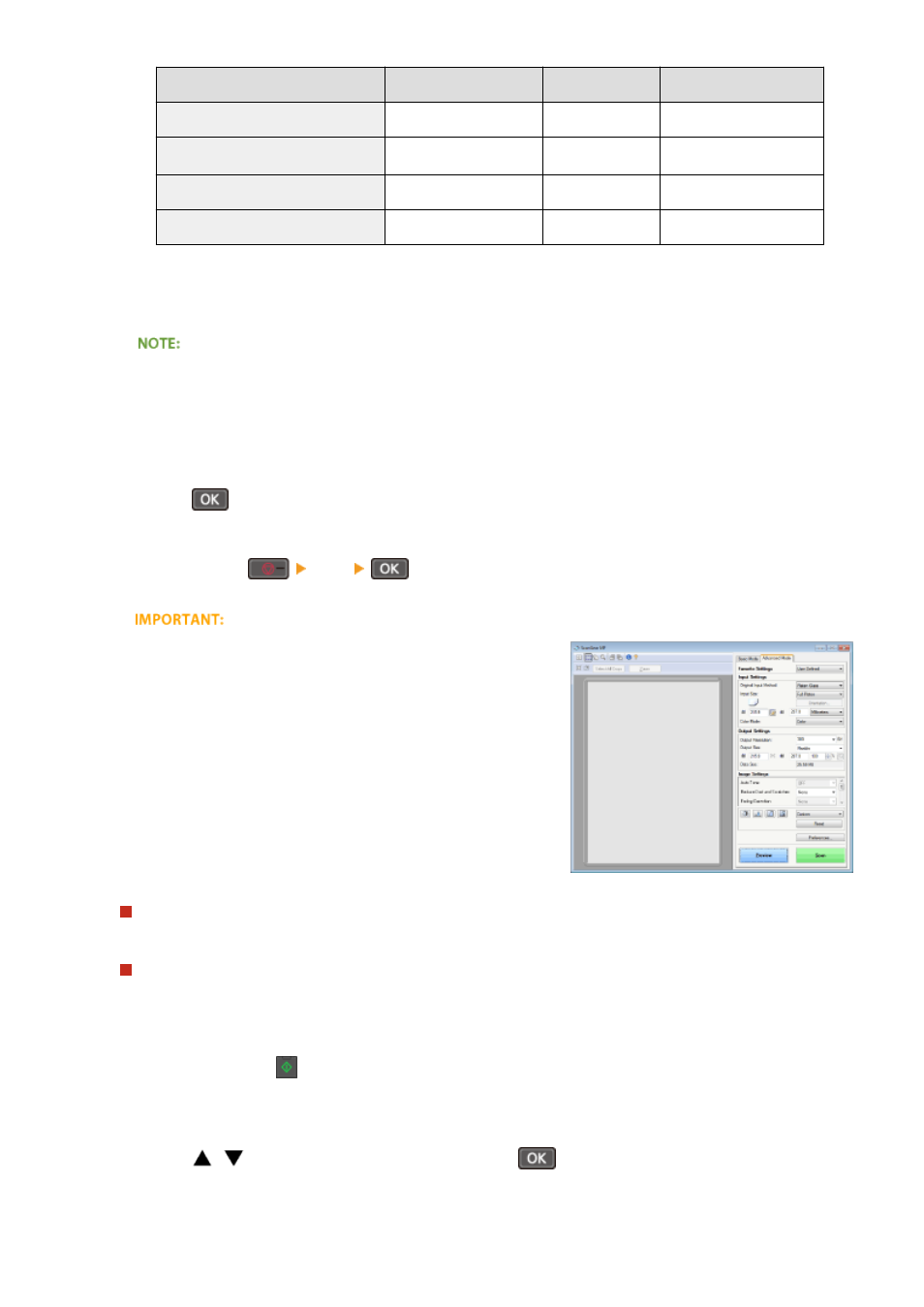
Scan type
Color
Resolution
File format
<Color Scan>
Color
300 dpi
JPEG (Exif)
<B&W Scan>
Black and white
*1
300 dpi
PDF (searchable
*2
)
<Custom 1>
Color
300 dpi
JPEG (Exif)
<Custom 2>
Color
300 dpi
JPEG (Exif)
*1
Documents are scanned in black and white only, with no intermediate shades of gray.
*2
A PDF format where characters on the document are scanned as text data and the text can be searched using a computer.
To change settings
●
The settings in the table above are all factory default settings. You can change settings from MF Scan
Utility. For more information, click [Instructions] on MF Scan Utility.
●
If you are a Mac OS user, see the User's Guide for ScanGear MF.
6
Press
.
●
Scanning starts.
●
To cancel, press
<Yes>
.
You cannot scan while the ScanGear MF is displayed. Close the
screen before scanning.
When placing documents in the feeder in step 1 (MF244dw)
When scanning is complete, the save destination folder is displayed on the computer.
When placing documents on the platen glass in step 1
When scanning is complete, follow the procedure below (when file format is PDF).
1
If there are additional pages of documents to be scanned, place the next document on the platen
glass, and press
.
●
Repeat this step until you finish scanning all of the pages.
●
When there is only one page to be scanned, proceed to the next step.
2
Use
/
to select <Finish Scanning>, and press
.
●
The save destination folder is displayed on the computer.
Using the Machine as a Scanner
130