Canon i-SENSYS MF244dw User Manual
Page 94
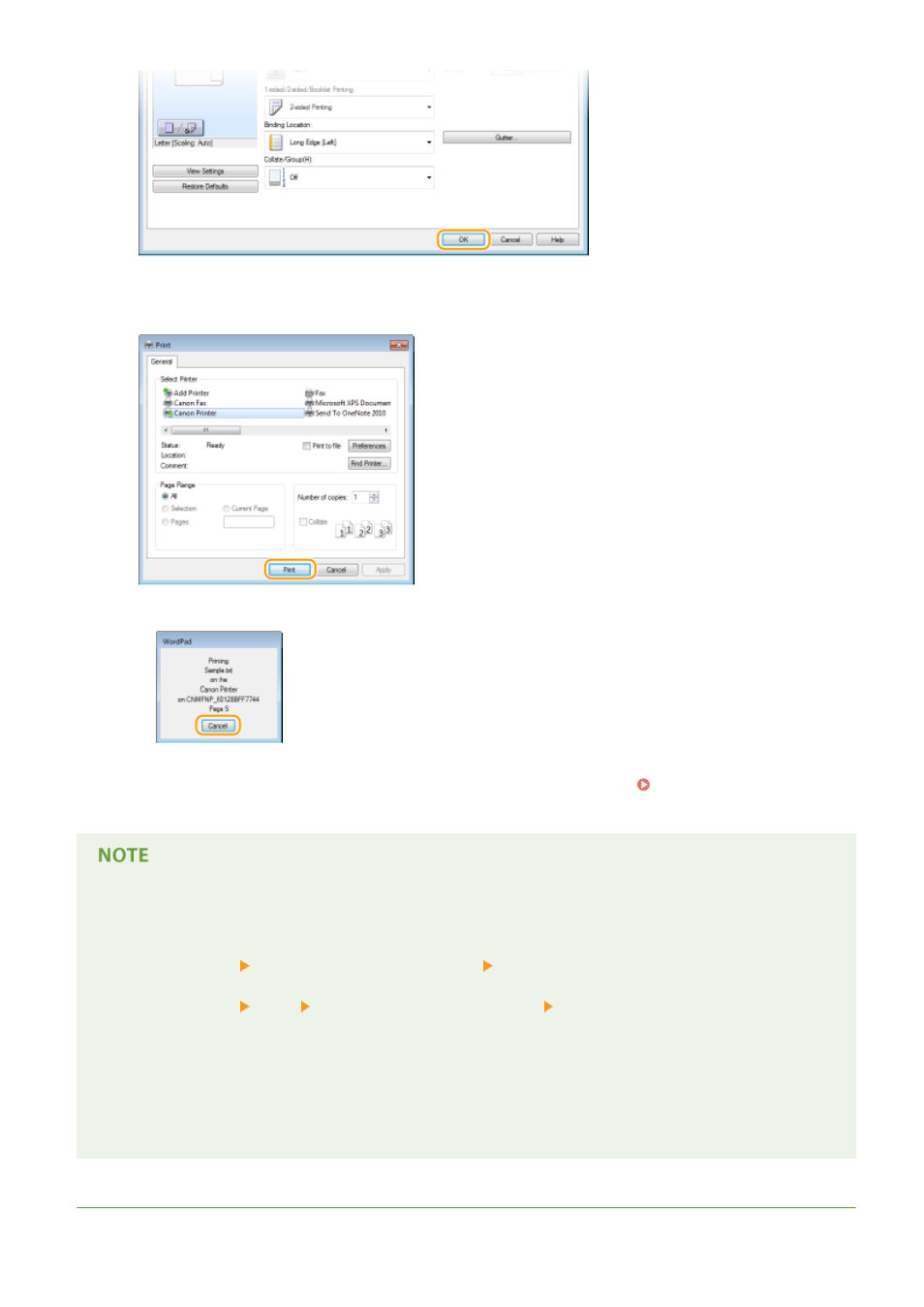
7
Click [Print] or [OK].
➠
Printing starts. On some applications, a screen like shown below appears.
●
To cancel printing, click [Cancel] when the screen shown above is displayed. After the screen disappears
or if the screen is not displayed, you can cancel printing in other ways. Canceling Prints(P. 90)
When printing from the Windows Store app in Windows 8/10/Server 2012
Display the charms on the right side of the screen and use the procedure shown below.
Windows 8/Server 2012
Tap or click [Devices] the printer driver for this machine [Print].
Windows 8.1/Server 2012 R2
Tap or click [Devices] [Print] the printer driver for this machine [Print].
Windows 10
Select [Print] in the application menu.
●
If you print using this method, only a limited number of print settings are available.
●
If the message [The printer requires your attention. Go to the desktop to take care of it.] is displayed, go to
the desktop and follow the instructions in the displayed dialog box. This message appears when the
machine is set to display the user name during printing and similar instances.
LINKS
Using the Machine as a Printer
88