Setting up print server – Canon i-SENSYS MF244dw User Manual
Page 209
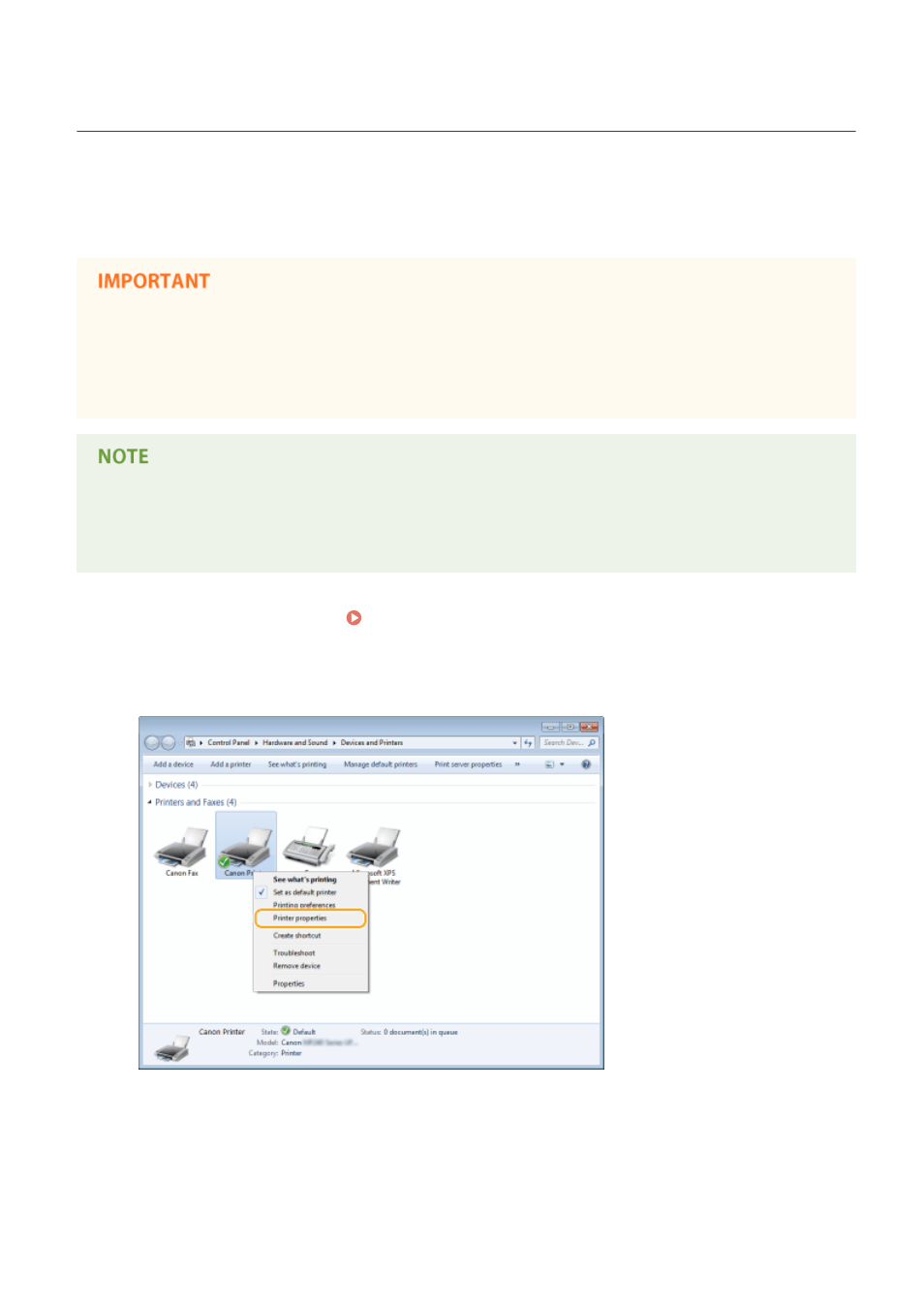
Setting Up Print Server
1525-03X
With a print server, you can reduce the load on the computer that you print from. The print server also enables each
computer to install MF Drivers over the network, which saves you the trouble of installing the drivers on each
computer by using the provided DVD-ROM. To set up a computer on the network as a print server, configure the
settings for sharing the printer.
●
To perform the following procedure, log on to your computer with an administrator account.
●
You may be unable to install drivers over the network depending on the operating system and the bit
architecture (32-bit or 64-bit) of the print server and client computers.
●
When implementing a print server in a domain environment, consult your Network Administrator.
To obtain device information when using a print server
●
Canon Driver Information Assist Service must be added during the printer driver installation. For more
information, see "MF Driver Installation Guide."
1
Open the printer folder. Displaying the Printer Folder(P. 434)
2
Right-click your printer icon and click [Printer properties] (or [Properties]).
3
Click the [Sharing] tab, select [Share this printer], and enter the share name of the
machine.
Network
203