Manually setting up connection – Canon i-SENSYS MF244dw User Manual
Page 176
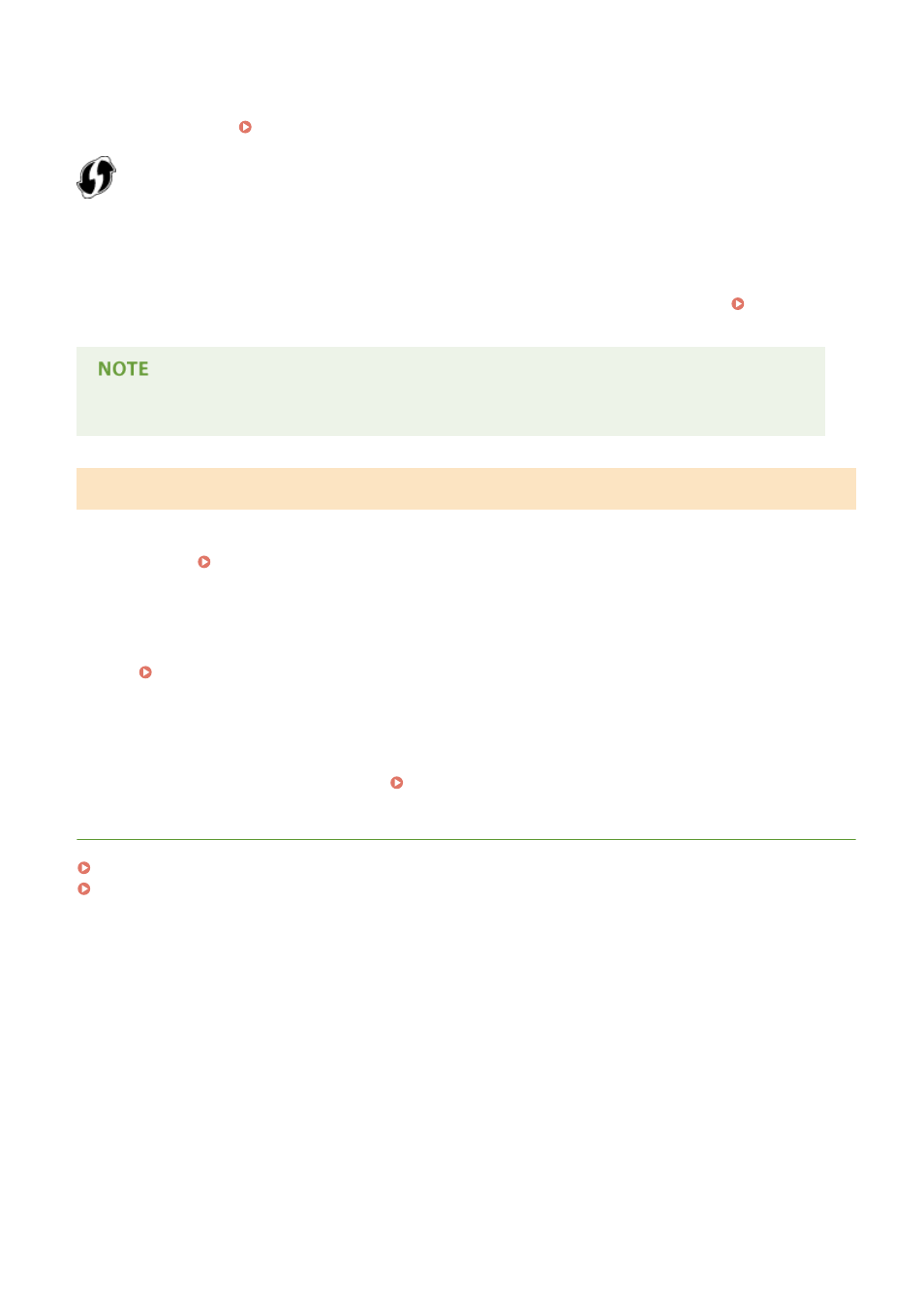
◼
Push Button Mode
Find the WPS mark shown below on the package of your wireless router. Also make sure that there is a WPS button on
your networking device. Setting Up Connection Using WPS Push Button Mode(P. 171)
◼
PIN Code Mode
Some WPS routers do not support the push button mode. If WPS PIN code mode is mentioned on the package or in
the instruction manuals of your networking device, set up the connection by entering the PIN code. Setting Up
Connection Using WPS PIN Code Mode(P. 173)
If the wireless router is set to use WEP authentication, you may not be able to set up connection using WPS.
Manually Setting Up Connection
When manually setting up a wireless connection, you can either select a wireless router or manually enter the required
information. Regardless of the method, make sure that you have the required setup information, including the SSID
and network key ( Checking the SSID and Network Key(P. 183) ).
◼
Selecting a Wireless Router
Select this setup option if you need to manually set up the connection but want to complete the setup as easily as
possible. Setting Up Connection by Selecting a Wireless Router(P. 176)
◼
Manually Entering the Setup Information
If you want to specify security settings in detail, such as authentication and encryption settings, manually enter the
SSID and network key to set up the connection. Setting Up Connection by Specifying Detailed Settings(P. 179)
LINKS
Connecting to a Network(P. 165)
Selecting Wired LAN or Wireless LAN(P. 167)
Network
170