Testing the network connection(p. 189) – Canon i-SENSYS MF244dw User Manual
Page 195
Advertising
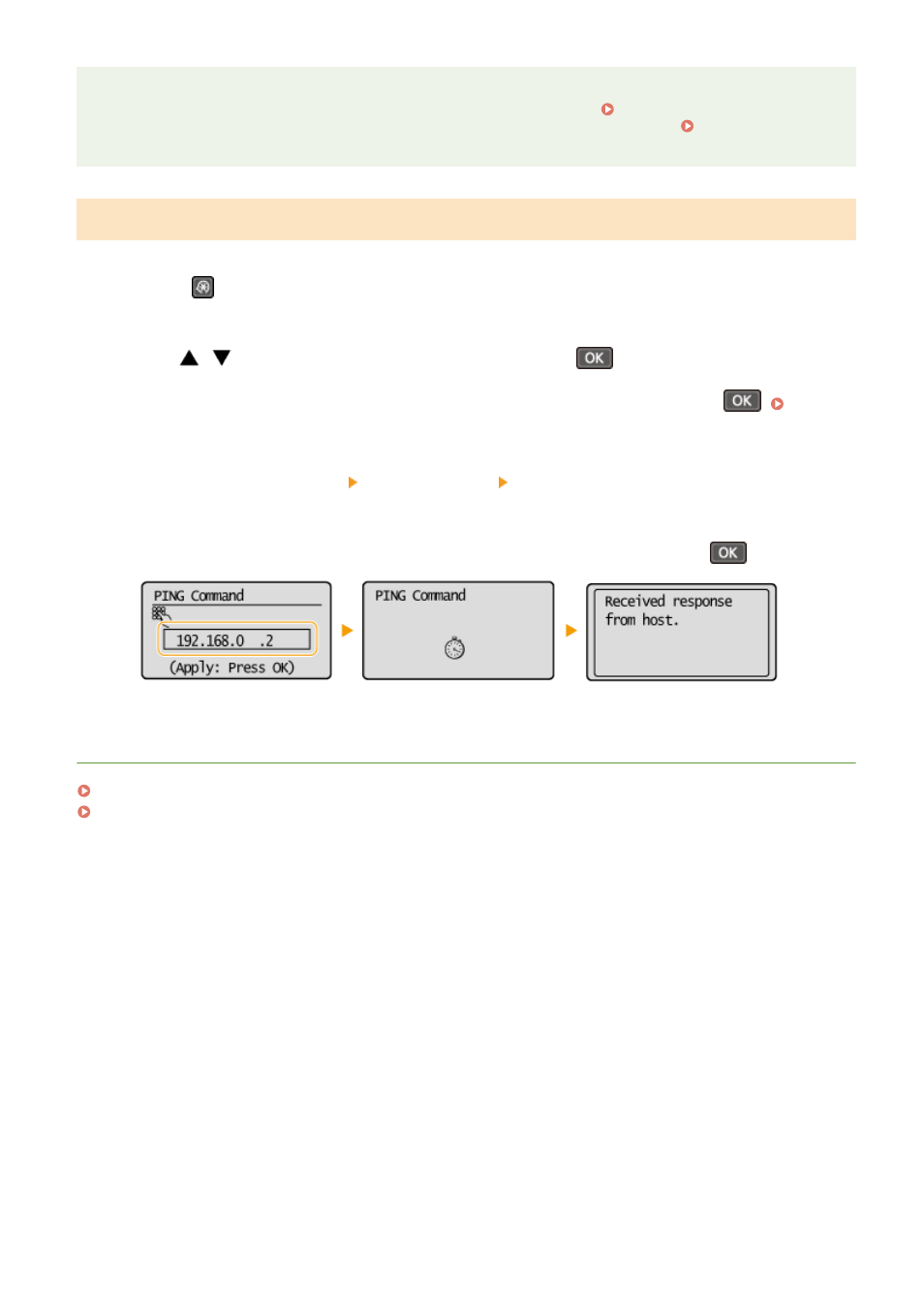
Checking whether the settings are correct
Make sure that the Remote UI screen can be displayed with your computer ( Starting Remote UI(P. 272) ). If
a computer is not available, you can check the connection by using the operation panel ( Testing the
Testing the Network Connection
1
Press
.
2
Use
/
to select <Network Settings>, and press
.
●
If a screen for entering a PIN is displayed, enter the PIN with the numeric keys and press
the System Manager PIN(P. 228)
3
Select <TCP/IP Settings> <IPv4 Settings> <PING Command>.
4
Enter the IPv4 address of another device on the network, and press
.
●
If a proper connection has been established, the result is displayed as shown above.
LINKS
Setting IPv6 Addresses(P. 190)
Viewing Network Settings(P. 193)
Network
189
Advertising
This manual is related to the following products: