Creating a new rslogix 5000 project – ProSoft Technology MVI56E-MCM/MCMXT User Manual
Page 14
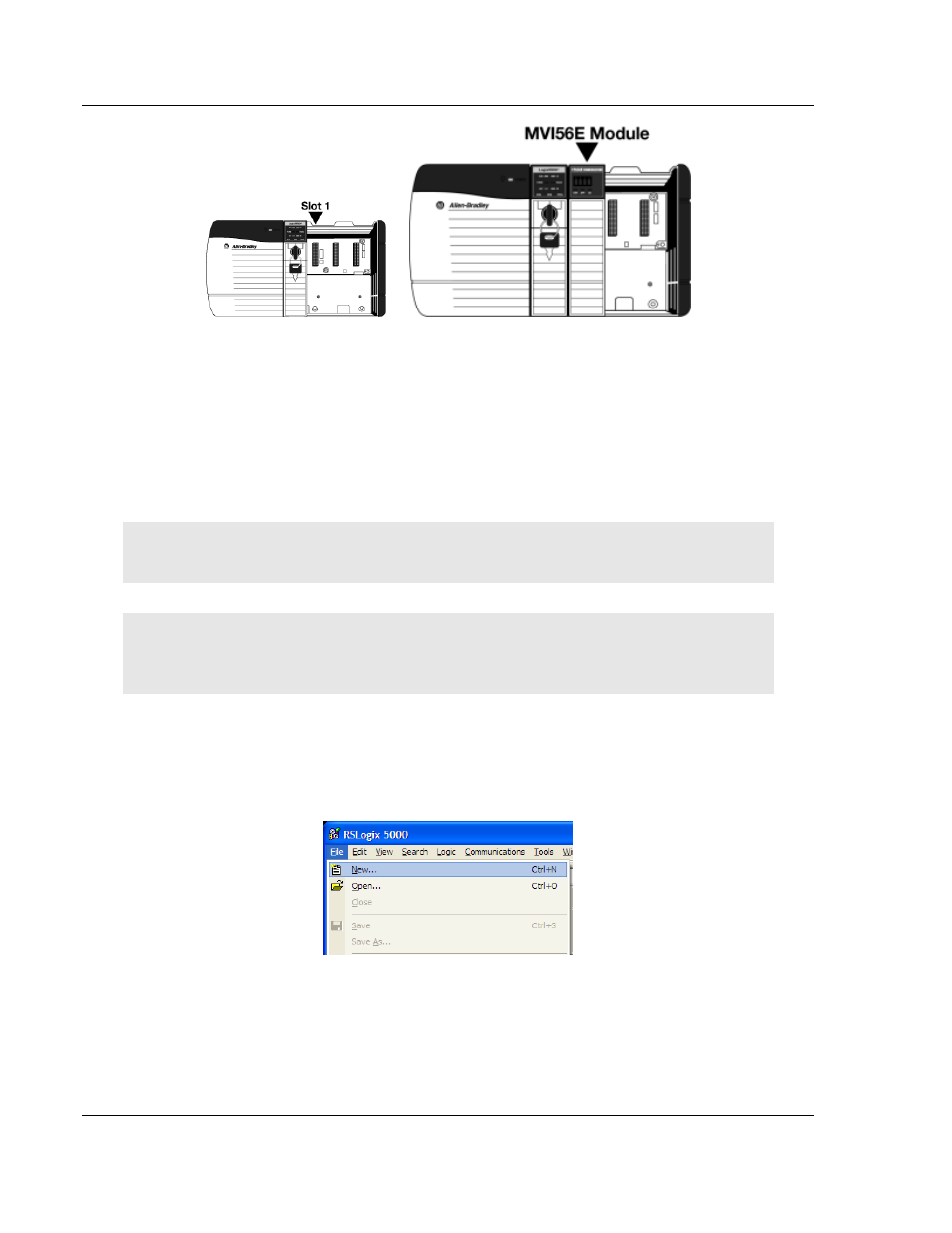
Start Here
MVI56E-MCM ♦ ControlLogix Platform
User Manual
Modbus Communication Module
Page 14 of 199
ProSoft Technology, Inc.
June 18, 2014
2 With a firm, steady push, snap the module into place.
3 Check that the holding clips on the top and bottom of the module are securely
in the locking holes of the rack.
4 Make a note of the slot location. You must identify the slot in which the
module is installed in order for the sample program to work correctly. Slot
numbers are identified on the green circuit board (backplane) of the
ControlLogix rack.
5 Turn power ON.
Note: If you insert the module improperly, the system may stop working or may behave
unpredictably.
Note: When using the MVI56E-MCMXT, you must use the 1756-A5XT or 1756-A7LXT chassis. In
these chassis, modules are spaced further apart than in standard ControlLogix chassis. Blank
spacers are inserted between active modules.
1.6
Creating a New RSLogix 5000 Project
1 Open the F
ILE
menu, and then choose N
EW
.
2 Select your ControlLogix controller model.
3 Select the R
EVISION
of your controller. Depending on the revision, there may
be some small differences in the appearance of dialog boxes from the ones
shown in this Guide.
4 Enter a name for your controller, such as My_Controller.
5 Select your ControlLogix chassis type.