ProSoft Technology MVI56E-MCM/MCMXT User Manual
Page 79
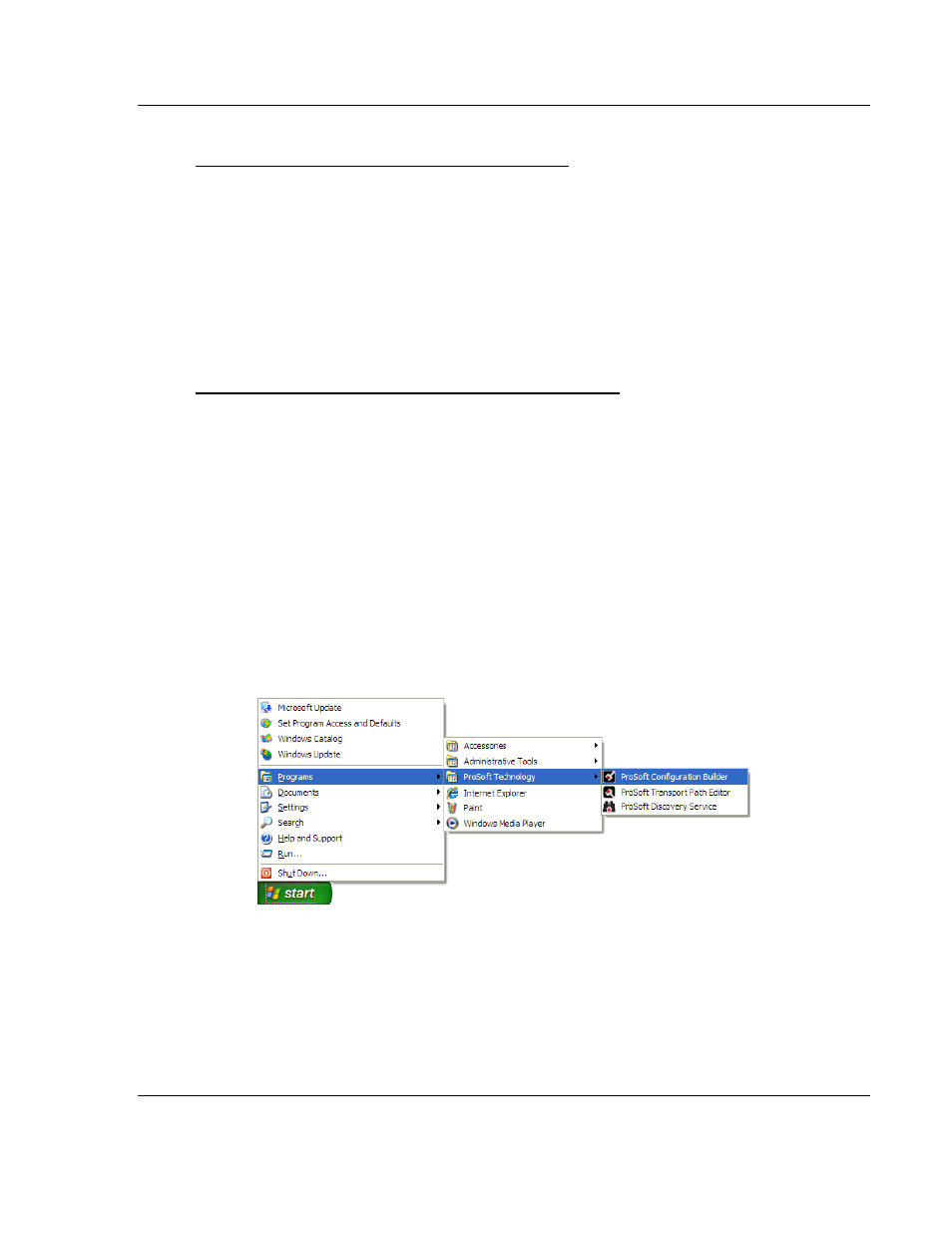
MVI56E-MCM ♦ ControlLogix Platform
Diagnostics and Troubleshooting
Modbus Communication Module
User Manual
ProSoft Technology, Inc.
Page 79 of 199
June 18, 2014
If you are installing PCB from the ProSoft website:
1 Open a browser window and navigate to
http://www.prosoft-technology.com/pcb.
2 Click the download link for ProSoft Configuration Builder, and save the file to
your Windows desktop.
3 After the download completes, double-click the file to install. If you are using
Windows 7, right-click on the PCB installation file and click R
UN AS
A
DMINISTRATOR
. Follow the instructions that appear on the screen.
4 If you want to find additional software specific to your MVI56E-MCM, enter
the model number into the website search box and press the Enter key.
If you are installing PCB from the ProSoft Solutions DVD:
1 Insert the ProSoft Solutions DVD into your computer's DVD drive and wait for
the ProSoft Installation program to start.
2 If the ProSoft Installation program does not start, open the Windows file
Explorer, navigate to the DVD, and double-click on the ProSoft_DVD.exe file.
3 Navigate to the MVI56E-MCM selection using the P
LATFORM
and P
RODUCT
selections.
4 Click
P
RO
S
OFT
C
ONFIGURATION
B
UILDER
.
5 Follow the instructions that appear on the screen.
5.4.2 Setting Up the Project
To begin, start P
RO
S
OFT
C
ONFIGURATION
B
UILDER
(PCB).