ProSoft Technology MVI56E-MCM/MCMXT User Manual
Page 32
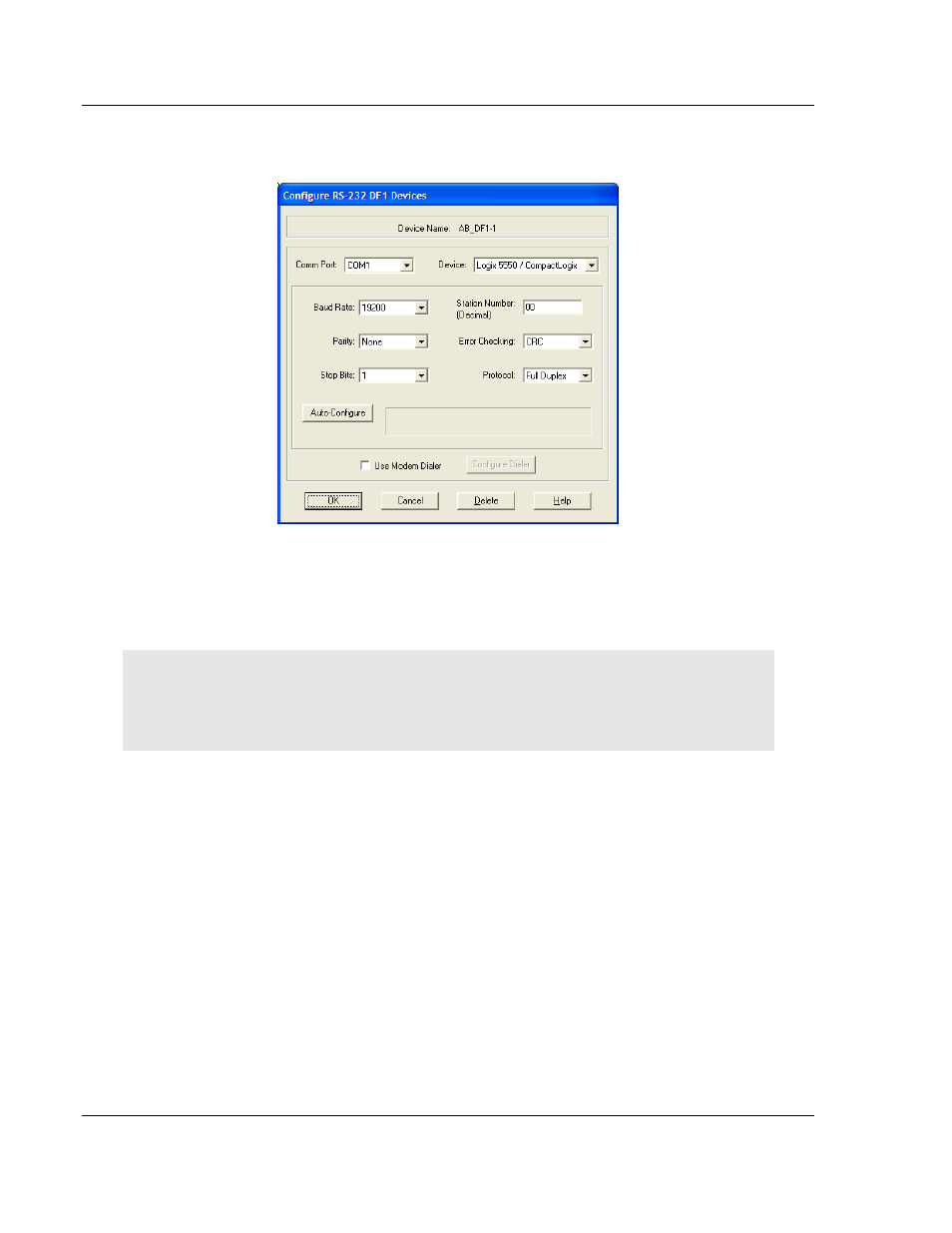
Start Here
MVI56E-MCM ♦ ControlLogix Platform
User Manual
Modbus Communication Module
Page 32 of 199
ProSoft Technology, Inc.
June 18, 2014
3 Click to select the driver, and then click C
ONFIGURE
. This action opens the
Configure RS-232 DF1 Devices dialog box.
4 Click the A
UTO
-C
ONFIGURE
button. RSLinx will attempt to configure your
serial port to work with the selected driver.
5 When you see the message Auto Configuration Successful, click the OK
button to dismiss the dialog box.
Note: If the auto-configuration procedure fails, verify that the cables are connected correctly
between the processor and the serial port on your computer, and then try again. If you are still
unable to auto-configure the port, refer to your RSLinx documentation for further troubleshooting
steps.