Viewing camera images on tv (hdmi), P.159, E settings for hdmi connection – OM SYSTEM Tough TG-7 Digital Camera (Red) User Manual
Page 159: Menu, Hdmi
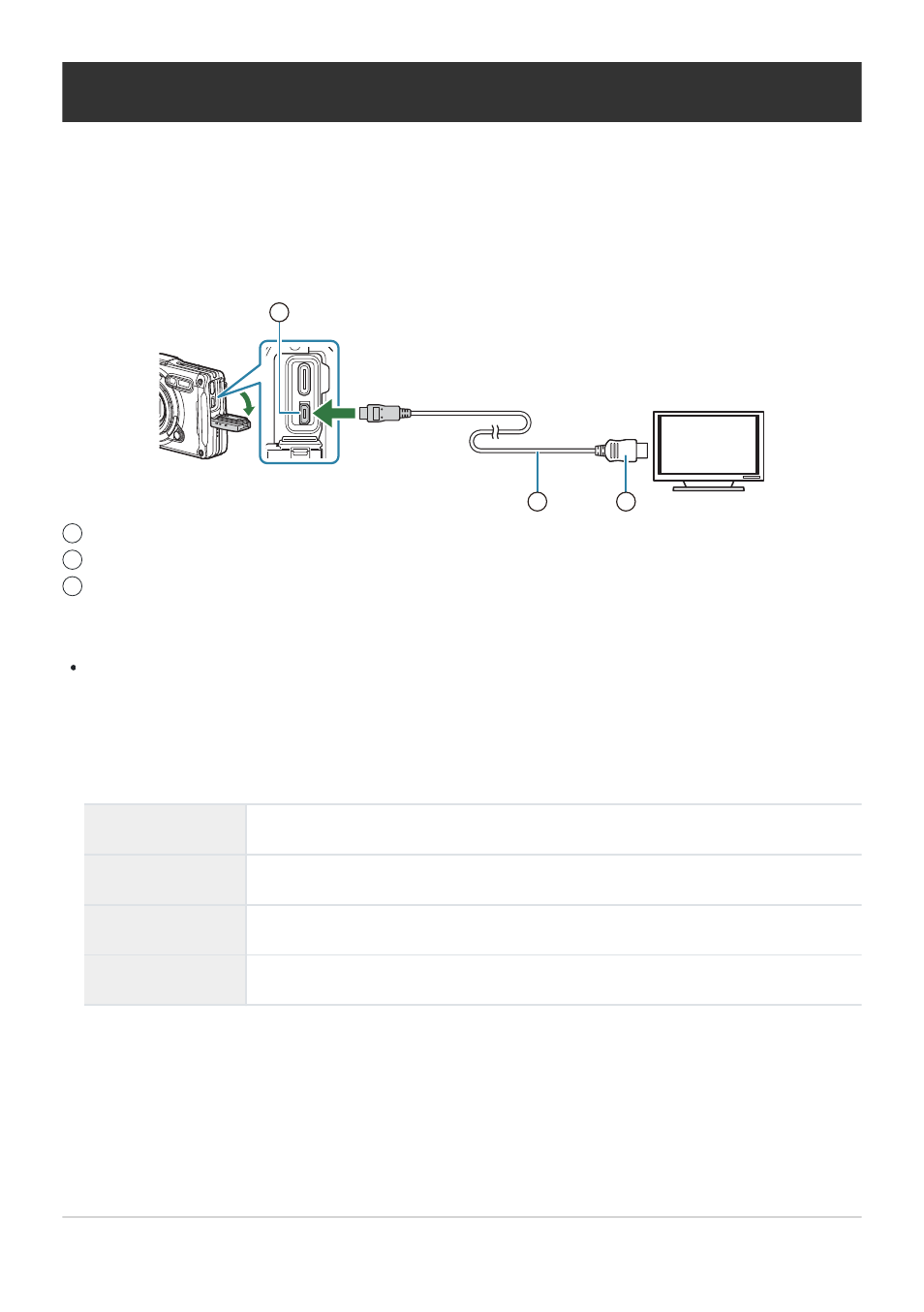
Viewing camera images on TV (HDMI)
MENU
Q
C
Q
B
Q
[HDMI]
Use the separately sold cable with the camera to playback recorded images on your TV. This function is
available during shooting. Connect the camera to an HD TV using an HDMI cable to view high-quality
images on a TV screen.
1
3
2
HDMI connector (Type-D)
HDMI cable
Type A
Connect the TV and camera and switch the input source of the TV.
The camera monitor will turn off when an HDMI cable is connected.
For information on switching to HDMI input, see the manual provided with the TV.
If the camera is connected via an HDMI cable, you will be able to choose the digital video signal
type. Match output settings to the input settings on the TV.
4K
If possible, the signal is output in 4K (3840 × 2160).
1080p
If possible, the signal is output in Full HD (1080p).
720p
If possible, the signal is output in HD (720p).
480p/576p
The signal is output in 480p/576p format.
Depending on TV settings, the image may be cropped and some indicators may not be visible.
Do not connect the camera to other HDMI output devices. Doing so may damage the camera.
HDMI cannot be used while the camera is connected to a computer via USB.
The output format used when [4K] is selected in photo mode is 1080p priority.
159
Viewing camera images on TV (HDMI)
1
2
3
B
B
C
C
C
C