Exacq exacqVision Pro User Manual User Manual
Page 101
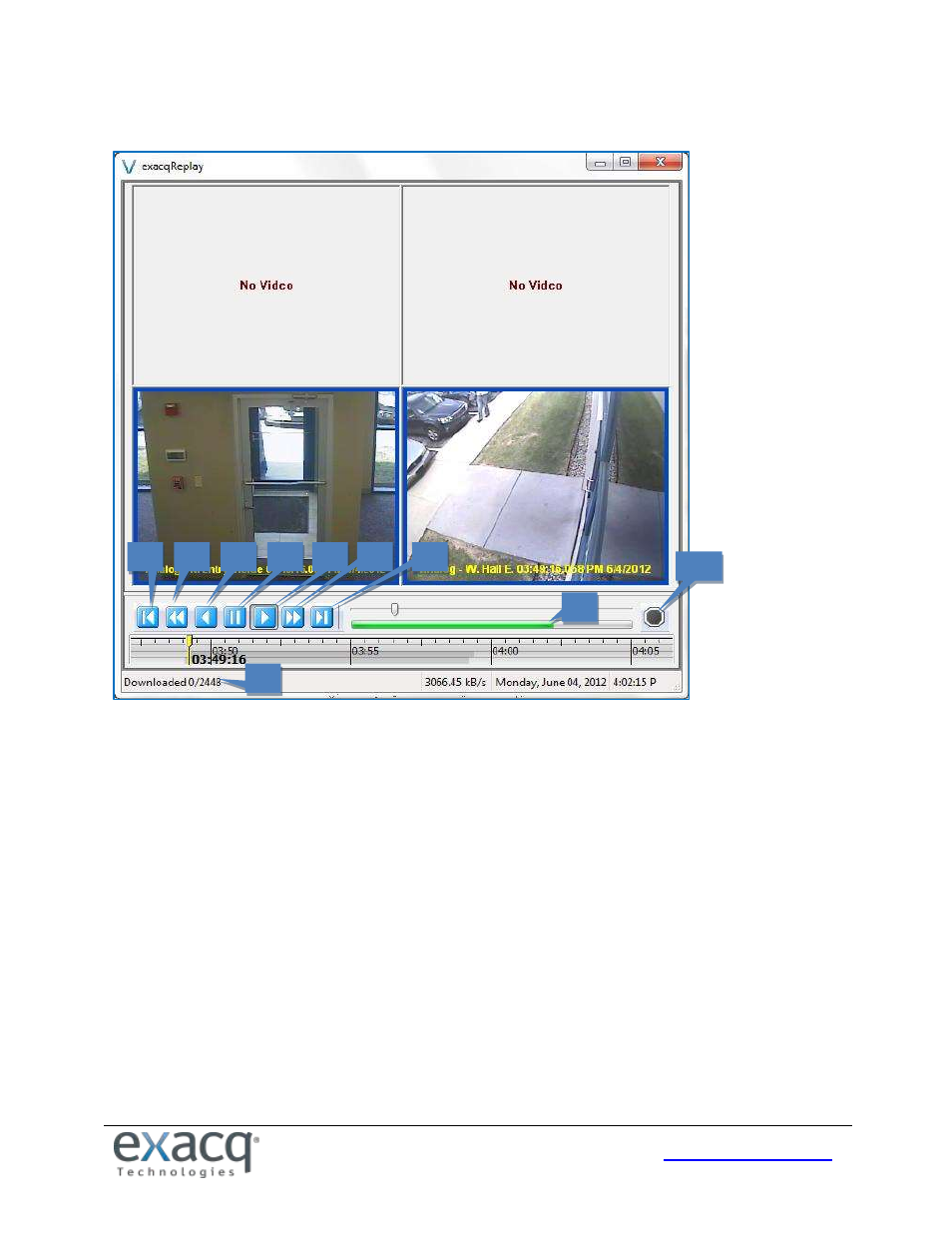
101
If video was recorded in the selected time period, the exacqReplay window opens and the video is downloaded.
1. The number of downloaded frames and total frames in the video segment are displayed in the status bar.
2. The green bar tracks the download progress. You can play and scrub through video that has been downloaded.
3. This button allows you to play video backward one frame at a time.
4. This button allows you to play video in reverse fast (double) speed.
5. This button allows you to play video in reverse in normal speed.
6. This button allows you to pause video play.
7. This button allows you to play video forward in normal speed.
8. This button allows you to play video forward in fast (double) speed.
9. This button allows you to play video forward one frame at a time.
10. This button allows you to stop the video download in progress.
NOTE: Live Page also allows you to run a quick search of video from the currently selected window or from all displayed
video windows. To run a search from Live Page, right-click a video window, select Search from the pop-up menu, and
select whether you want to search for video from the selected window or from all windows in the current layout. This
procedure opens the Search Page with results from the last two hours from the selected camera or cameras. For more
information on the Search Page and other methods for searching for video, see the “Search Page Overview” chapter.
3
4
5
6
7
8
9
10
1
2