Searching for video and other data – Exacq exacqVision Pro User Manual User Manual
Page 109
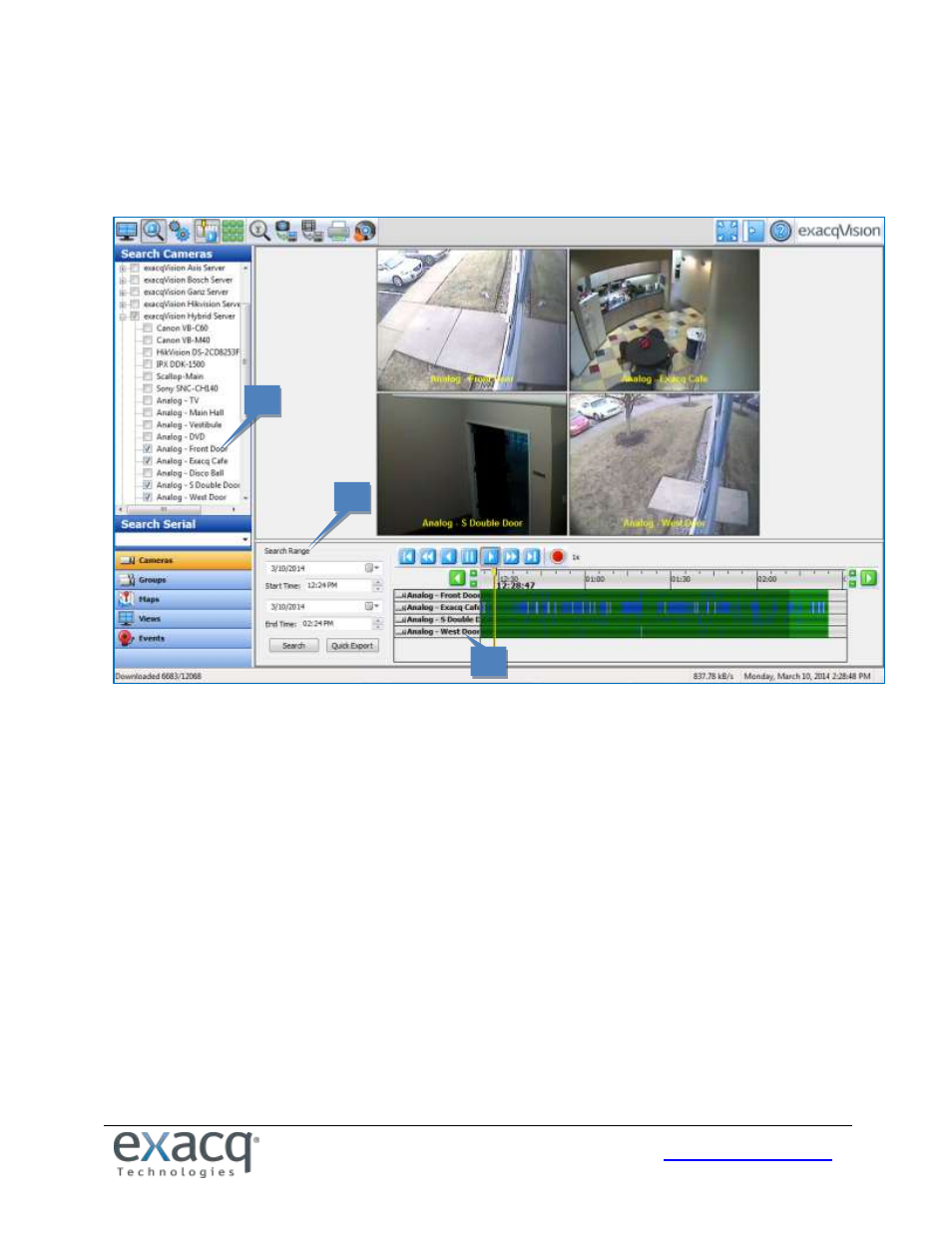
109
Searching for Video and Other Data
Timeline Search Mode
To perform a standard timeline search for video and other data, complete the following steps:
1. In the camera, group, map, or view tree, select one or more sources (cameras, audio inputs/outputs, POS, and
so on). To search every source on an exacqVision server, check the box next to the server in the Camera
Selection Tree (and then deselect any sources individually if desired). You can also select individual sources using
the check boxes next to each camera.
2. Select the date and time you want to search. Click Search.
NOTE: If the client computer and a connected server are located in different time zones, the Client Time and
Server Time options are also available. Search result listings are applicable to the selected time zone, and the
time offset between the time zones is shown in parentheses.
3. When your search is complete, the camera names selected appear under the timeline with color-coded
recording bars representing recorded data. A color legend for the recorded video bars is located below the
Search Range area; if you cannot see it, click the horizontal bar between the video window and the search
results and drag it up.
NOTE: Alternatively, you can perform a quick search on the Live Page by right-clicking a video window, selecting Search
from the pop-up menu, and selecting whether you want to search for video from the selected window or from all
windows in the current layout. That procedure opens the Search Page with results from the last two hours from the
selected camera or cameras.
1
2
3