Exacq exacqVision Pro User Manual User Manual
Page 122
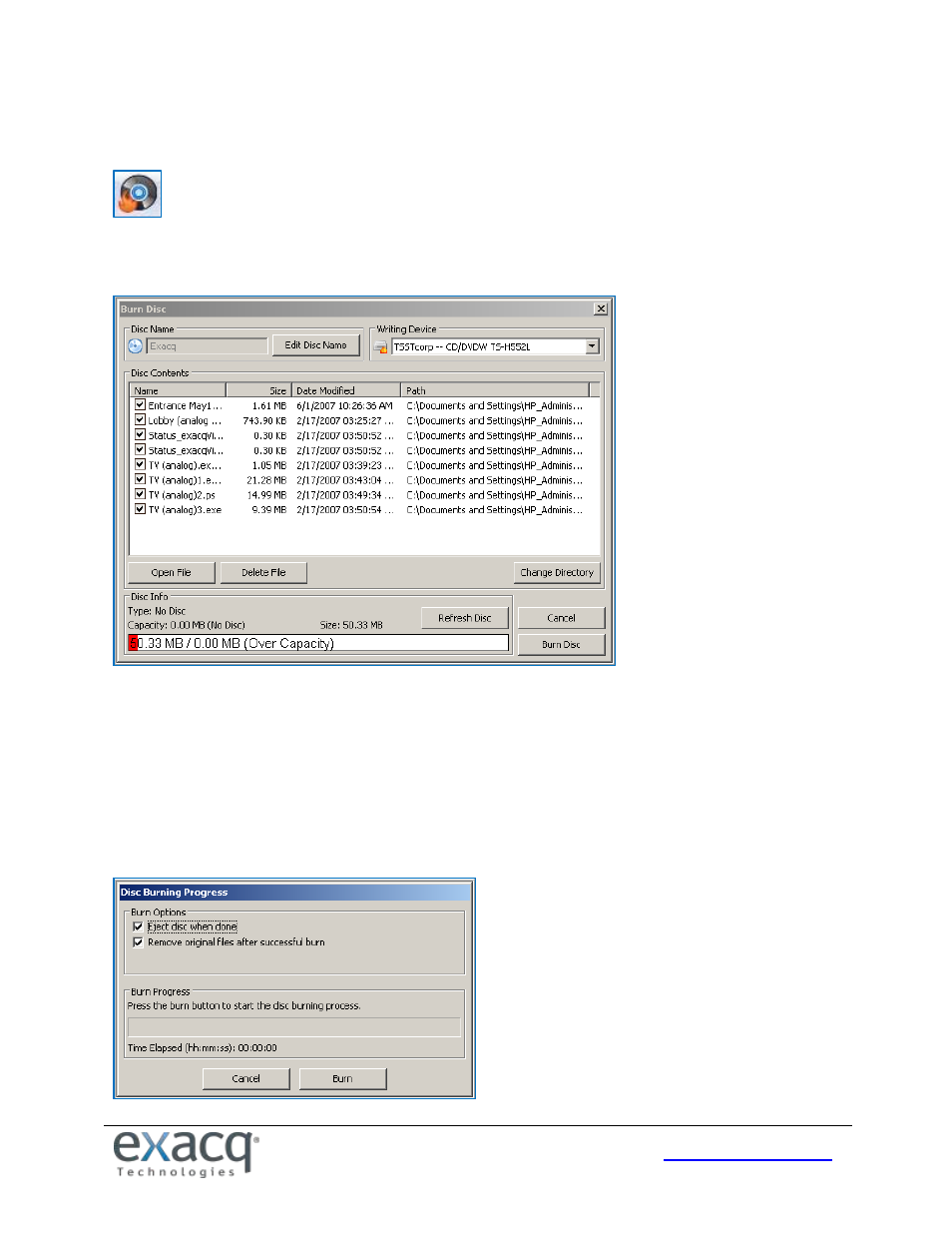
122
To save data to a CD or DVD, insert a writable CD or DVD and click the “Save to a CD or DVD” button at the top of the
toolbar to display the Burn Disc window.
NOTE: If you do not have a CD burner, the Save to a CD or DVD button will not be enabled. If you are running the client
on a Mac, you can drag and drop the files into your Burn Folder to create links to these files and click Burn.
1. You can change the name of the disc by clicking the Edit Disc Name button.
2. The Disc Contents list displays all of the video clips in your directory. Select the clips you want to burn.
3. To review a video clip, select the file and click Open File.
4. The Disc Info box displays important information about your disc capacity. The first number listed (MB) is the
amount of space required to burn all of the video clips you have selected. The next number represents the
capacity of the disc you have inserted; if you forget to insert a disc, this number is zero. If you insert or replace a
disc, click Refresh Disc to update the numbers.
5. Click Burn Disc to open the Disc Burning Progress window. Review the Burn Options before proceeding.
6. Click the Burn button to start the writing process.