Live event monitoring – Exacq exacqVision Pro User Manual User Manual
Page 102
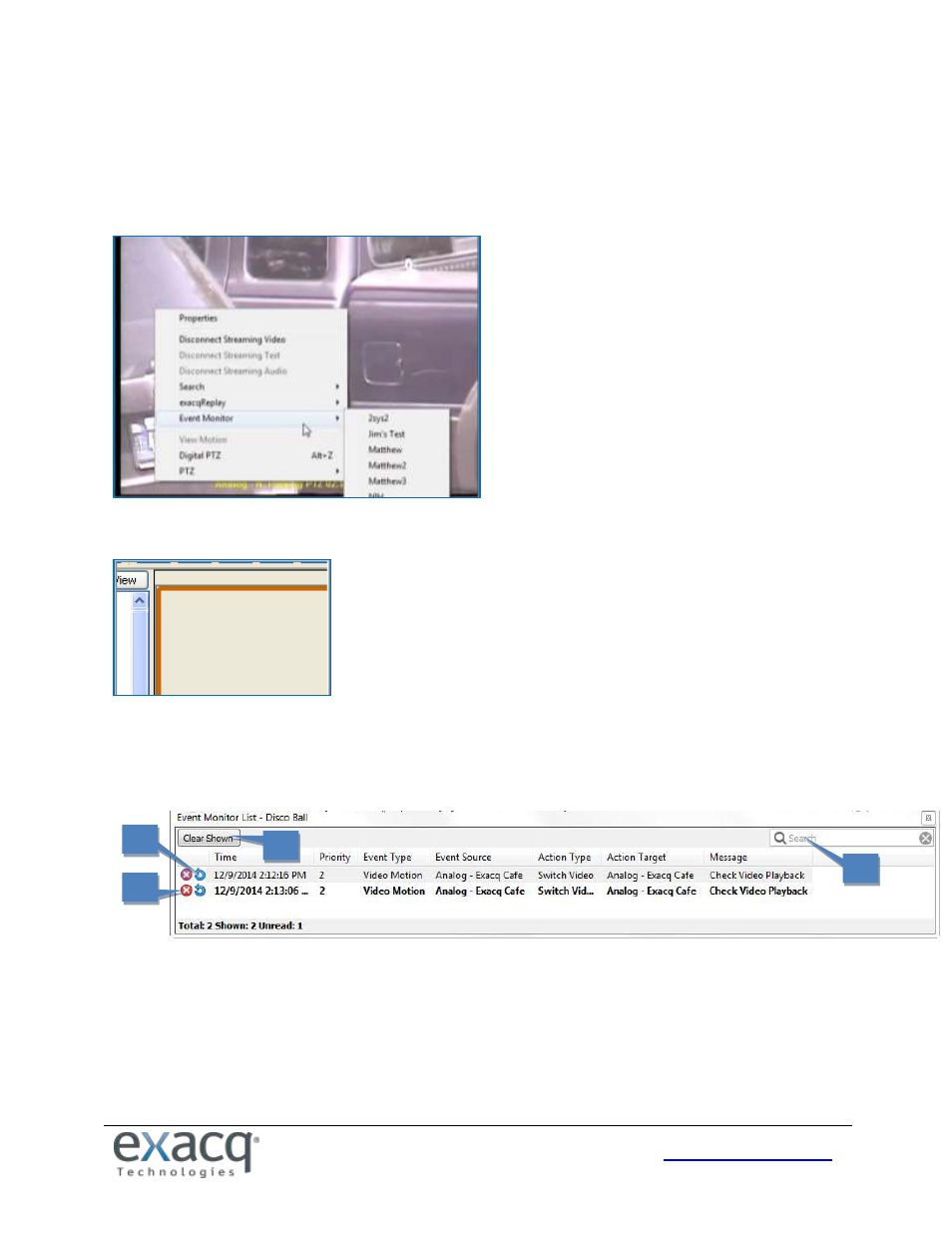
102
Live Event Monitoring
NOTE: Live Event Monitoring is not available in exacqVision Start.
Event Monitoring allows you to view events that have been detected. To do this, right-click a video window, select Event
Monitor, and then select the event profile you want to view.
This displays an orange border around the video window; video is not displayed in the window until an event triggers.
You can stop the Event Monitoring display by right-clicking in the active video panel and disabling the active event
monitoring profile. If you configured your profile to Show Event Monitoring List, the Event Monitor box appears below
this video window (you can move it and resize it as needed). When a video event takes place, it is automatically listed in
the box until you confirm it or its timeout range expires. Click an event line to display video from the associated camera.
1. Click the blue replay button to replay the event as it was triggered.
2. Click the red X to acknowledge the event and remove it from the list.
3. Filter the list by typing any portion of the displayed text in the Search box.
4. Click Clear Shown to clear all events shown in the list. If the list is filtered, only the events matching the filter are
cleared.
If you configured your profile in Virtual Matrix Mode, you will not see an Event Monitor box as motion triggers recording.
Instead, the video is automatically displayed as motion occurs.
1
2
3
4