Searching maps – Exacq exacqVision Pro User Manual User Manual
Page 114
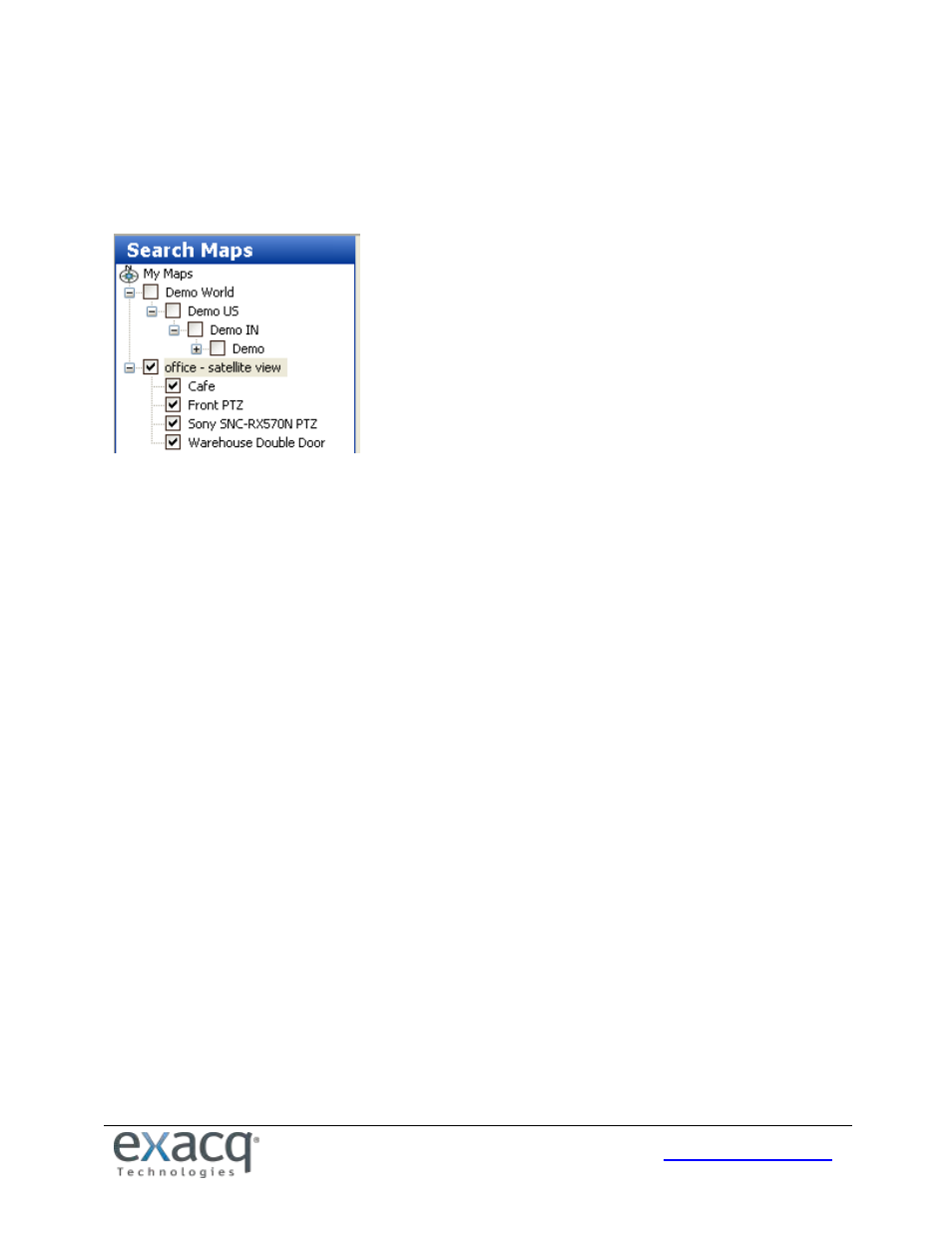
114
Searching Maps
NOTE: Search Maps is not available in exacqVision Start.
You can also search for video from cameras associated with a map. (See the “Maps” section of this manual for
information about importing and configuring maps.)
Select Maps from the Navigation Pane, and then select the map you want to search by clicking the appropriate checkbox.
This selects all cameras associated with the map or its child maps. You can deselect any of the cameras to eliminate them
from the search. Alternatively, you can expand a map without selecting its checkbox, and then select individual cameras
to include in the search. You can include cameras from multiple maps in a single search.
Select the date and time you would like to search by using the Calendar and Start Time fields, and then click the Search
button. Video from all the selected cameras and maps will be displayed in the Video Playback window.