Exacq exacqVision Pro User Manual User Manual
Page 63
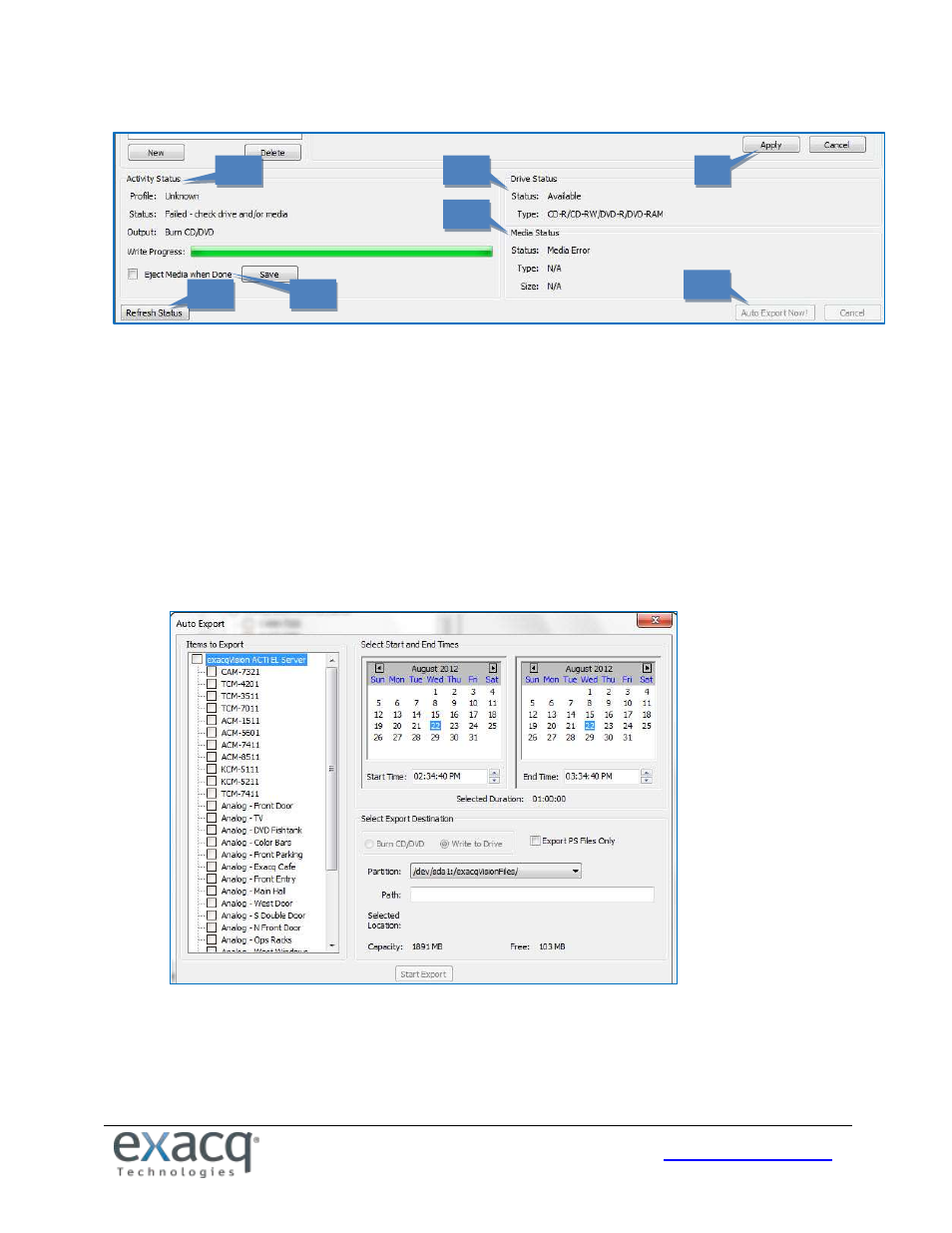
63
9. Click Apply to finish creating an Auto Export profile and add it to the Profiles list. This button is not available until
you modify the default profile name (New Profile).
NOTE: The system will NOT use the profile until you link it to an event on the Event Linking page using Button
Input as the Event Type and Auto Export as the Action Type.
10. Drive Status indicates whether the system has a writable CD/DVD drive and compatible formats.
11. Media Status indicates whether a blank disc is loaded in the drive and its format and storage size.
12. The Eject Media When Done option configures the CD/DVD drive to open automatically when the system
finishes exporting the data to the disc. (Note that if the front door on the system is latched, the drive cannot
open.) Click Save if you change the setting.
13. If you insert a disk while the Auto Export page is open, click Refresh Status.
14. To initiate an export, click Auto Export Now! This opens the Auto Export window.
This window allows you to select cameras, a start and end date and time, and an export destination. When the
export configuration is complete, click Start Export.
15. The Activity Status box indicates the status of Auto Export. This can include Idle, Gathering Video, Creating ISO
Image, In Use, and so on. It also contains a Write Progress bar that shows how much of an active Auto Export has
completed.
12
15
11
14
13
9
10