Exacq exacqVision Pro User Manual User Manual
Page 34
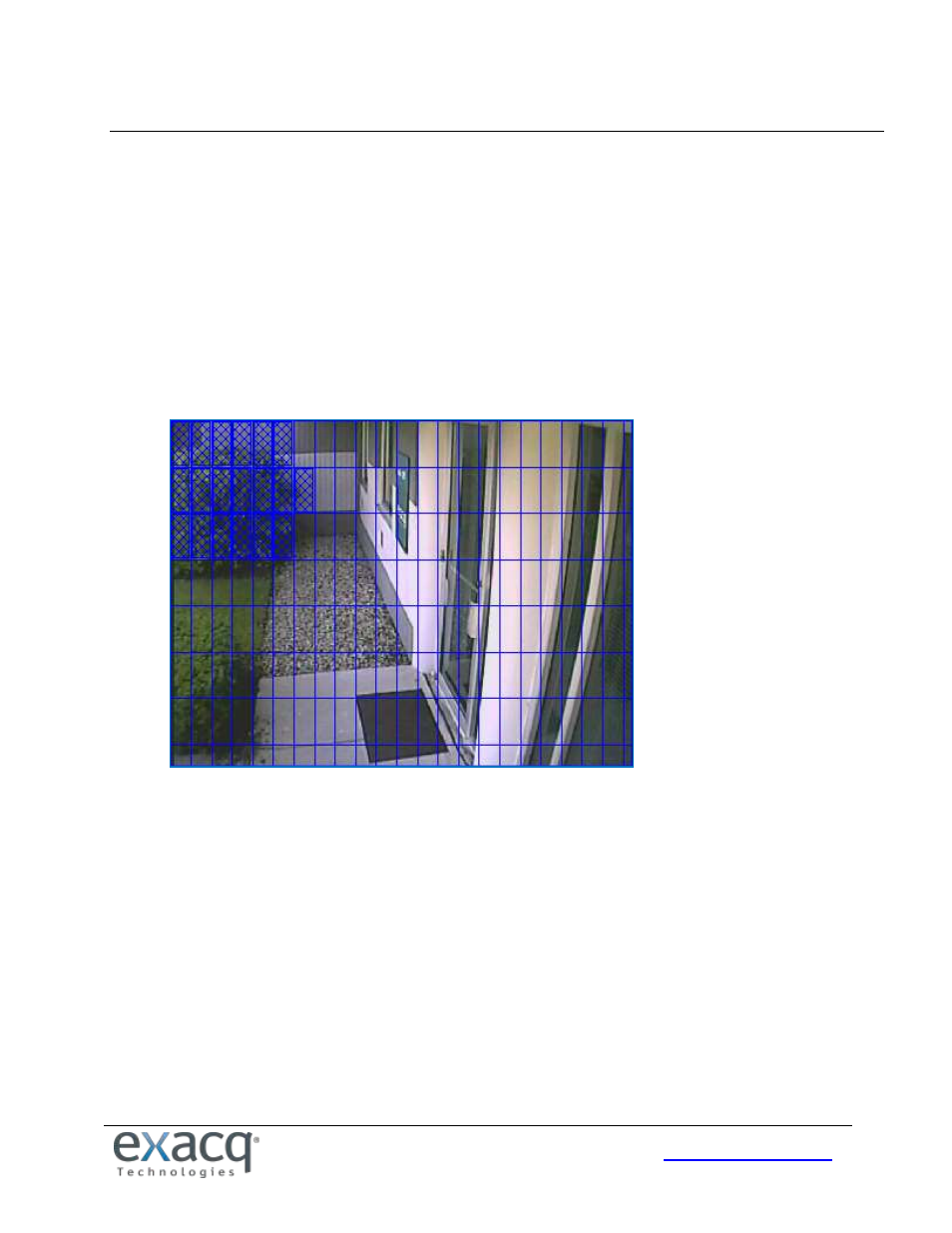
34
MOTION MASKS, VIDEO MASKS, AND MOTION WINDOWS
A motion mask reduces unwanted recording by ignoring motion events that occur in certain areas of an image. For
example, if a camera is pointed at a room that has a moving ceiling fan in the field of view, you can avoid continuous
motion recording by masking out the fan while still recording motion that occurs in the rest of the camera’s field of view.
Motion masks save storage space, extend recording time, and make it easier to visually see motion events on the video
timeline on the Search Page. A motion window is simply the opposite of a motion mask.
To create a motion mask or motion window, complete the following steps:
1. On the Camera Settings page, click Edit in the Motion Mask or Motion Window section. This displays a blue
motion grid over live video from the camera.
2. Draw the mask directly in the grid. You can either individually click each rectangle to create the mask or window,
or you can left-click while dragging the cursor across multiple rectangles.
3. Click Apply to enable the motion mask or motion window.
To delete a motion mask or window, click Edit, click Clear, and click Apply.