Schedule tab – Exacq exacqVision Pro User Manual User Manual
Page 41
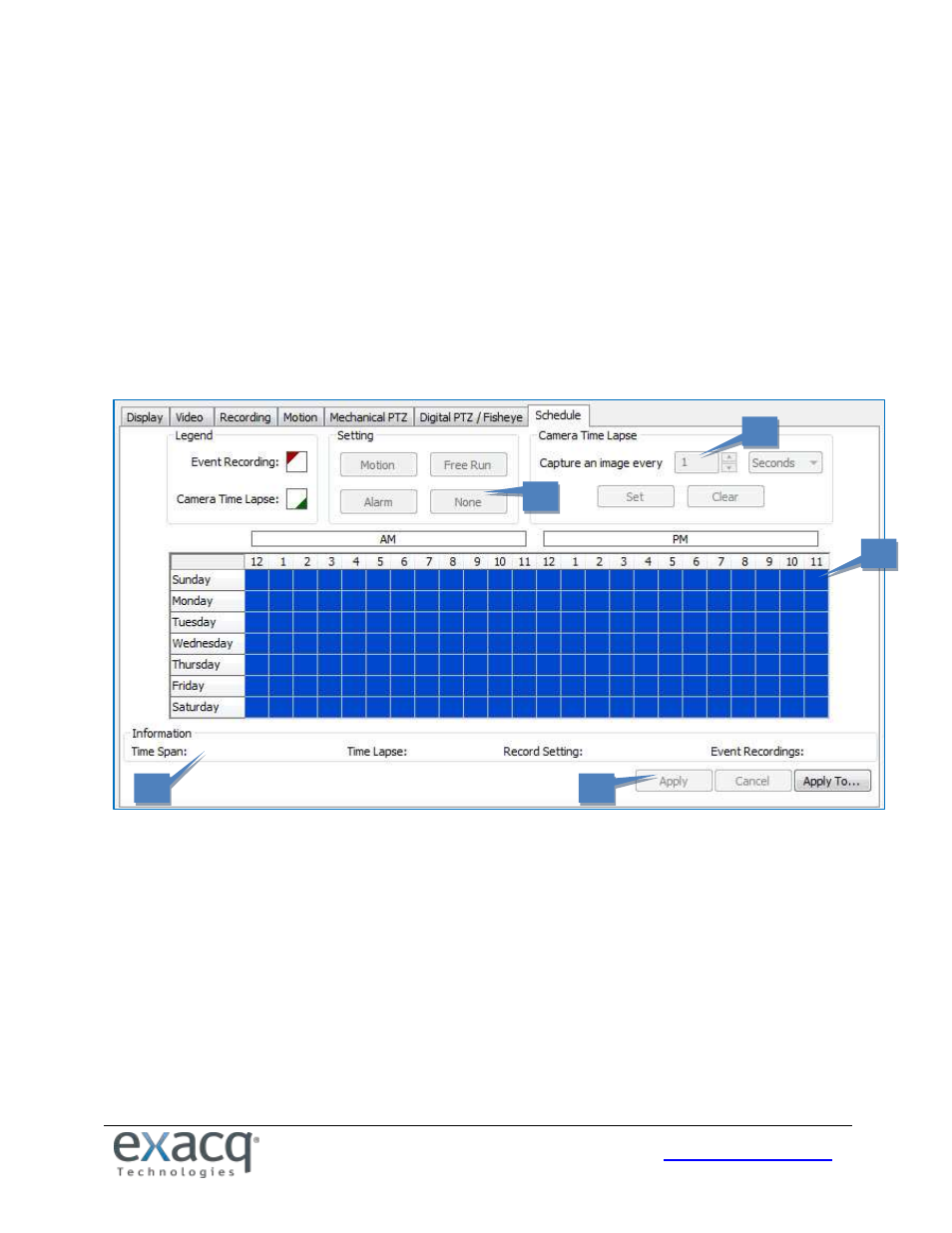
41
Schedule Tab
NOTE: This tab allows you to create a recording schedule specifically for this camera. The Schedule tab includes additional
options for creating a schedule for all cameras on the server.
1. In the grid, draw a rectangle that corresponds to the hours for each device that you want to schedule.
2. When you hover the cursor over a square, note the details displayed in the Information section.
3. Select the appropriate Setting button to determine whether video should always be recorded from this camera
(Free Run), or only when Motion or Alarm events occur.
4. To configure time-lapse recording, select the number of images you want to record every second or minute, and
then click Set.
5. Click Apply to enable the schedule for this camera, or click Apply To if you want to enable the schedule on
multiple cameras on the same server.
1
2
3
5
4