Exacq exacqVision Pro User Manual User Manual
Page 39
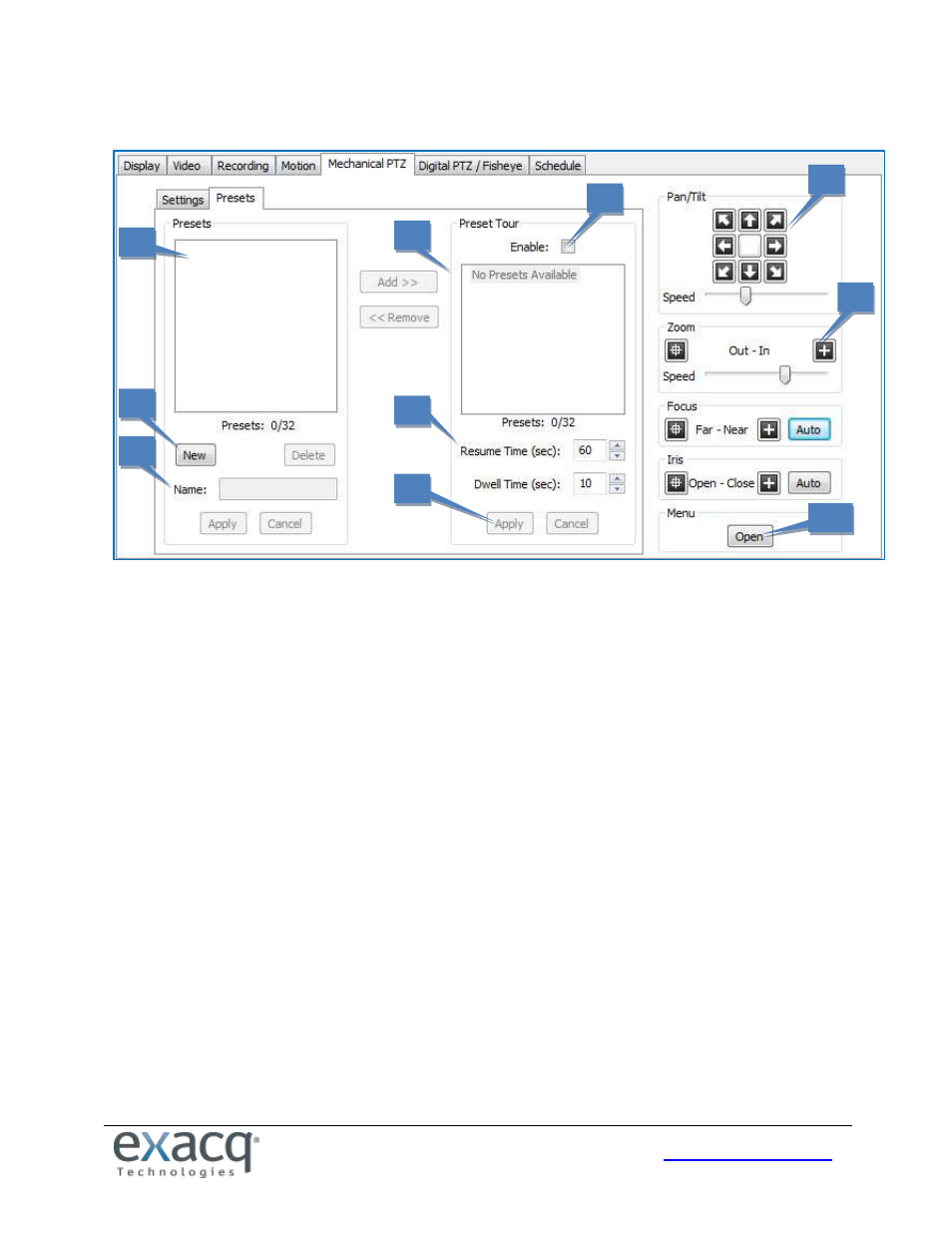
39
The Presets tab allows you to configure PTZ presets on the camera.
1. Use the Pan/Tilt buttons to point the camera at the desired preset location. If the camera moves too quickly or
too slowly, move the Speed slider left (slower) or right (faster).
2. Adjust the Zoom, Focus, and Iris settings as desired (Focus and Iris are not available when configuring IP
cameras).
3. Enter a name or number for the preset in the Name field.
4. Click New to enable the preset.
5. The preset is listed under Presets. The total number of presets configured and supported is shown under the list.
6. To create a Preset tour, select a preset from the Presets list and click Add>> to show it in the Preset Tour list.
Repeat for each remaining preset that you want to include in the tour. You can re-order the presets in the Preset
Tour list by clicking and dragging them to the desired place in the tour. To delete a preset from the tour, select it
in the Preset Tour list and click <<Remove. A preset can be included multiple times in the tour.
7. Resume time is the number of seconds that certain PTZ functions (such as a tour, a linked event, or a soft trigger)
can resume after a user manually controls PTZ functions. Dwell time is the amount of time that the camera stays
on each preset.
8. Select Enable to activate the tour.
9. Click Apply to complete the process.
10. The Open button displays the camera manufacturer’s onscreen menu. Actions required to accept onscreen
information vary by manufacturer; clicking Iris Open and Focus Far are the most common.
1
2
3
4
5
6
7
8
9
10