Schedule – Exacq exacqVision Pro User Manual User Manual
Page 69
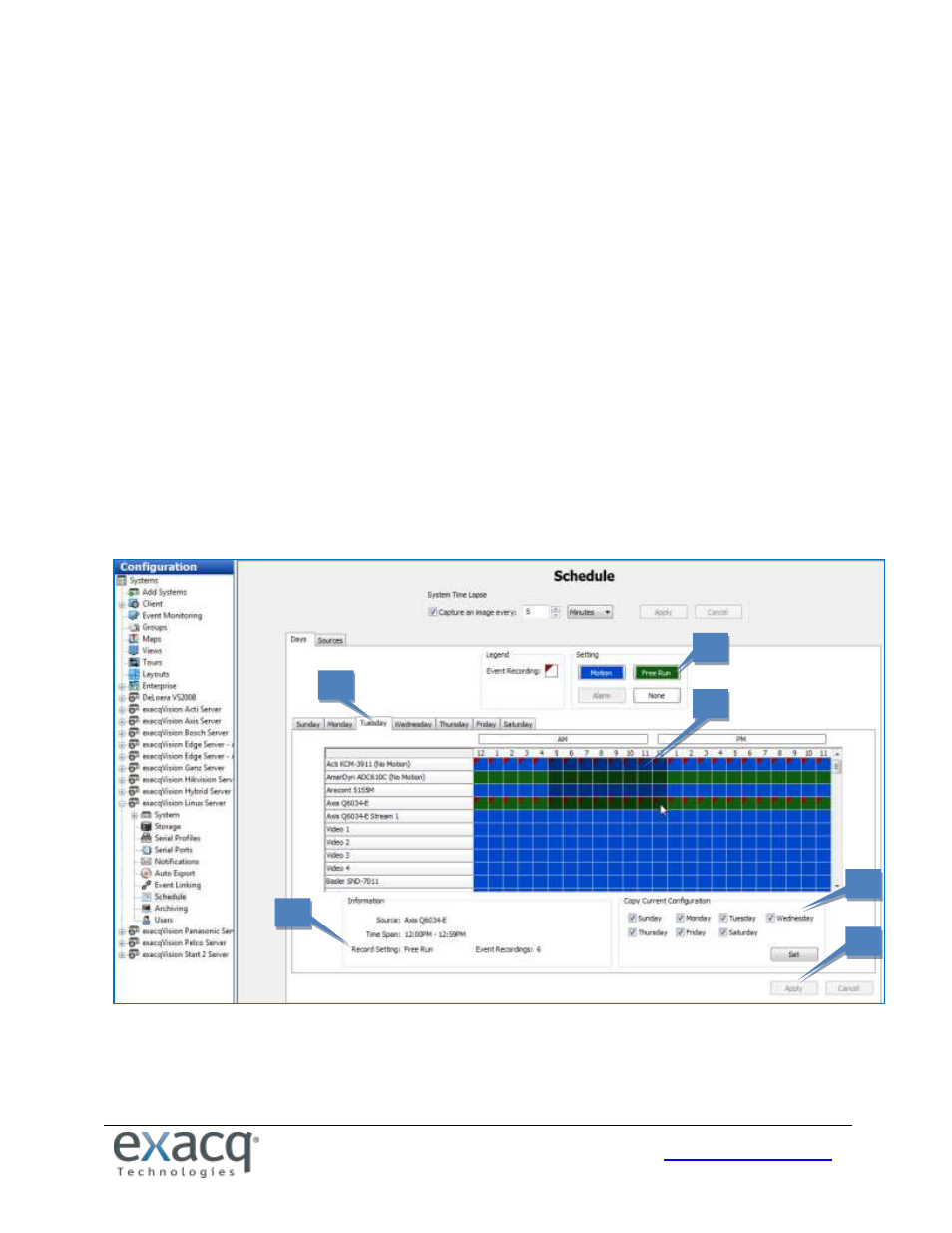
69
Schedule
The Schedule page allows you to configure your recording schedule. By default, an exacqVision system is scheduled to
record motion and events. There are four modes of video recording, which are color-coded on the Schedule page: motion
(blue), free run (green), alarm (red), and off (white). Free run is continual recording. This type of recording uses a large
amount of disk space.
NOTE: To configure time lapse recording, select the Capture An Image Every button, select a number, and then select
Seconds, Minutes, or Hours from the drop-down list. Click Apply. Time lapse recording is not associated with the schedule
configured in the grid on the Schedule page.
There are two scheduling tabs: Days and Sources.
On the Days tab, you can configure recording of all video, motion video, or just alarm video. To create a schedule,
complete the following steps:
1. Select the appropriate tab for the day of the week.
2. In the grid, draw a rectangle that corresponds to the hours for each device that you want to schedule.
3. When you hover the cursor over a square, note the details displayed in the Information section.
4. Select the appropriate Setting button.
5. To copy the schedule from one day of the week to another, select the appropriate days of the week in the Copy
Current Configuration section, and then click Set.
6. Click Apply.
1
2
3
4
5
6