Exacq exacqVision Pro User Manual User Manual
Page 110
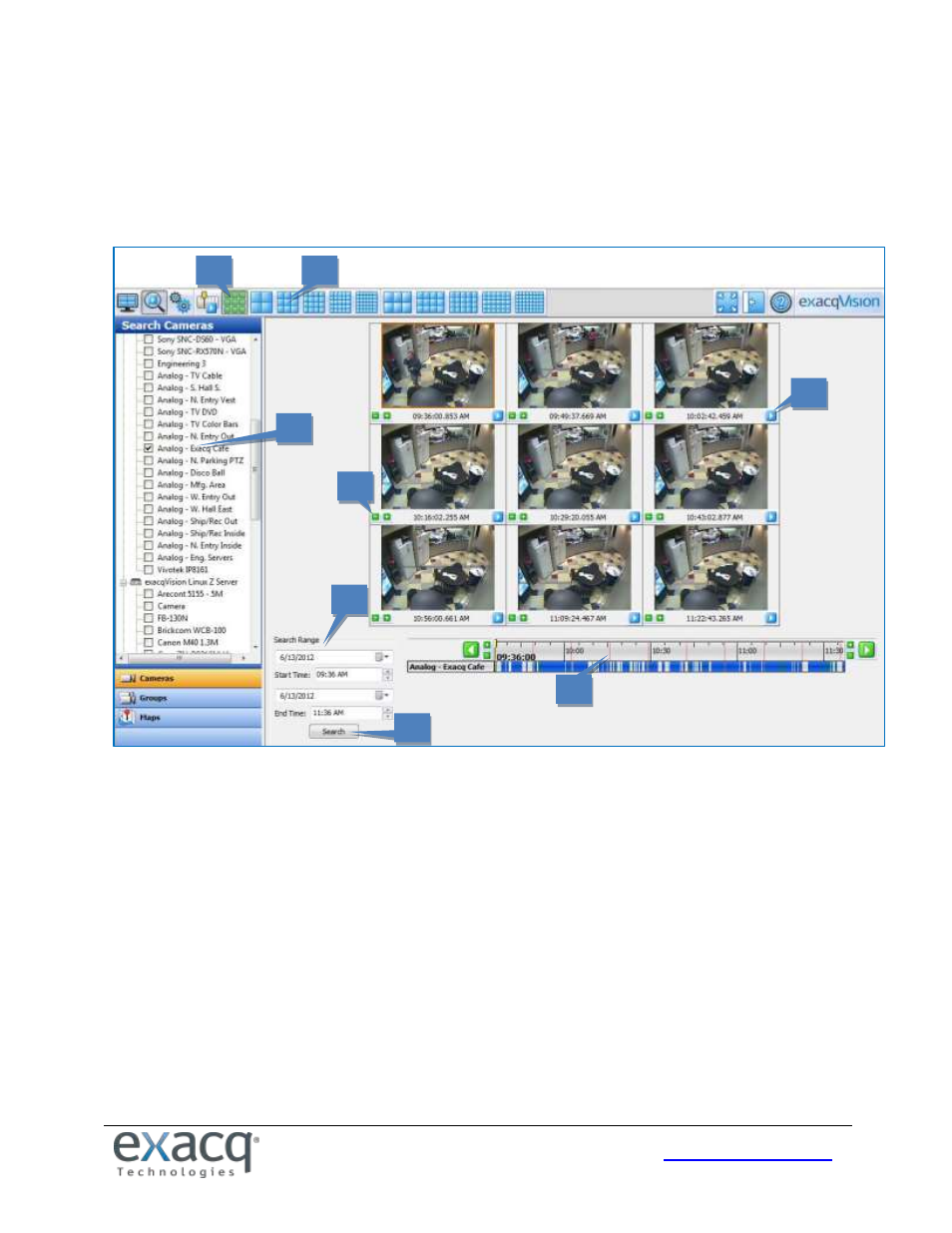
110
Thumbnail Search Mode
Thumbnail search mode allows you to visually scan for video from a single camera by viewing thumbnail images captured
at specified intervals in a time range.
NOTE: Thumbnail Search Mode is available only when connected to an exacqVision system running exacqVision Server
version 4.9 or later.
To perform a thumbnail search, complete the following steps:
1. Click the Thumbnail Search Mode button.
2. Select one camera from the camera selection tree.
3. Select a search range.
4. Click Search to display thumbnails of images captured at constant intervals during the search period.
5. The capture time of each thumbnail is represented on the timeline by vertical orange lines.
6. To display more or fewer thumbnails, select a video window layout.
7. To play video starting at a thumbnail image, either double-click the video window or click the play button under
the image. If you immediately return to the Thumbnail Search Mode, the same thumbnails should be displayed.
8. To decrease the search range, click a Zoom In (plus) button in a video panel. To increase the search range, click a
Zoom Out (minus) button in a video panel.
NOTE: Each video panel has a Zoom In and Zoom Out button. The thumbnail associated with the selected button
becomes the center point of the increased or decreased search range.
1
2
3
4
5
6
7
8