Bookmarks – Exacq exacqVision Pro User Manual User Manual
Page 117
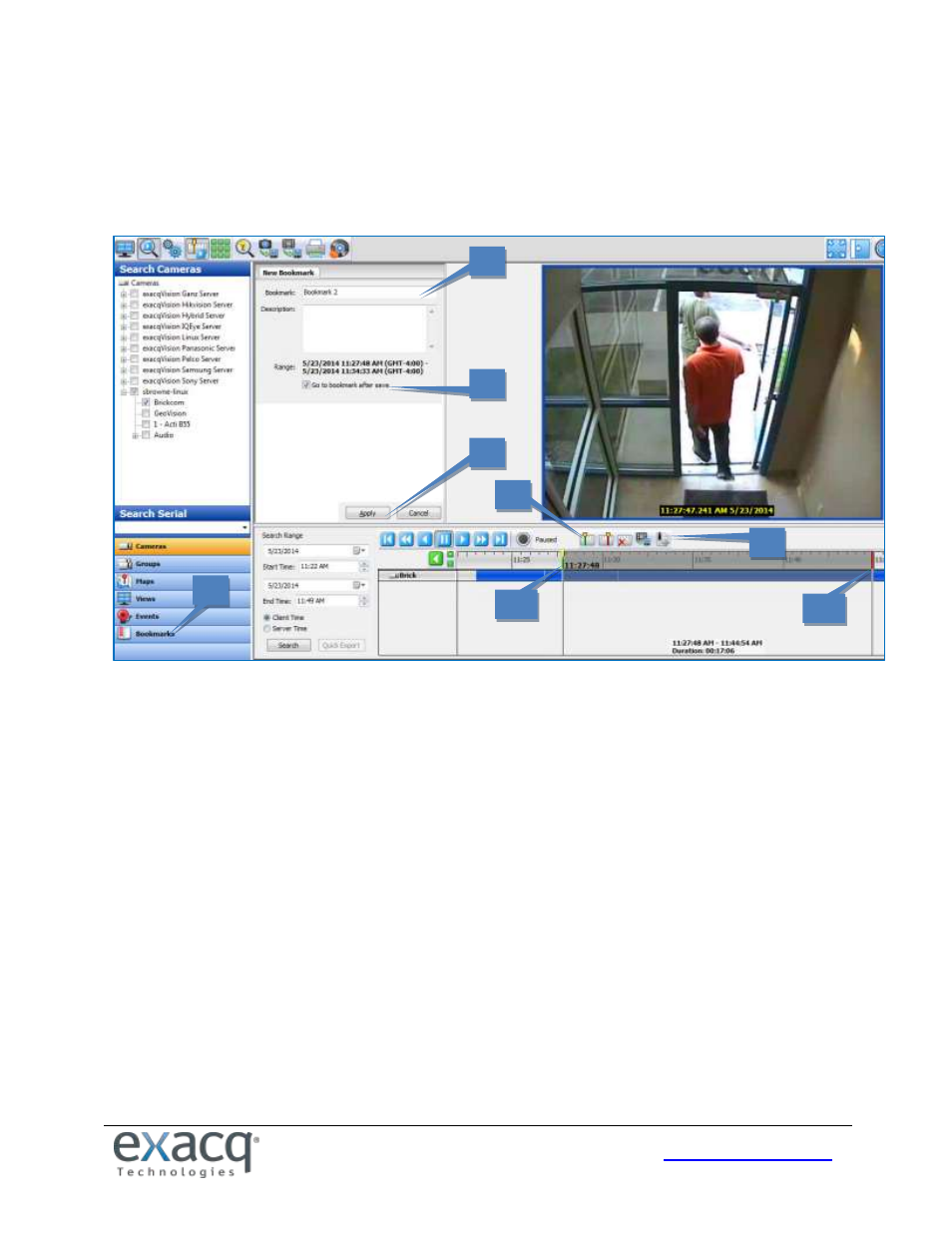
117
Bookmarks
NOTE: Bookmarks are not available in exacqVision Start.
Bookmarks are video clips that are saved permanently for easy access from exacqVision Client. To create a bookmark,
complete the following steps:
1. When playing back video, click the Mark Start button to mark the beginning of the clip to bookmark, or click the
Mark End button to mark the end of the clip to bookmark.
2. A default bookmark range is created with a green marker at the beginning (2a) and a red marker at the end (2b).
Adjust the markers if necessary to reduce or increase the size of the bookmark range.
3. Click the Create Bookmark button.
Note for exacqVision Enterprise systems only: A case is a collection of related bookmarks. On the New
Bookmark tab, you can select an existing case from the drop-down list if you want to add the bookmark to that
case. Otherwise, select New Case… (or No Case if you do not want to associate the bookmark with a case). If you
are creating a new case, also enter a name and description for the case.
4. Enter a name and description for the bookmark.
5. If you want to view the saved bookmark immediately after you apply it, select Go To Bookmark After Save.
6. Click Apply.
7. The bookmark is now saved. You can see the list of bookmarks by clicking the Bookmarks button (or the Cases
button if you are connected to at least one exacqVision Enterprise system).
1
2a
3
4
5
6
7
2b