Associations tab – Exacq exacqVision Pro User Manual User Manual
Page 32
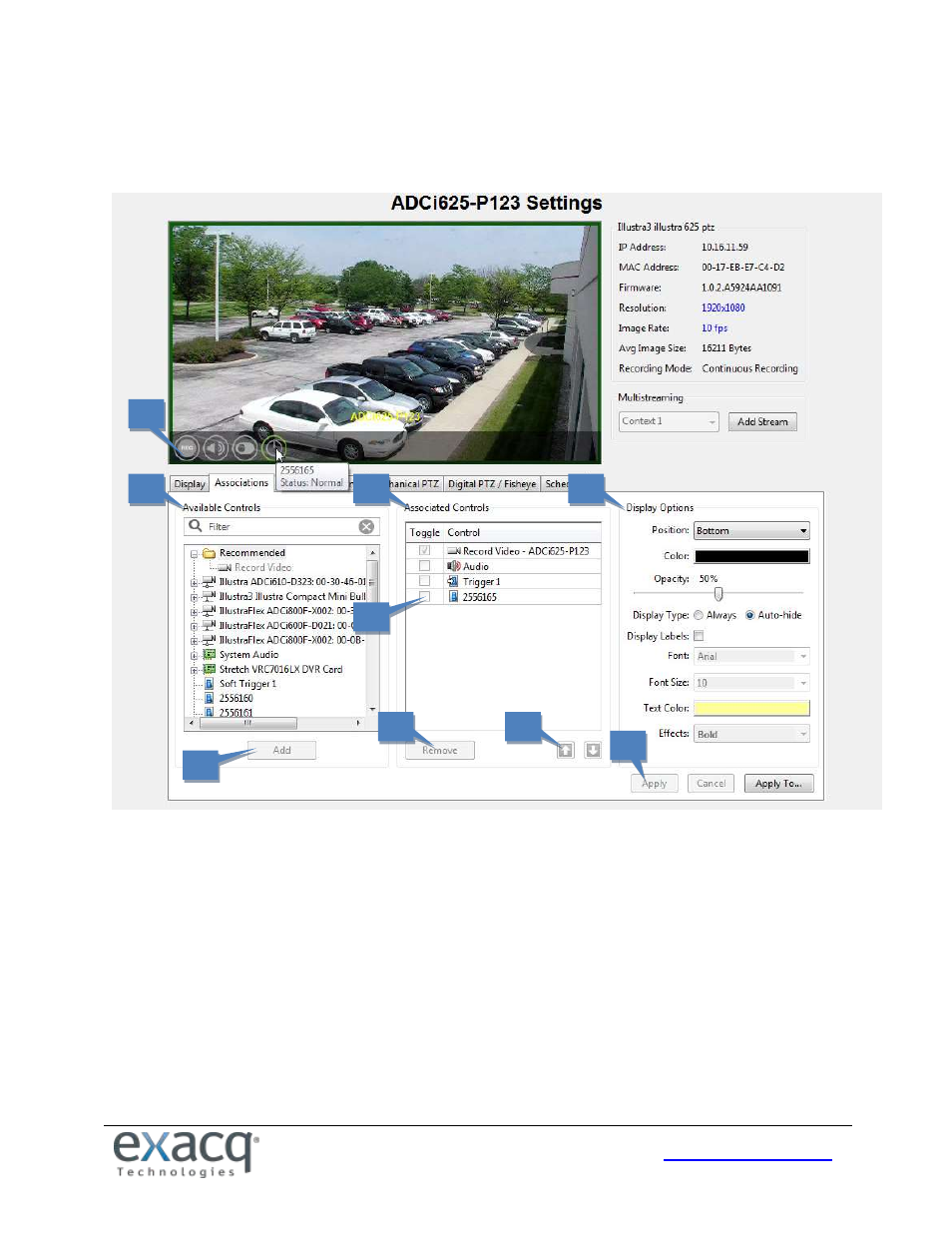
32
Associations Tab
The Associations tab allows you to associate a camera with controls for audio inputs, triggers, and manual recording.
Each associated control is displayed in an icon overlay on the camera’s live video windows.
1. The Available Controls list displays all controls that can be associated with the camera. Enter text to filter the list.
NOTE: The Recommended portion of the Available Controls list includes all inputs and outputs on the camera.
2. Select a control and click Add to display the control in the Associated Controls list.
3. The Associated Controls list displays all controls that have been associated with the camera.
4. To enable manual toggling of a control’s state when you click its icon, select the toggle checkbox next to the
control. (Some controls must have toggling enabled, so their checkboxes cannot be disabled.)
5. To configure the parameters of the overlay, change any of the settings under Display Options. You can change
the overlay position, color, opacity, and display labels and fonts. You can also select whether to always display
the overlay, or display it only when the mouse is hovering over the video window.
6. Associated controls are displayed as icons in an overlay in the video window on this page and in Live View. To
test the association, hover the mouse over each icon and read the information in the text pop-up. Controls that
allow you to perform an action are shown in color when you hover the mouse over their icons. Click the icon to
perform the action. The icons will react in the same way on the Live page as they do on this page.
7. To change an associated control’s order, select it in the Associated Controls list and click the up or down arrow.
8. To delete an associated control, select it in the Associated Controls list and click Remove.
9. Click Apply when finished, or Apply To… to apply the associations to additional cameras on the same server.
1
2
3
4
6
7
8
5
9