Smart search – Exacq exacqVision Pro User Manual User Manual
Page 113
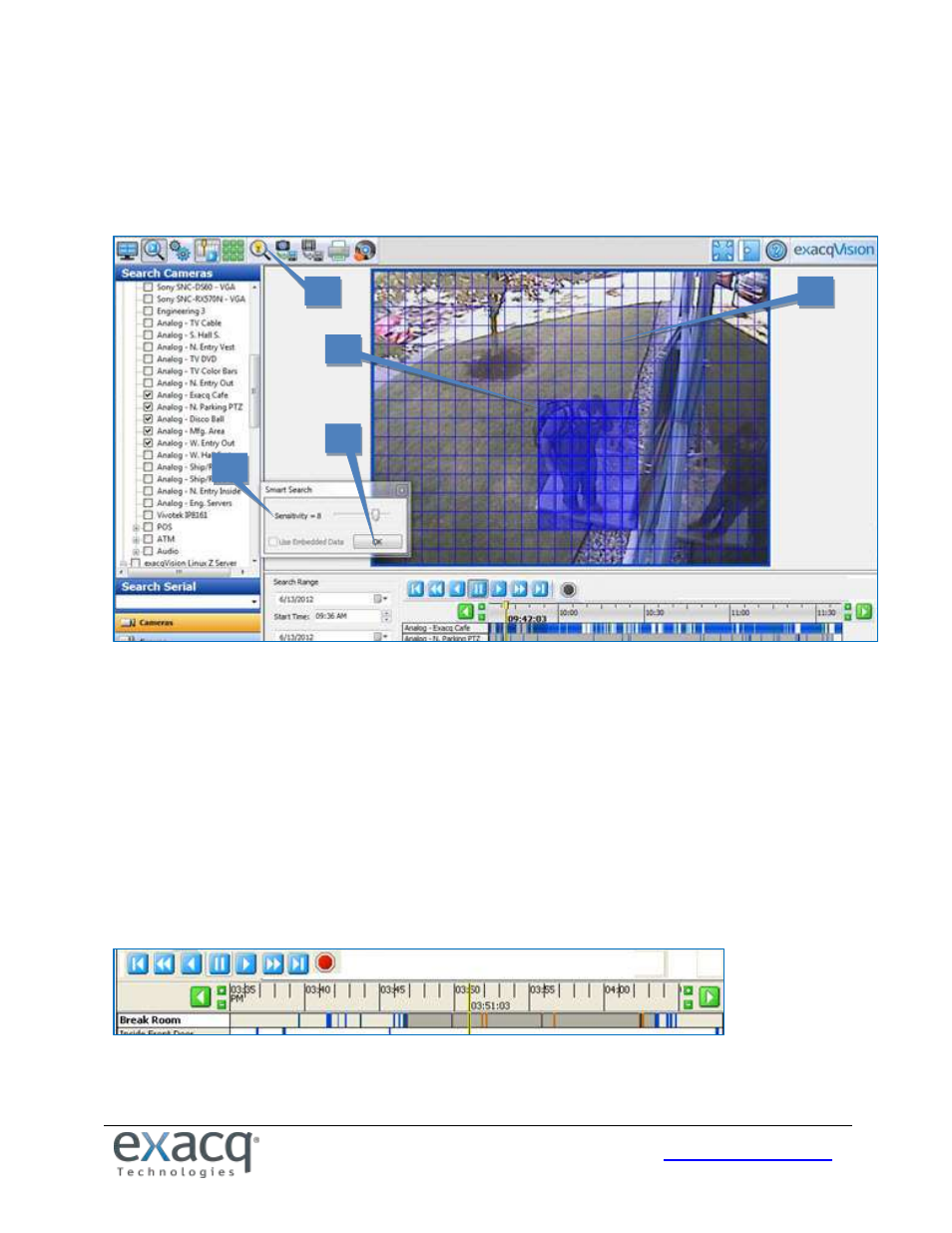
113
Smart Search
NOTE: Smart Search is not available in exacqVision Start.
Smart Search allows you to search for occurrences of motion in specific areas of a video window in 1x1 layout mode. To
activate Smart Search, complete a search as described in the previous section and then complete the following steps:
1. Click the Smart Search button to open the Smart Search box. (If the Smart Search button is disabled, make sure
only one camera is selected for playback in the search results, and make sure video has started downloading.)
2. A grid is displayed over the video window.
3. Use the mouse cursor to select grid boxes in the region of interest where you want to view all instances of
motion. The selected boxes are filled in with blue; to deselect a box, click it again. To select multiple adjacent
boxes, click and drag the cursor.
4. Use the slider bar to adjust the Sensitivity; a higher sensitivity will detect more subtle motion and return more
motion frames. Certain types of camera and server hardware also support the Use Embedded Data option,
which can increase the speed of smart searches by using motion values obtained when the video was recorded.
5. Click OK in the Smart Search box. The system searches for all video from the original search that contains motion
in the region of interest.
When the Smart Search is complete, the number of frames containing motion in the region of interest is displayed. Click
OK to view the frames. Smart Search frames appear in orange in the video results bar:
When orange bars appear in the video results bar, only the Smart Search frames that they represent are played back in
the video playback window; any non-Smart Search frames in that time range are skipped.
1
4
2
3
5