Serial profiles – Exacq exacqVision Pro User Manual User Manual
Page 42
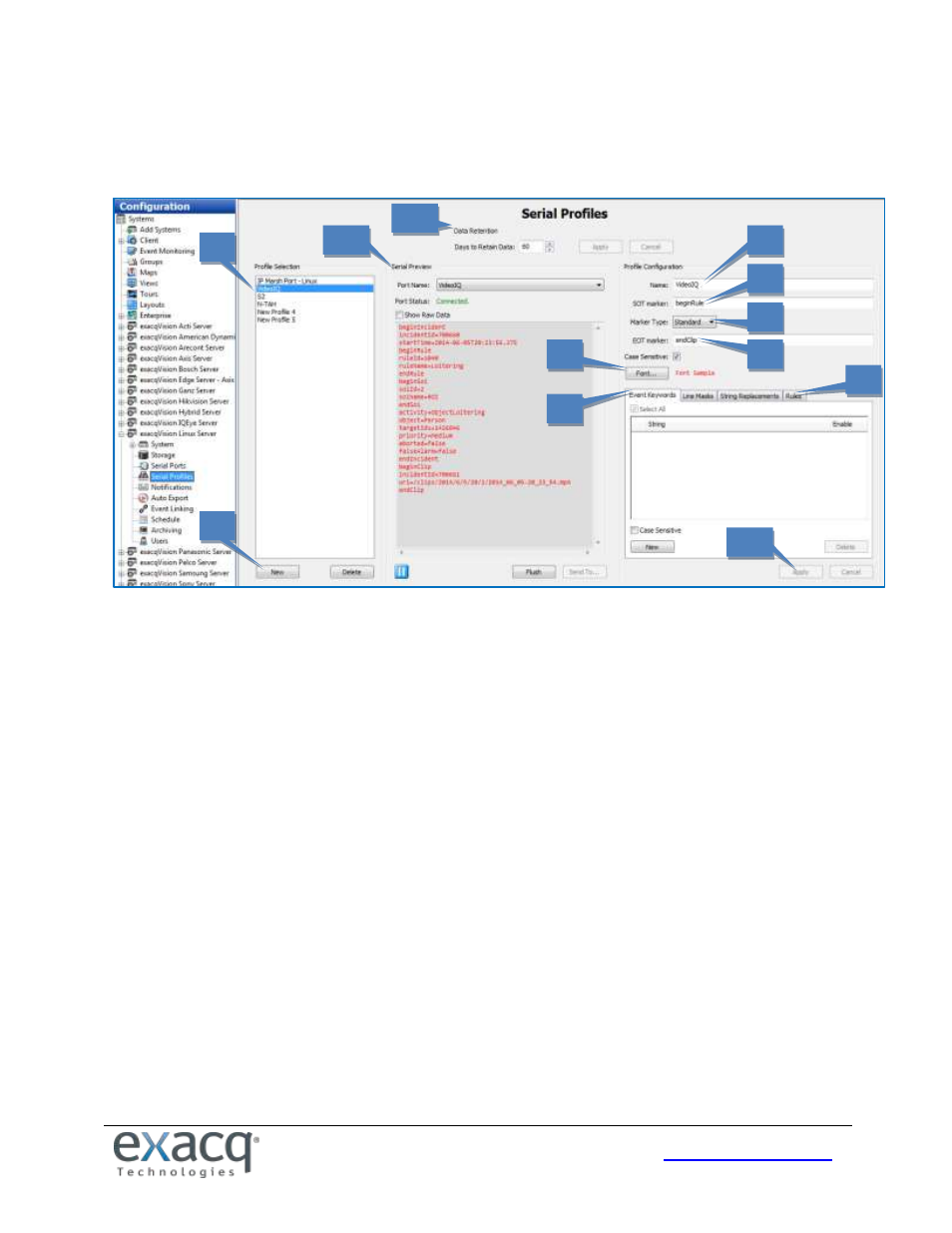
42
Serial Profiles
The Serial Profiles page enables the exacqVision server to integrate with serial data devices such as point-of-sale (POS)
and bank machine systems.
1. To view an existing profile, select it from the list.
2. To add a new profile, click the New below the list of profiles.
3. Enter a unique name in the Profile Name field in the Current Profile Properties box.
4. The SOT Marker, or Start of Transaction Marker, tells the exacqVision System when the transaction has started.
For example, you could enter the first line shown on a receipt. This entry is case-sensitive.
5. Select the marker type (standard or XML).
6. The EOT Marker, or End of Transaction Marker, tells the exacqVision System when the transaction has ended.
For example, you could enter the last line shown on a receipt. This entry is case-sensitive.
7. The Font button allows you to select the font you want to be displayed on the Live view.
8. Event Key Words (not available in exacqVision Start) allows you to set alarms that will be triggered through key
words on a receipt after you link the profile through the Event Linking system.
9. The Line Masks and String Replacements tabs are discussed starting on the following page.
10. The Data Retention section allows you to select the number of days that serial data is stored before it is
automatically deleted.
11. The Serial Preview section allows you to see an example of the serial data coming through the selected port in
the selected profile. Select Show Raw Data to see all the invisible characters between lines of data (sometimes
the desired EOT or SOT is hidden in the invisible data).
12. When finished, click Apply.
You have now created the new serial profile. If you entered any data in the Event Key Words box, you must link the
profile to the appropriate Action through the Event Linking page, selecting Serial Profile as the Event Type.
Please read the important notes regarding serial profiles on the following page.
1
2
3
4
5
7
8
9
10
6
11
12