Add ip cameras – Exacq exacqVision Pro User Manual User Manual
Page 25
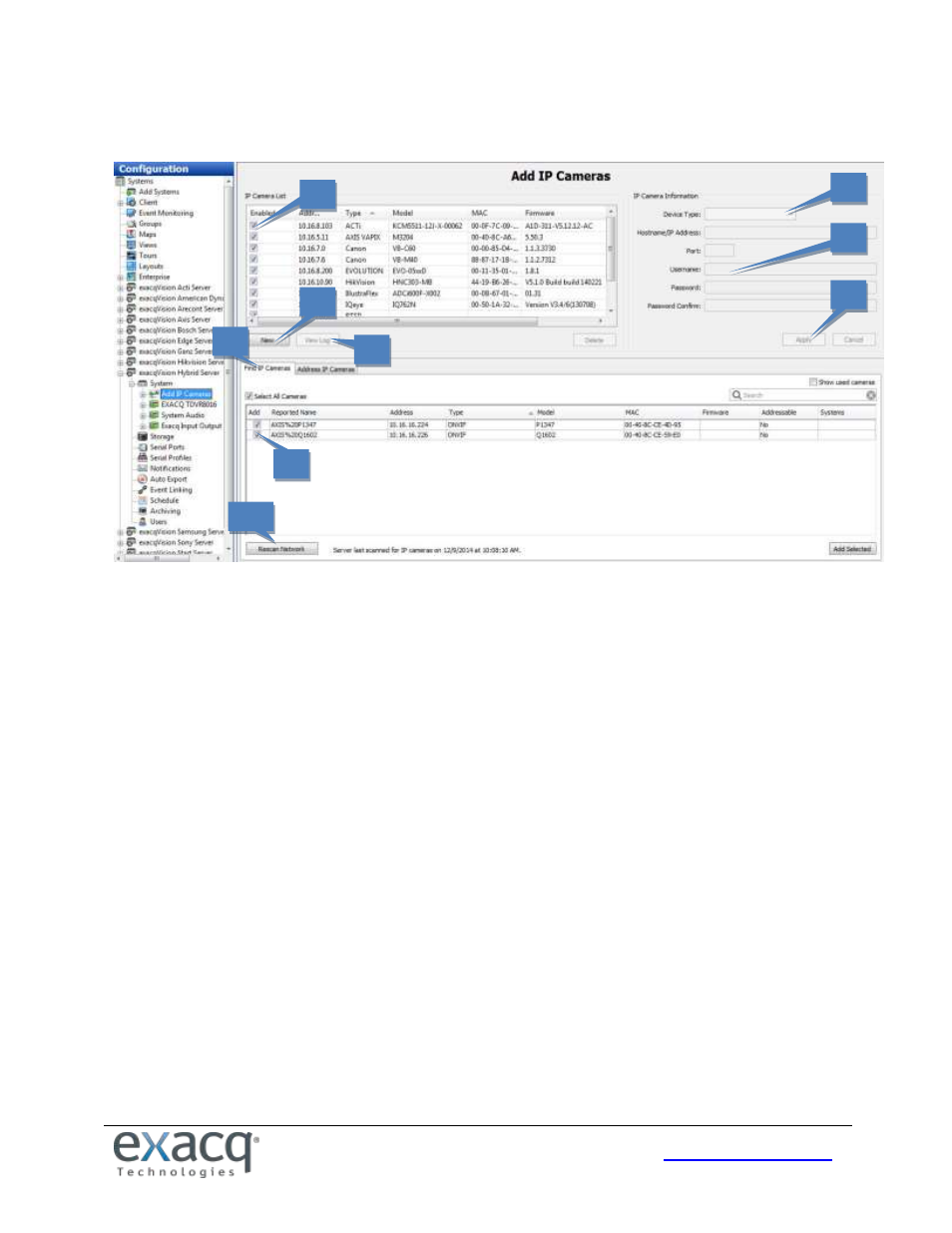
25
Add IP Cameras
The IP Cameras page allows you to add IP cameras and devices to the system and configure their settings. The following
features are available on the IP Cameras page:
1. The Find IP Cameras tab scans for supported IP cameras available on the same network that the system is
connected to. If you don’t see an IP camera as expected, verify that the camera has been configured as
instructed in the exacqVision IP Camera Quickstart Guide and that the camera can be pinged from a command
prompt. If you make any changes to an IP camera, click Rescan Network (1b) and check whether it is listed.
NOTES: To confirm which camera you are installing, right-click the camera in the IP Camera List or Find IP
Cameras list to access the camera’s website and view a video image. Also, if you want to quickly assign IP
addresses to cameras listed as Addressable, see the Address IP Cameras tab discussion on the following page.
2. Select a camera in the Find IP Cameras list to add it to the IP Camera List.
3. Alternatively, you can manually add a camera by clicking New.
4. Select the device type as follows:
If the appropriate manufacturer-specific driver is shown in the list, select it.
If that is not available and the device is ONVIF-compliant, select the ONVIF driver. (The level of
integration can vary by manufacturer or model.)
RTSP-compliant cameras can stream video but not motion detection or camera configuration data.
5. Enter a username, password, and IP address as configured on the camera.
6. Click Apply to save the camera configuration.
7. To enable a camera, select its checkbox in the IP Camera List. The number of cameras you can enable is subject
to licensing limits. The Status column displays connection information; hover over any error status for details.
8. Select one or more cameras and click View Log to view system log messages from the previous 10 minutes.
The camera should now also be listed in the Configuration, Live, and Search trees.
1
2
4
5
6
7
1b
3
8