Enterprise users – Exacq exacqVision Pro User Manual User Manual
Page 127
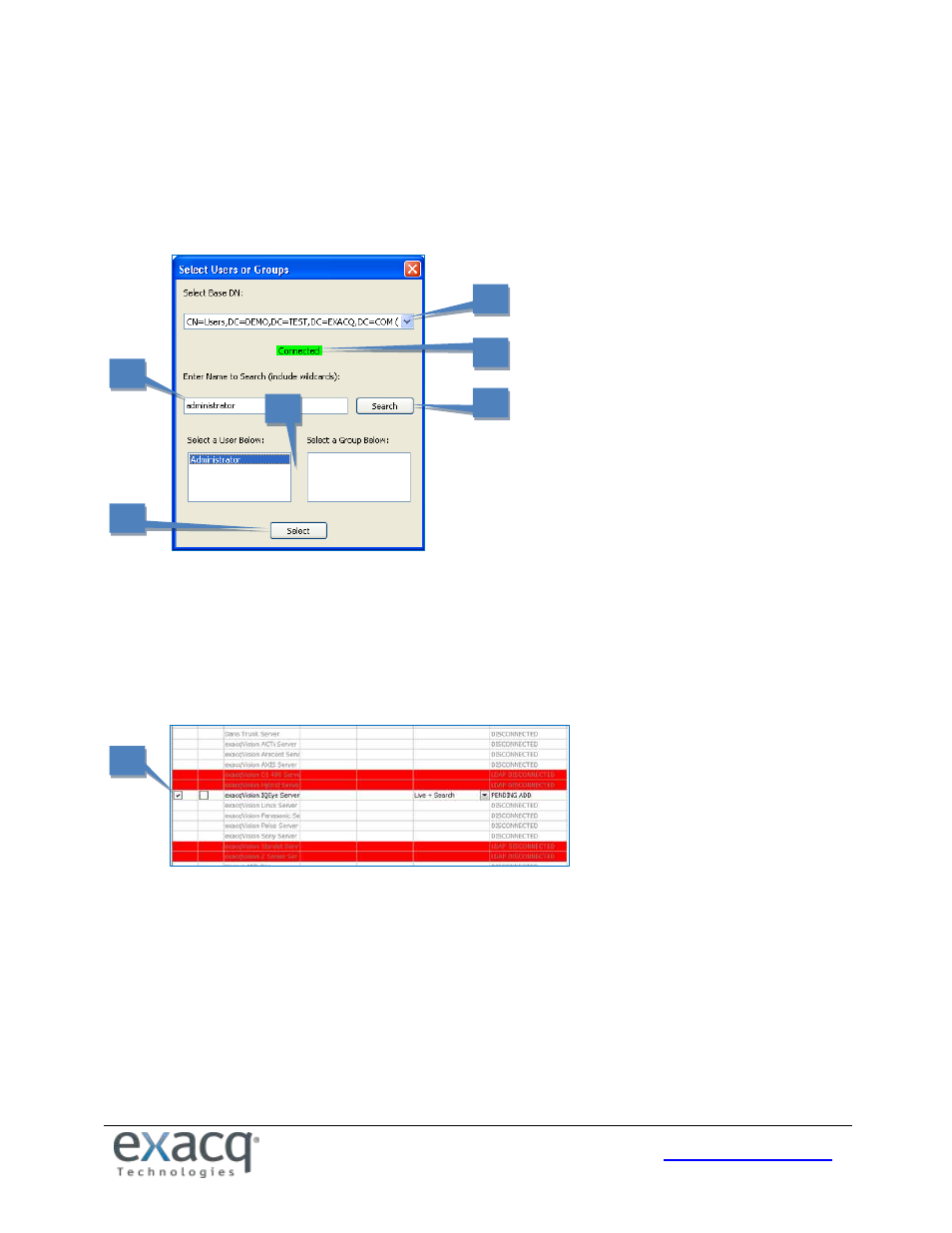
127
Enterprise Users
The Enterprise Users page under My Enterprise allows you to create user accounts for multiple systems simultaneously.
Creating New Users Using LDAP Integration
To create a new user using LDAP integration, click Query LDAP on the Enterprise Users page to open the Select Users or
Groups window.
1. If the enterprise servers span multiple domains, select the domain of the user or group that you want to add
from the Select Base DN drop-down list.
2. If the status indicator does not show that the server is connected, contact the network administrator.
3. Enter the user’s or group’s network name. This is normally the username used to log in to network computers.
4. Click Search to display matching users or groups.
5. Click on the correct user.
6. Click Select. The main Enterprise User Page then lists servers with active LDAP integration.
7. In the Select column, activate the checkboxes for servers that the user or group should have access to.
Click Apply to save changes. On the Add Systems page, select Use Single Sign-on so that the exacqVision Client will pass
the client computer’s login credentials to the server for validation when it starts. Failing to select Single Sign-on could
cause failed login attempts because of mismatched passwords.
NOTE: Server entries with a red background have been configured for LDAP integration but are not currently connected.
If a server is not licensed as an enterprise system, NOT ENTERPRISE appears in its Status column.
1
2
3
4
5
6
7