Views – Exacq exacqVision Pro User Manual User Manual
Page 86
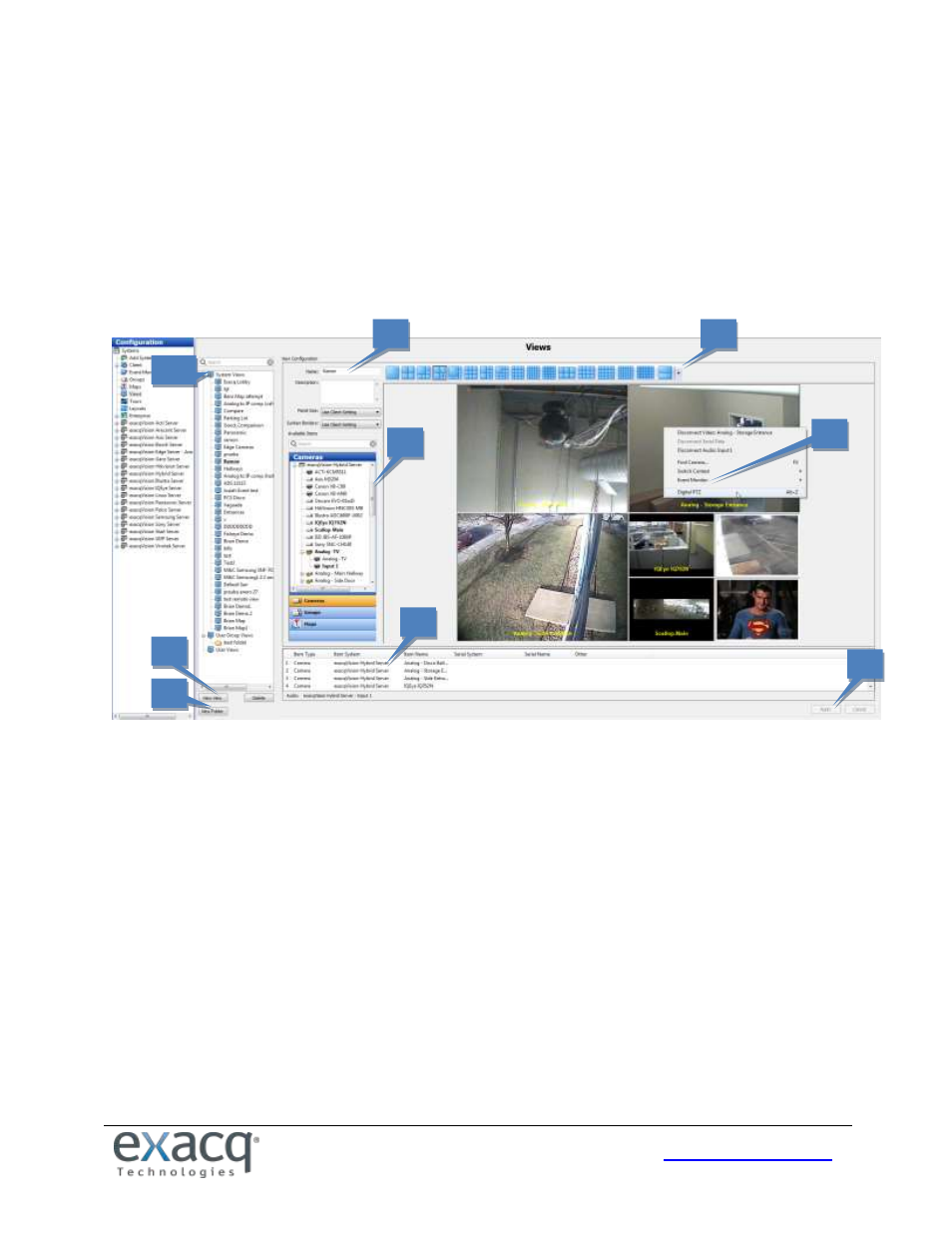
86
Views
The Views page allows you to create and name combinations of cameras, groups, and maps that can be displayed with a
single click. You can create the following types of views:
System views. These views are available to all users connected to the server.
User group views. These views are available to all users with the same user permission level.
User views. These views are available only to the user account that created it.
NOTE: On exacqVision Start systems, only System Views can be created.
The Views page allows you to do the following:
1. Create a new view. On exacqVision Pro and Enterprise systems, make sure you select System Views, User Group
Views, or User Views in the list of views (1a) before clicking New.
2. Enter a name or description for the selected view.
3. Select a video window layout for the selected view.
4. Browse a list of cameras, groups, and maps and then drag and drop them into the selected view.
5. Add an Event Monitor profile to the selected view by right-clicking the video window and selecting Event
Monitor from the pop-up menu.
6. View a list of items in the selected view and the system that they are associated with.
7. Create a new folder. You can then drag and drop existing views into the folder.
8. Click Apply after you have finished configuring each view as desired.
2
4
3
6
1
7
8
1a
5