H3C Technologies H3C S7500E Series Switches User Manual
Page 159
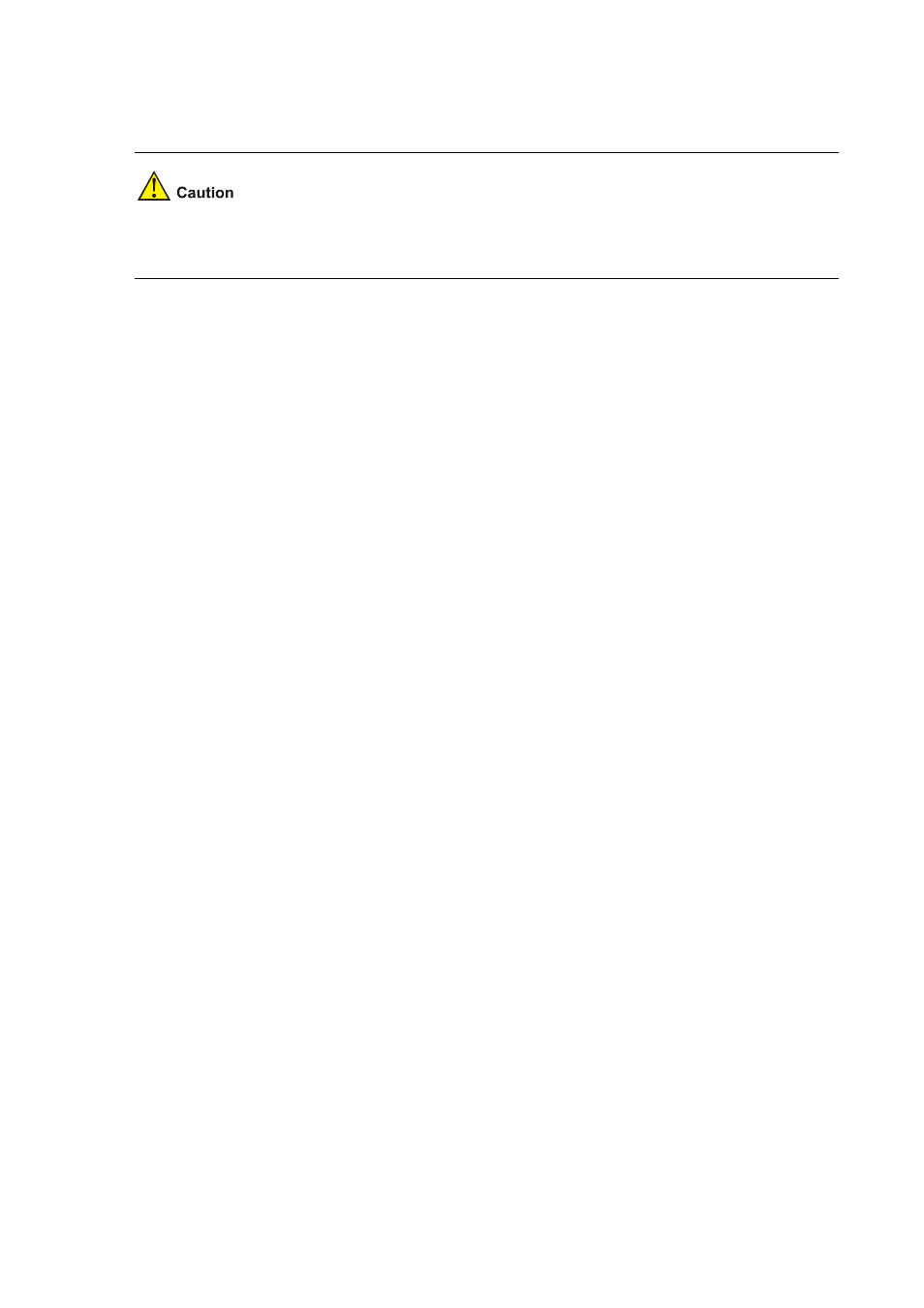
10-15
z
Configuration on the device
If the size of the flash on the device is not large enough, delete the original application programs from
the Flash before downloading.
# Before upgrade, execute the save command to save the current configuration (configuration
procedure is omitted).
# Log in to the FTP server (The prompt may vary with servers.)
<Device> ftp 2.2.2.2
Trying 2.2.2.2 ...
Press CTRL+K to abort
Connected to 2.2.2.2.
220 WFTPD 2.0 service (by Texas Imperial Software) ready for new user
User(2.2.2.2:(none)):aaa
331 Give me your password, please
Password:
230 Logged in successfully
[ftp]
# Download the soft-version2.app and bootrom-version2.btm programs on the FTP server to the
flash of the device.
[ftp] binary
[ftp] get soft-version2.app
[ftp] get bootrom-version2.btm
[ftp] bye
<Device>
# Enable the validity check function for Boot ROM file upgrade.
<Device> system-view
[Device] bootrom-update security-check enable
[Device] quit
# Upgrade the Boot ROM file of the AMB (resides in slot 0).
<Device> bootrom update file bootrom-version2.btm slot 0
# Upgrade the Boot ROM file of the SMB (resides in slot 1).
<Device> copy bootrom-version2.btm slot1#flash:/bootrom-version2.btm
<Device> bootrom update file slot1#flash:/bootrom-version2.btm slot 1
# Specify the application program for the next boot on the AMB.
<Device> boot-loader file soft-version2.app slot 0 main
# Specify the application program for the next boot on the SMB.
<Device> copy soft-version2.app slot1#flash:/soft-version2.app
<Device> boot-loader file slot1#flash:/soft-version2.app slot 1 main
# Reboot the device. The software version is upgraded now.
<Device> reboot
To check if the upgrade is successful after the device reboots, use the display version command.