Configuring an ospf sham link, Configuration prerequisites, Configuring a loopback interface – H3C Technologies H3C SR8800 User Manual
Page 275
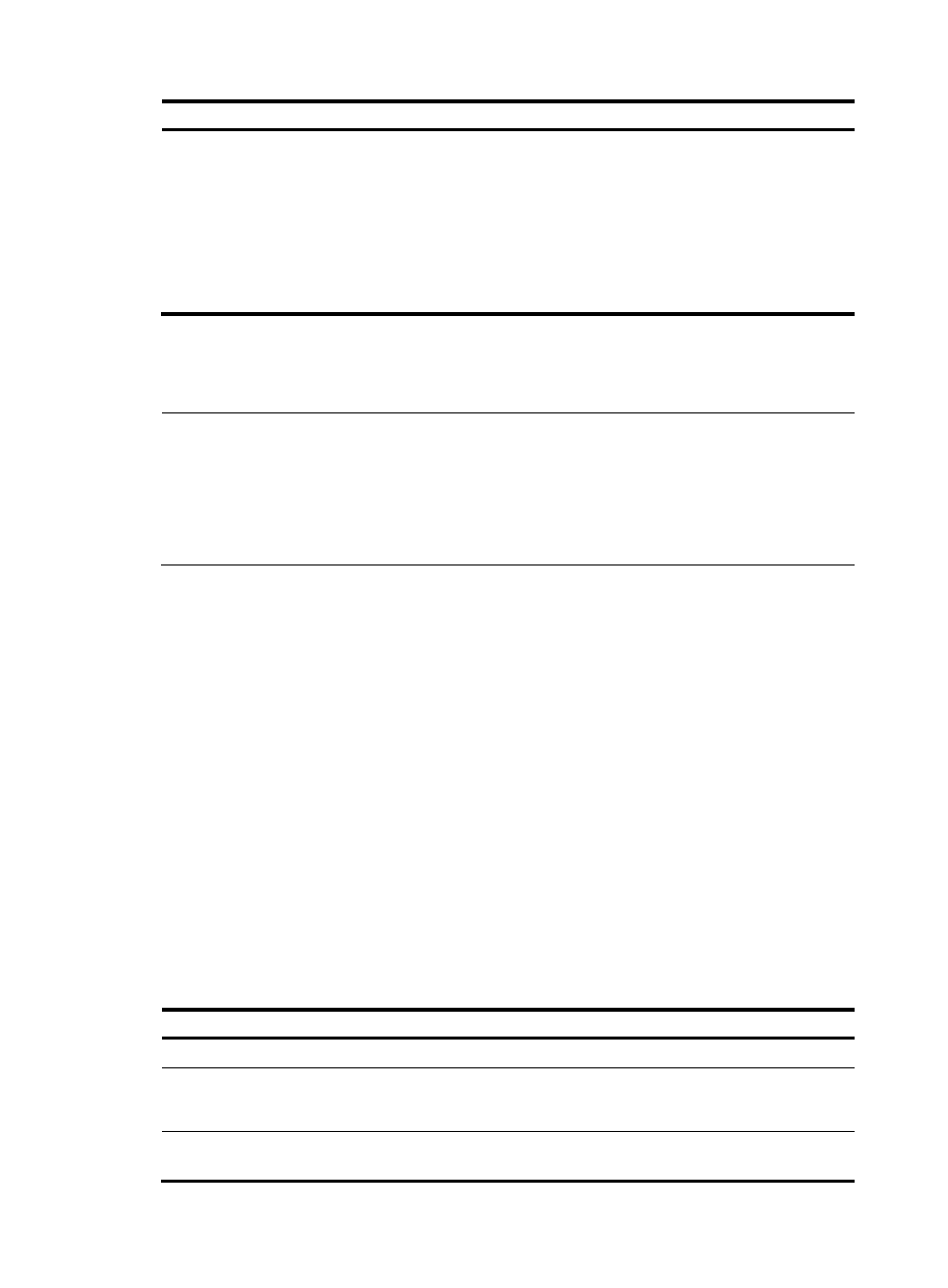
264
Step Command
Remarks
6.
Advertise a default VPN route
or routes permitted by a
routing policy to the UPE.
•
To advertise a default VPN route:
peer { group-name | ip-address }
default-route-advertise vpn-instance
vpn-instance-name
•
To advertise routes permitted by a
routing policy:
peer { group-name | ip-address }
upe route-policy route-policy-name
export
Configure either command as
needed.
By default, BGP does not
advertise default routes to a
VPNv4 peer.
With the peer default-route-advertise vpn-instance command configured, the SPE always advertises a
default route using the local address as the next hop address to the UPE, regardless of whether the default
route is present in the local routing table or not.
NOTE:
•
The default routes of a VPN instance can be advertised to only a BGP peer or peer group that is UPE.
•
Do not configure both the peer default-route-advertise vpn-instance command and the peer upe
route-policy command at the same time.
•
Do not connect an SPE to a CE directly. If an SPE must be directly connected to a CE, the VPN instance
on the SPE and that on the UPE must be configured with different RDs.
Configuring an OSPF sham link
The sham link is considered an OSPF intra-area route. It is used to make sure that the VPN traffic is
transmitted over the backbone instead of the backdoor link between two CEs.
The source and destination addresses of the sham link must be loopback interface addresses with 32-bit
masks. Besides, the loopback interfaces must be bound to the VPN instances and be advertised through
BGP.
Configuration prerequisites
Before you configure an OSPF sham link, complete the following tasks:
•
Configure basic MPLS L3VPN (OSPF is used between PEs and CEs)
•
Configure OSPF in the LAN where CEs reside
Configuring a loopback interface
To configure a loopback interface:
Step Command
Remarks
1.
Enter system view.
system-view
N/A
2.
Create a loopback interface
and enter loopback interface
view.
interface loopback
interface-number
N/A
3.
Bind the loopback interface to
a VPN instance.
ip binding vpn-instance
vpn-instance-name
By default, an interface is
associated with no VPN instance.