Configuring node protection – H3C Technologies H3C SR8800 User Manual
Page 91
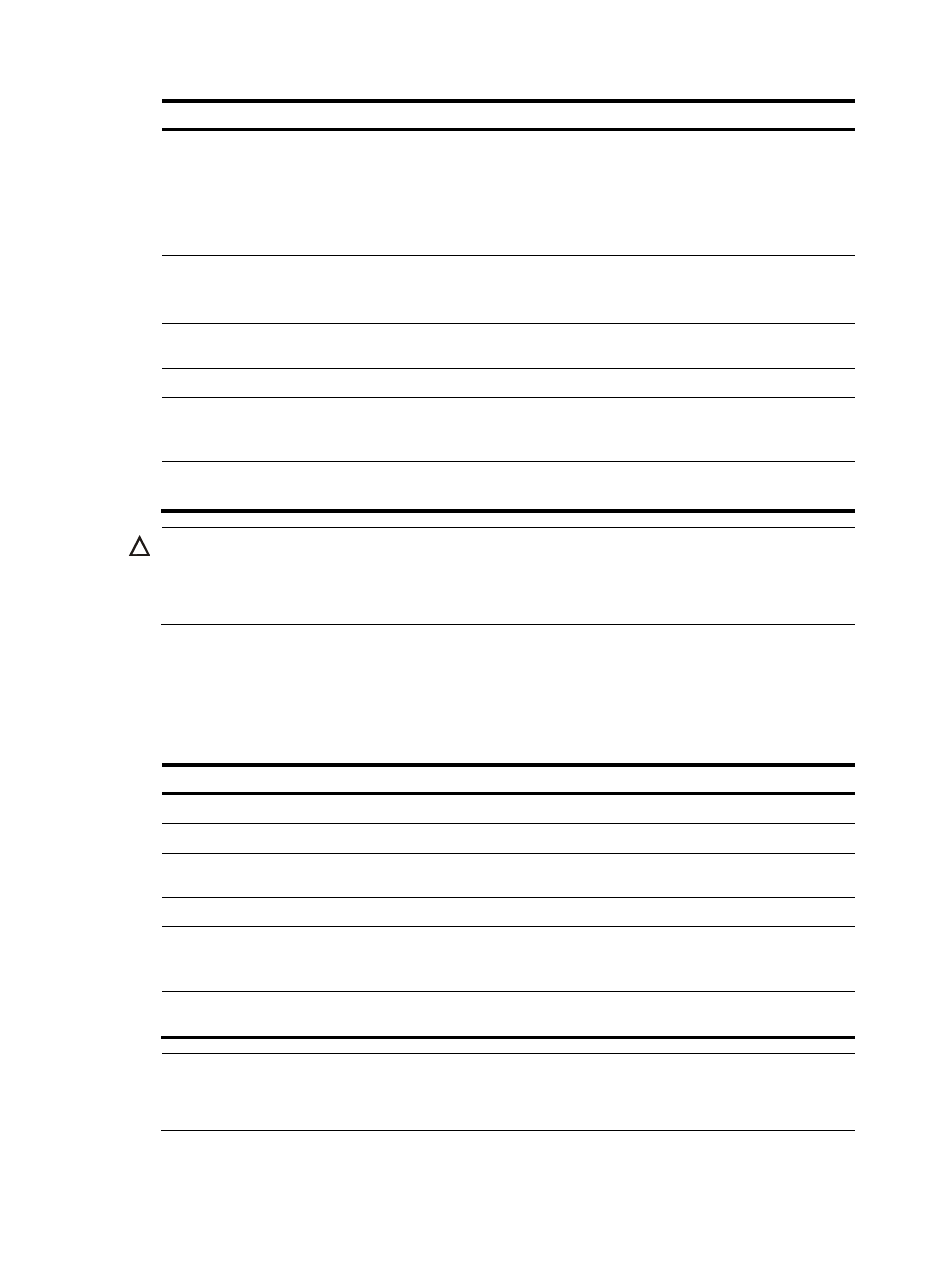
80
Step Command
Remarks
3.
Specify the destination
address of the bypass tunnel. destination ip-address
•
For node protection, this is the
LSR ID of the next hop router of
PLR.
•
For link protection, this is the
LSR ID of the next hop router of
PLR.
4.
Configure the bandwidth and
type of LSP that the bypass
tunnel can protect.
mpls te backup bandwidth
{ bandwidth | { ct0 | ct1 | ct2 |
ct3 } { bandwidth | un-limited } }
Bandwidth is not protected by
default.
5.
Submit current tunnel
configuration.
mpls te commit
N/A
6.
Exit to system view.
quit
N/A
7.
Enter interface view of the
outgoing interface of the
protected LSP.
interface interface-type
interface-number
N/A
8.
Bind the bypass tunnel with
the protected interface.
mpls te fast-reroute bypass-tunnel
tunnel tunnel-number
N/A
CAUTION:
Bypass tunnels do not protect bandwidth by default. This can defeat your attempts to binding a primary
LSP to a bypass tunnel. Therefore, when configuring a bypass tunnel, you must configure the bandwidth
that it is intended to protect with the mpls te backup bandwidth command.
Configuring node protection
To use FRR for node protection, you need to perform the tasks in this section on the PLR and the protected
node. If you only need to protect links, skip this section.
To configure node protection:
Step Command
Remarks
1.
Enter system view.
system-view
N/A
2.
Enter MPLS view.
mpls
N/A
3.
Enable RSVP hello extension
on current node.
mpls rsvp-te hello
Disabled by default
4.
Exit to system view.
quit
N/A
5.
Enter the view of the interface
directly connected to the
protected node or PLR.
interface interface-type
interface-number
N/A
6.
Enable RSVP hello extension
on the interface.
mpls rsvp-te hello
Disabled by default
NOTE:
RSVP hello extension is configured to detect node failures caused by problems such as signaling error
other than failures caused by link failures.