Configuring ibgp between mce and pe, Specifying the vpn label processing mode – H3C Technologies H3C SR8800 User Manual
Page 286
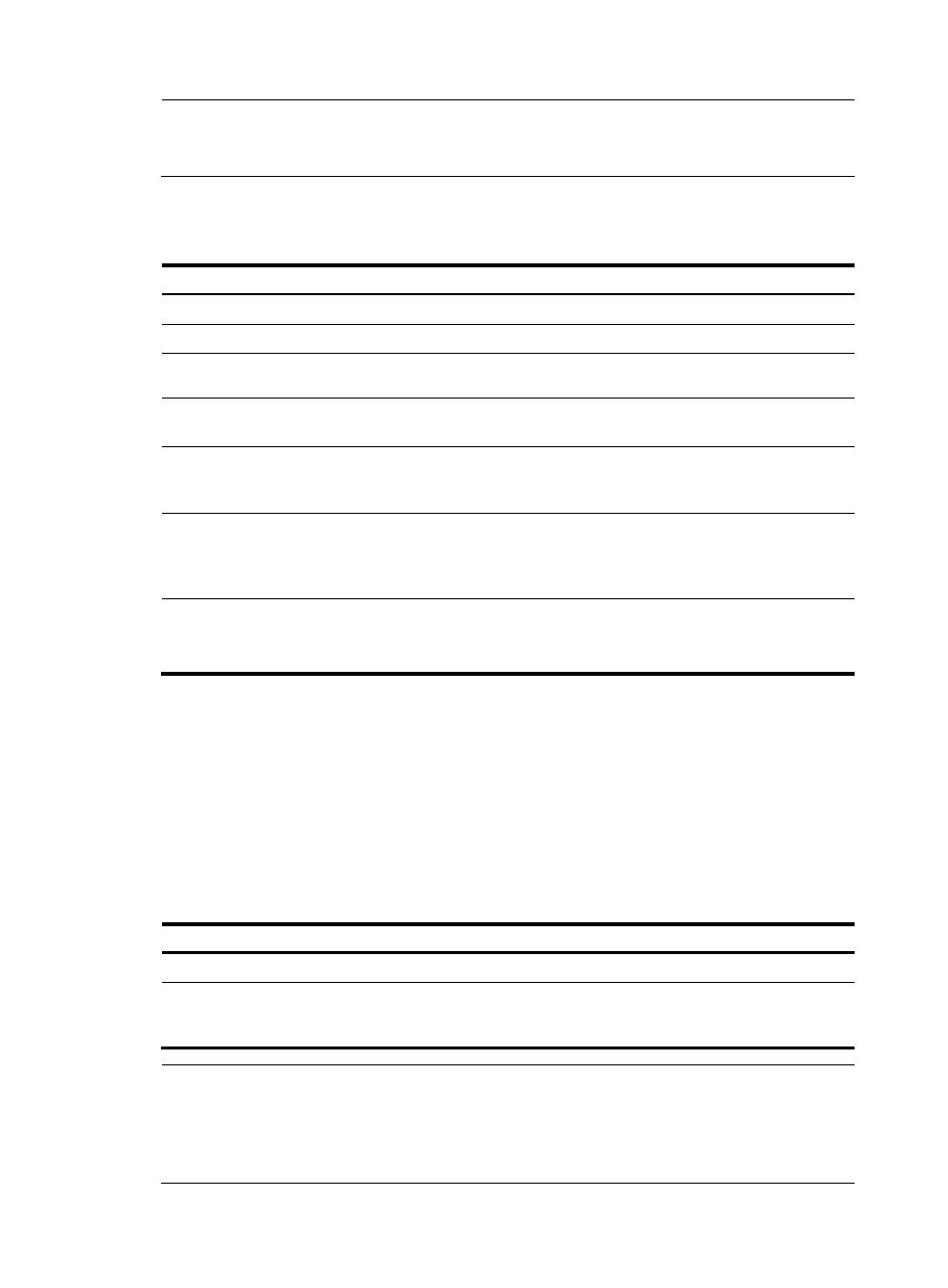
275
NOTE:
BGP runs within a VPN in the same way as it runs within a public network. For more information about
BGP, see
Layer 3—IP Routing Configuration Guide.
Configuring IBGP between MCE and PE
To configure IBGP between MCE and PE:
Step Command
Remarks
1.
Enter system view.
system-view
N/A
2.
Enter BGP view.
bgp as-number N/A
3.
Enter BGP-VPN instance
view.
ipv4-family vpn-instance vpn-instance-name N/A
4.
Configure the PE as the
IBGP peer.
peer { group-name | ip-address } as-number
as-number
N/A
5.
Redistribute the VPN
routes of the VPN site.
import-route protocol [ process-id |
all-processes ] [ med med-value |
route-policy route-policy-name ] *
By default, no route
redistribution is configured.
6.
Configure a filtering
policy to filter the routes
to be advertised.
filter-policy { acl-number | ip-prefix
ip-prefix-name } export [ direct | isis
process-id | ospf process-id | rip process-id
| static ]
Optional.
By default, BGP does not filter
the routes to be advertised.
7.
Configure a filtering
policy to filter the
received routes.
filter-policy { acl-number | ip-prefix
ip-prefix-name } import
Optional.
By default, BGP does not filter
the received routes.
Specifying the VPN label processing mode
The VPN label processing mode of an egress PE can be either POPGO or POP:
•
POPGO forwarding: Pop the label, and then search for the outbound interface according to the
label and forward the packet out the interface.
•
POP forwarding: Pop the label, and then search the FIB to find the outbound interface and forward
the packet out the interface.
To specify the VPN label processing mode on an egress PE:
Step Command
Remarks
1.
Enter system view.
system-view
N/A
2.
Specify the VPN label
processing mode as POPGO
forwarding.
vpn popgo
POP forwarding by default
NOTE:
Before executing the vpn popgo command on the router, you need to save the current configuration and
then reboot the router as prompted. After the command is executed successfully, the router does not inform
you of the result. You can use the display vpn label operation command to view the current VPN label
processing mode.